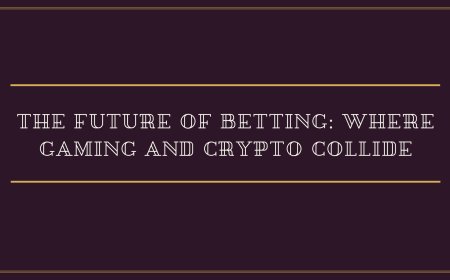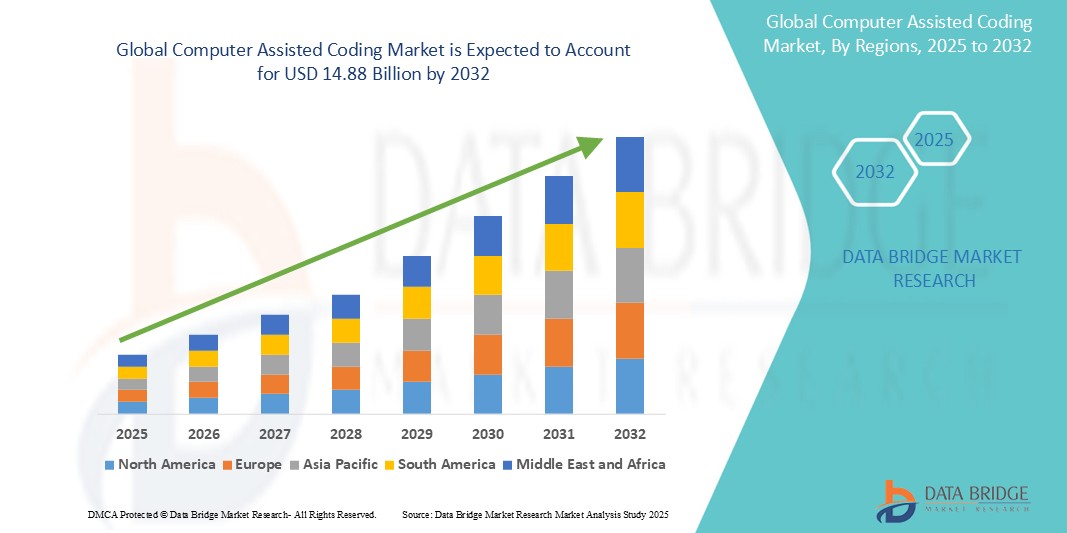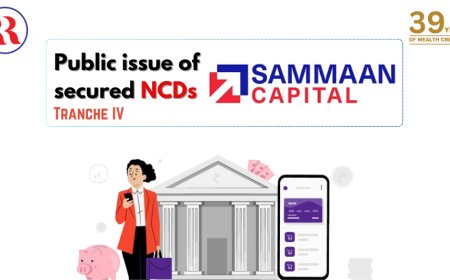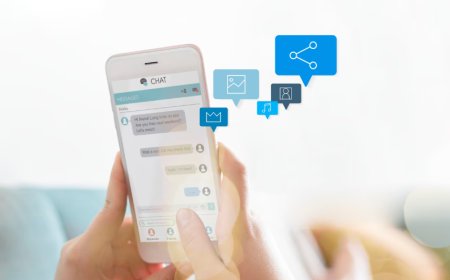How to Update Email in Aadhaar
How to Update Email in Aadhaar Aadhaar, issued by the Unique Identification Authority of India (UIDAI), serves as the cornerstone of digital identity for over 1.3 billion residents. It underpins financial inclusion, government subsidy distribution, tax compliance, and access to essential services—from banking to mobile SIM registration. While the physical Aadhaar card contains demographic and biom
How to Update Email in Aadhaar
Aadhaar, issued by the Unique Identification Authority of India (UIDAI), serves as the cornerstone of digital identity for over 1.3 billion residents. It underpins financial inclusion, government subsidy distribution, tax compliance, and access to essential services—from banking to mobile SIM registration. While the physical Aadhaar card contains demographic and biometric details, the digital Aadhaar profile includes critical contact information, such as your registered mobile number and email address. Keeping your email updated in Aadhaar is not merely a formality; it is a vital step toward ensuring secure, seamless, and timely communication from government and authorized entities.
Updating your email in Aadhaar enables you to receive official notifications, authentication alerts, and service updates directly to your inbox. This includes alerts about Aadhaar updates, OTPs for e-KYC verification, and notifications regarding the status of your requests. Without a valid email, you risk missing important communications, facing delays in service access, or even encountering issues during digital authentication processes. In an era where paperless transactions and digital verification are the norm, an outdated or missing email can become a significant barrier to efficiency and security.
This guide provides a comprehensive, step-by-step walkthrough on how to update your email in Aadhaar through multiple official channels. Whether you prefer online self-service, in-person assistance, or using authorized service centers, this tutorial covers every viable method with clarity and precision. We also include best practices, essential tools, real-world examples, and answers to frequently asked questions to ensure you complete the process accurately and confidently.
Step-by-Step Guide
Updating your email address in Aadhaar can be accomplished through two primary methods: online via the UIDAI website or offline through an Aadhaar Enrollment or Update Center. Both methods require valid identification and adherence to UIDAI’s verification protocols. Below is a detailed breakdown of each process.
Method 1: Online Update via UIDAI Website
The online method is the most convenient for users with access to a computer or smartphone and a registered mobile number linked to their Aadhaar.
- Visit the Official UIDAI Website – Open your web browser and navigate to https://uidai.gov.in. Avoid third-party websites or portals claiming to offer Aadhaar services; only the official UIDAI site is authorized.
- Access the Update Section – On the homepage, locate and click on the “Update Your Aadhaar” option under the “My Aadhaar” section. This will redirect you to the Aadhaar Update Portal.
- Select “Update Email” – On the update portal, choose “Email” from the list of demographic details you can update. You will be prompted to enter your 12-digit Aadhaar number.
- Enter Captcha and Proceed – Type the characters displayed in the CAPTCHA image accurately. Click “Send OTP” to initiate the authentication process.
- Receive and Enter OTP – An One-Time Password (OTP) will be sent to your registered mobile number. Enter this OTP in the designated field and click “Verify.”
- Enter New Email Address – After successful OTP verification, a form will appear. Type your new email address in the provided field. Double-check for typos—email addresses are case-sensitive and must be valid and active.
- Confirm Email Address – Re-enter the same email address in the confirmation field to ensure accuracy.
- Submit Request – Click “Submit” to send your update request. You will receive a confirmation message on screen and an SMS notification to your registered mobile number.
- Check Your Email for Verification – Within 24 hours, UIDAI will send a verification email to your new address. Open the email and click the verification link provided. This step is mandatory. Without verification, your email update will not be finalized.
- Download Updated Aadhaar – After successful verification, log back into the UIDAI portal, go to “Download Aadhaar,” and retrieve your updated e-Aadhaar. The new email will be reflected in the PDF.
Important Note: If you do not receive the verification email within 48 hours, check your spam or junk folder. If it is still missing, contact UIDAI through the “Contact Us” section on their website with your Aadhaar number and request for re-sending the verification link.
Method 2: Offline Update via Aadhaar Enrollment/Update Center
If you do not have access to a registered mobile number or prefer in-person assistance, you can update your email at any authorized Aadhaar Enrollment or Update Center.
- Locate the Nearest Center – Visit the UIDAI website and use the “Locate Enrolment Center” tool. Enter your city or pin code to find the nearest authorized center. Centers are available in post offices, banks, and government service kiosks across India.
- Carry Required Documents – Bring your original Aadhaar card (physical or digital copy) and a valid proof of identity (POI) such as a PAN card, passport, or driver’s license. You must also carry proof of your new email address. This can be a recent email statement, a utility bill with your email, or a letter from your employer or educational institution confirming your email ownership.
- Fill the Update Form – At the center, request the Aadhaar Update Form (Form No. 002). Fill in your personal details, including your 12-digit Aadhaar number, current email (if any), and the new email you wish to register. Clearly mark “Email” under the section for demographic updates.
- Provide Biometrics – A technician will capture your fingerprints and iris scan to authenticate your identity. This step ensures that only the legitimate Aadhaar holder can make changes.
- Submit Form and Documents – Hand over your completed form and supporting documents to the operator. You will receive an acknowledgment slip with a unique Update Request Number (URN).
- Wait for Processing – The update request is processed within 5 to 7 working days. You will receive an SMS notification when the update is complete.
- Download Updated e-Aadhaar – Once confirmed, visit the UIDAI website, go to “Download Aadhaar,” and download your updated e-Aadhaar PDF. The new email will be visible in the demographic details section.
Tip: If you’re updating your email for a minor or elderly person, ensure that the accompanying guardian or representative carries their own valid ID and a signed authorization letter.
Method 3: Update via Aadhaar Mobile App (My Aadhaar App)
UIDAI offers a mobile application called “My Aadhaar” available on Android and iOS platforms. This app allows users to manage their Aadhaar profile on the go.
- Download the App – Search for “My Aadhaar” in the Google Play Store or Apple App Store. Ensure you are downloading the official app published by UIDAI.
- Register/Login – Open the app and log in using your Aadhaar number and registered mobile number. If you haven’t registered before, follow the in-app registration steps.
- Go to “Update Profile” – From the dashboard, select “Update Profile.” Choose “Email” as the field to update.
- Enter New Email – Type your new email address and confirm it. The app will prompt you to verify your identity via OTP sent to your registered mobile number.
- Verify via OTP – Enter the OTP received on your phone. Once verified, the request is submitted.
- Check Verification Email – As with the online method, UIDAI will send a verification link to your new email. Open the email and click the link to complete the update.
- View Updated Profile – Return to the app, and under “My Aadhaar Details,” you will see the updated email. You can also download your e-Aadhaar directly from the app.
Important: The app requires a stable internet connection and access to your registered mobile number. If your mobile number is not registered or has changed, you must first update your mobile number through an enrollment center before using the app.
Best Practices
Successfully updating your email in Aadhaar requires more than just following steps—it demands attention to detail, security awareness, and proactive verification. Below are essential best practices to ensure a smooth, secure, and permanent update.
Use a Reliable and Active Email Address
Choose an email address that you check regularly and that is under your sole control. Avoid using temporary, shared, or work-specific emails unless they are guaranteed to remain accessible long-term. UIDAI may send critical notifications via email, including alerts about unauthorized access attempts or changes to your biometric data. If you lose access to the email, you may not receive these alerts, leaving your identity vulnerable.
Double-Check Email Spelling
A single typo—such as “gamil.com” instead of “gmail.com”—can render your update invalid. Always type your email address twice during the process. After submission, verify the spelling in the confirmation email or on your downloaded e-Aadhaar.
Verify Email Immediately
UIDAI requires email verification within a 48-hour window. Delaying this step may cause your request to expire, forcing you to restart the entire process. Set a reminder or mark your calendar to check your inbox within 24 hours of submitting the update.
Keep Proof of Ownership Ready
For offline updates, carry documents that prove you own the email address. Examples include a recent bank statement with your email listed, a letter from your educational institution, or a printout of an email sent from that address to a known contact. This reduces processing delays and avoids rejection due to insufficient proof.
Do Not Share OTPs or Verification Links
Never share your OTP, Aadhaar number, or verification links with anyone—even if they claim to be from UIDAI. UIDAI will never ask for your OTP via phone, email, or social media. Treat these credentials like passwords. If you receive unsolicited requests for such information, report them immediately to UIDAI’s official reporting portal.
Update All Linked Services
Once your email is updated in Aadhaar, ensure you update it in all services that use Aadhaar for authentication—such as bank accounts, mutual fund portfolios, income tax portals, and mobile operators. This ensures consistency across platforms and avoids future discrepancies during KYC verification.
Download and Save Updated e-Aadhaar
Always download your updated e-Aadhaar immediately after confirmation. Save it in multiple secure locations: encrypted cloud storage, a password-protected folder on your device, and a printed copy stored safely. The e-Aadhaar PDF is legally valid and serves as proof of your updated details.
Monitor for Unauthorized Updates
UIDAI sends SMS and email alerts whenever any demographic change is made to your Aadhaar. If you receive an alert for an email update you did not initiate, act immediately. Log into the UIDAI portal, check your profile, and if unauthorized, file a complaint through the “Report Fraud” section. Delayed action can lead to identity misuse.
Update Before Major Transactions
If you are planning to open a bank account, apply for a loan, or register for government benefits, update your email at least 7–10 days in advance. This gives sufficient time for processing and avoids last-minute rejections due to outdated contact details.
Tools and Resources
Updating your email in Aadhaar is made easier with the right tools and official resources. Below is a curated list of trusted platforms, applications, and documents that support a seamless update process.
Official UIDAI Portal
https://uidai.gov.in – The primary and only authorized website for all Aadhaar-related services, including updates, downloads, and status checks. Always use this URL directly—never via search engine links.
My Aadhaar Mobile App
Available on Android and iOS, the “My Aadhaar” app allows users to manage their profile, update details, and download e-Aadhaar without visiting a center. Download only from official app stores.
UIDAI e-Aadhaar Download Tool
Located on the UIDAI website, this tool lets you download your e-Aadhaar using your Aadhaar number and OTP, or your Enrolment ID and time stamp. The downloaded PDF is digitally signed and legally valid.
Aadhaar Enrollment Center Locator
Use the “Locate Enrolment Center” feature on the UIDAI website to find the nearest authorized center. Filters include city, pin code, and center type (e.g., bank, post office, or government office).
Proof of Email Ownership Documents
Acceptable documents for offline updates include:
- Bank statement or passbook with email address printed
- Utility bill (electricity, water, gas) with email in the customer details
- Employer letterhead confirming email address
- Student ID card from educational institution with official email
- Printed email header showing your full email address and date
Ensure documents are recent (within 3 months) and clearly display your name and email address.
UIDAI Grievance Portal
If your update request fails or you encounter technical issues, use the official grievance portal at https://uidai.gov.in/grievance-management. Submit your URN, Aadhaar number, and a detailed description of the issue. Responses are typically provided within 3–5 working days.
QR Code Reader App
After updating your email, use any QR code reader app to scan the QR code on your e-Aadhaar PDF. This will verify the authenticity of the document and display your updated details in real time.
Document Scanner Apps
Use apps like Adobe Scan, CamScanner, or Google Lens to digitize physical documents for offline submission. These apps enhance image clarity, auto-crop pages, and save files in PDF format—ideal for uploading supporting documents if required.
Two-Factor Authentication (2FA) Tools
For added security, enable 2FA on your email account using Google Authenticator, Authy, or Microsoft Authenticator. This prevents unauthorized access to your email, ensuring that even if someone obtains your password, they cannot access your Aadhaar-related communications.
Real Examples
Understanding how others have successfully updated their email in Aadhaar can provide clarity and confidence. Below are three real-world scenarios illustrating different user profiles and their update journeys.
Example 1: Ramesh, Small Business Owner in Pune
Ramesh runs a small retail shop and recently opened a current account linked to his Aadhaar. His bank informed him that his email was outdated in the UIDAI database, causing delays in e-KYC verification. Ramesh had not updated his email since 2016.
He visited the UIDAI website on his smartphone, selected “Update Email,” and entered his new personal Gmail address: ramesh.sharma1985@gmail.com. He received an OTP on his registered mobile number, entered it, and submitted the request. The next day, he checked his inbox and found the verification email. He clicked the link and confirmed the update. Within 48 hours, he downloaded his updated e-Aadhaar and shared it with his bank. The e-KYC was processed successfully the same day.
Example 2: Priya, College Student in Delhi
Priya, a 20-year-old student, needed to link her Aadhaar to her scholarship application. Her email was still her school’s address, which she no longer accessed. She had no registered mobile number under her name—her parents’ number was linked to her Aadhaar.
Priya visited a nearby post office with her Aadhaar card, her college ID (which displayed her university email: priya.mishra@du.ac.in), and her father’s ID as a guardian. She filled out Form 002, submitted her documents, and provided her fingerprints. The operator confirmed her request and gave her a URN. Five days later, she received an SMS confirming the update. She downloaded her e-Aadhaar and attached it to her scholarship portal. Her application was approved without further delays.
Example 3: Dr. Anjali, Healthcare Professional in Bengaluru
Dr. Anjali uses her professional email (anjali.nair@medicare.in) for all government and institutional communications. She discovered her Aadhaar email was outdated after failing to receive an OTP for a digital health ID registration. She tried updating via the My Aadhaar app but received an error: “Email already in use.”
She realized her husband had previously used the same email for his Aadhaar update. She contacted UIDAI’s grievance portal, provided both Aadhaar numbers, and requested a manual review. Within 72 hours, UIDAI verified both claims and allowed her to retain the email after confirming her employment letter. She then completed the update successfully. She now uses the same email for her Aadhaar, health ID, and tax filings, ensuring full consistency.
FAQs
Can I update my email in Aadhaar without a registered mobile number?
No, the online and app-based methods require an OTP sent to your registered mobile number. If your mobile number is not registered or has changed, you must first update your mobile number by visiting an Aadhaar Enrollment Center.
How long does it take to update email in Aadhaar?
Online updates take 24–48 hours for verification, followed by immediate availability of the updated e-Aadhaar. Offline updates take 5–7 working days from the date of submission.
Is there a fee to update email in Aadhaar?
No, updating your email address in Aadhaar is completely free of charge through all official channels.
Can I update my email for a child or elderly person?
Yes. Parents or legal guardians can update the email for minors under 18. For elderly individuals who cannot visit a center, a family member may accompany them with proper authorization and identification.
What if I don’t receive the verification email?
Check your spam or junk folder. If it’s still missing, wait 48 hours and then use the “Resend Verification Link” option on the UIDAI portal. If the issue persists, contact UIDAI via their grievance portal with your URN and Aadhaar number.
Can I update my email more than once?
Yes, you can update your email multiple times. However, each update requires a new verification process. Frequent changes may trigger additional scrutiny by UIDAI to prevent misuse.
Is the updated email visible on the physical Aadhaar card?
No. The physical Aadhaar card does not display email addresses. Only the digital e-Aadhaar PDF contains updated demographic details, including email.
What happens if I enter the wrong email address?
If you enter an incorrect email, you will not receive the verification link, and the update will remain incomplete. You must initiate a new update request with the correct address. There is no way to reverse or edit a submitted request without starting over.
Can I use a Gmail, Yahoo, or Outlook email for Aadhaar?
Yes, any valid, active email address from a recognized provider (Gmail, Yahoo, Outlook, Rediff, etc.) is acceptable. The email must be accessible and verifiable.
Do I need to update my email if I already have a mobile number linked?
While not mandatory, it is highly recommended. Email provides a secure, non-SMS-dependent channel for critical notifications. In case your mobile number is lost, damaged, or deactivated, your email becomes your primary communication channel with UIDAI.
Can I update my email if my Aadhaar is locked or frozen?
No. If your Aadhaar is locked due to multiple failed authentication attempts or suspected fraud, you must first unlock it by visiting an enrollment center and submitting a biometric re-verification request. Only after unlocking can you proceed with email updates.
Conclusion
Updating your email in Aadhaar is a simple yet profoundly impactful action that enhances the security, reliability, and efficiency of your digital identity. In today’s interconnected ecosystem, where Aadhaar serves as the foundation for countless services—from banking to healthcare to taxation—ensuring your contact details are accurate is not optional; it is essential.
This guide has provided you with clear, actionable steps to update your email via online, offline, and mobile channels. You’ve learned the best practices that prevent errors and fraud, the tools that streamline the process, and real-life examples that demonstrate successful outcomes. You now understand the importance of verification, the necessity of proof of ownership, and the risks of neglecting this update.
Do not delay. Even if your current email seems sufficient, circumstances change—job transitions, relocations, or service upgrades can render old contacts obsolete. Take five minutes today to verify your email in Aadhaar. Download your updated e-Aadhaar. Save it securely. Share it with your financial and government service providers. And make it a habit to review your Aadhaar details annually.
By keeping your Aadhaar information current, you empower yourself to navigate India’s digital infrastructure with confidence, security, and ease. Your Aadhaar is more than a number—it is your digital passport. Ensure it reflects your true identity, down to the smallest detail.