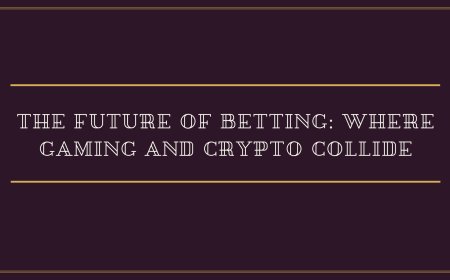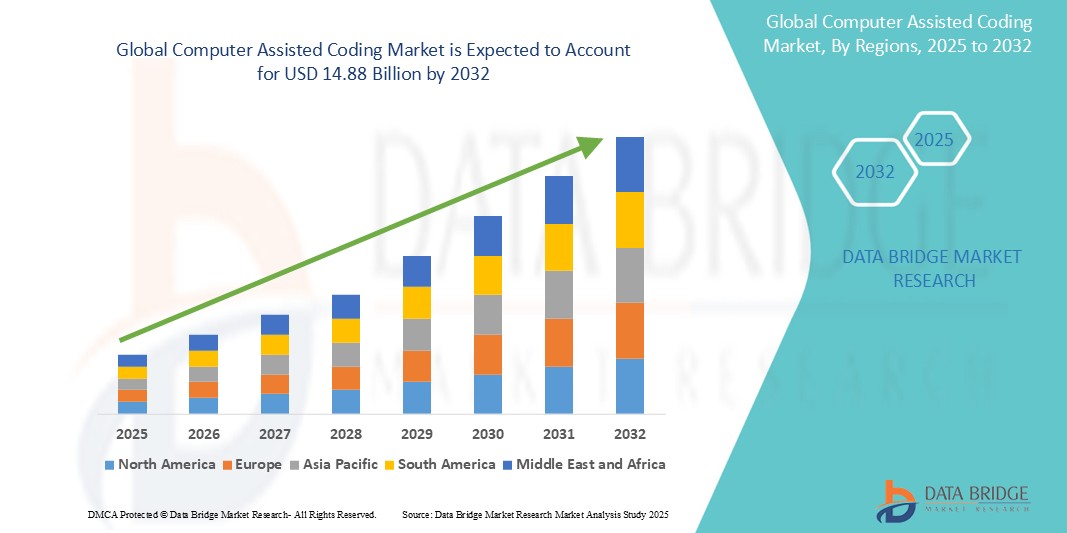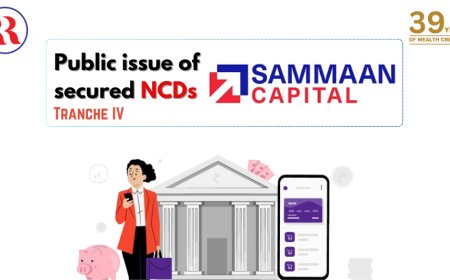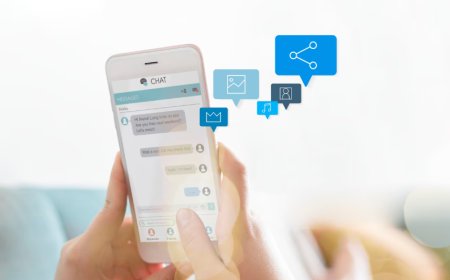How to Register on Cowin Portal
How to Register on Cowin Portal The Cowin Portal, officially known as the CoWIN (Covid Vaccine Intelligence Network) platform, is the Government of India’s primary digital infrastructure for managing the nationwide COVID-19 vaccination drive. Launched in early 2021, it enables citizens to register for vaccination slots, schedule appointments at authorized centers, receive digital certificates, and
How to Register on Cowin Portal
The Cowin Portal, officially known as the CoWIN (Covid Vaccine Intelligence Network) platform, is the Government of India’s primary digital infrastructure for managing the nationwide COVID-19 vaccination drive. Launched in early 2021, it enables citizens to register for vaccination slots, schedule appointments at authorized centers, receive digital certificates, and track their immunization status—all through a secure, centralized system. For millions of Indians, registering on the Cowin Portal was the first critical step toward accessing life-saving vaccines during the pandemic. Even today, the portal remains a vital resource for booster doses, pediatric vaccinations, and maintaining updated health records.
Understanding how to register on the Cowin Portal is not merely a procedural task—it’s an essential digital literacy skill that empowers individuals to take control of their health journey. Whether you’re a first-time user, an elderly citizen navigating technology for the first time, or a caregiver registering dependents, mastering this process ensures timely access to vaccines and reduces unnecessary delays. The portal is designed to be accessible across devices and supports multiple languages, making it inclusive for diverse populations. This guide provides a comprehensive, step-by-step walkthrough to help you successfully register on the Cowin Portal, avoid common pitfalls, and leverage its full functionality with confidence.
Step-by-Step Guide
Registering on the Cowin Portal is a straightforward process, but attention to detail ensures success. Below is a detailed, sequential guide to help you complete registration efficiently—whether you’re using a desktop, tablet, or smartphone.
Step 1: Access the Official Cowin Portal
Begin by opening your preferred web browser—Chrome, Firefox, Safari, or Edge—and navigate to the official website: https://www.cowin.gov.in. It is critical to verify the URL before proceeding. Avoid third-party links, search engine ads, or unofficial apps that may mimic the portal. Typing the address directly into the browser’s address bar minimizes the risk of phishing or fraudulent sites.
Upon loading, you’ll land on the homepage featuring a prominent “Register/Sign In” button, usually located in the top-right corner. Click this button to initiate the registration process. The portal will prompt you to choose between registering as a new user or logging in if you already have an account.
Step 2: Choose Registration Method
After clicking “Register,” you’ll be presented with two options: registering using a mobile number or an Aadhaar card. The mobile number method is the most commonly used and recommended for first-time users. Select “Register with Mobile Number.”
Enter your 10-digit Indian mobile number in the provided field. Ensure the number is active and capable of receiving SMS, as this will be used for OTP verification and future notifications. Click “Get OTP” to proceed.
Step 3: Verify Your Mobile Number with OTP
Within seconds, you will receive a Six-Digit One-Time Password (OTP) via SMS on the number you provided. Enter this OTP precisely as received into the designated field on the portal. If the OTP does not arrive within 90 seconds, click “Resend OTP.” Do not request multiple OTPs simultaneously, as this may trigger a temporary lockout for security reasons.
Once verified, your mobile number becomes your primary login credential for the portal. You will be redirected to the profile creation page.
Step 4: Complete Your Profile Information
The next screen requires you to enter personal details. These fields are mandatory and must be filled accurately to ensure your vaccination records are correctly linked to your identity. The fields include:
- Name: Enter your full legal name exactly as it appears on your government-issued ID (e.g., Aadhaar, PAN, Voter ID).
- Gender: Select from Male, Female, or Transgender.
- Date of Birth: Use the calendar picker to select your birthdate. The system will automatically calculate your age.
- Identification Document Type: Choose from Aadhaar, PAN, Passport, Voter ID, Driving License, or Pension Passbook. Aadhaar is preferred as it enables seamless linking with health records.
- Identification Number: Enter the number corresponding to your selected ID document. For Aadhaar, ensure you enter all 12 digits without spaces or hyphens.
Double-check each entry for accuracy. Any mismatch between the information provided and your official ID may result in delays during vaccination or rejection of your certificate.
Step 5: Submit and Confirm Registration
After completing all fields, click the “Register” button at the bottom of the form. You will see a confirmation message: “Registration Successful.” A unique Cowin ID will be generated and displayed on-screen. Save this ID in a secure place—it may be required for future logins or to retrieve your vaccination record.
You will also receive a confirmation SMS on your registered mobile number with your Cowin ID and a link to your profile. This SMS serves as your official registration receipt. Keep it accessible for reference.
Step 6: Log In to Your Account
To schedule your vaccination appointment, you must log in using your registered mobile number and the OTP sent to your phone. After logging in, your profile will be displayed, showing your name, age, ID type, and Cowin ID.
At this stage, you can add up to four dependents to your account. This feature is especially useful for caregivers registering elderly parents, children, or other family members who may not have access to smartphones. To add a dependent, click “Add Beneficiary,” then follow the same profile creation steps for each individual.
Step 7: Search for Vaccination Slots
Once your profile (and any dependents) are set up, navigate to the “Schedule Appointment” section. Here, you can filter vaccination centers by:
- State and District
- Pincode
- Vaccine Type (Covishield, Covaxin, Sputnik V, Moderna, etc.)
- Age Group
- Date
Click “Search” to view available slots. The system displays centers with real-time availability, including the number of doses remaining, time slots, and fees (if applicable). Click on a center to see details like address, operating hours, and vaccination center type (government or private).
Step 8: Book Your Appointment
Select a suitable time slot and click “Book.” You will be prompted to confirm the beneficiary (you or a dependent) for whom you are scheduling. Review the details carefully before confirming. Once booked, a confirmation message will appear, and an SMS with your appointment details—including date, time, center address, and vaccine type—will be sent to your registered mobile number.
Step 9: Download Your Vaccination Certificate
After receiving your dose, your vaccination certificate will be automatically generated and uploaded to your Cowin account within 24–48 hours. To access it:
- Log in to the portal.
- Go to the “Certificates” tab under your profile.
- Select the appropriate beneficiary.
- Click “Download Certificate.”
The certificate is in PDF format and includes a QR code that can be scanned to verify authenticity. Save a digital copy and print a physical copy for travel, work, or public access requirements.
Best Practices
Registration on the Cowin Portal is simple, but adopting best practices ensures a seamless experience and minimizes disruptions. These guidelines are based on real user feedback, technical insights, and government recommendations.
Use a Stable Internet Connection
During peak registration hours—typically between 8 AM and 12 PM—server traffic is high. Use a reliable Wi-Fi network or a strong 4G/5G connection. Avoid public or shared networks that may have bandwidth limitations or intermittent connectivity. A stable connection prevents timeouts during OTP submission or slot booking.
Register Early in the Day
Vaccination slots are released daily at 8:00 AM IST. Booking early increases your chances of securing a preferred center and time. Many popular centers fill up within minutes. Set a reminder to log in precisely at 8:00 AM to maximize availability.
Keep Your Documents Ready
Before starting registration, have the following ready:
- Your active mobile number
- Your Aadhaar number (or alternate ID)
- Your date of birth
- A clear photo of your ID (for reference)
Having these details accessible reduces typing errors and speeds up the process.
Use the Cowin Mobile App
The official Cowin mobile application (available on Google Play Store and Apple App Store) offers a more intuitive interface than the web portal, especially for users unfamiliar with desktop navigation. The app supports fingerprint or face recognition login, push notifications for slot availability, and one-tap certificate downloads. Download the app from official sources only.
Register Dependents in Advance
If you’re registering multiple family members, complete all profiles before attempting to book slots. Adding beneficiaries after slot booking may lead to mismatches or failed validations. Ensure each dependent’s ID details match their official documents exactly.
Enable Notifications
Allow SMS and app notifications from Cowin. You will receive alerts when new slots open, when your certificate is ready, or if there are changes to your appointment. Disabling notifications may cause you to miss critical updates.
Verify Information Before Submission
Once you’ve entered your details, review them thoroughly. A single digit wrong in your Aadhaar number or a typo in your name can cause your certificate to be rejected or linked to the wrong record. The portal does not allow editing of personal details after registration without contacting support—so accuracy is non-negotiable.
Use Multiple Devices or Browsers
If one device fails to load the portal due to high traffic, try another. Open the portal simultaneously on your phone, tablet, and laptop. Having multiple access points increases your chances of securing a slot during high-demand periods.
Do Not Share Your Credentials
Your Cowin login details—including your mobile number and OTP—are personal and confidential. Never share them with strangers, agents, or third-party websites claiming to “book slots for a fee.” The portal is free to use, and any service charging for registration is fraudulent.
Check for Updates Regularly
The Cowin Portal occasionally rolls out interface updates, new features, or policy changes. Bookmark the official website and check the “News” or “Announcements” section weekly to stay informed about changes in eligibility, vaccine availability, or registration procedures.
Tools and Resources
While the Cowin Portal is self-sufficient, leveraging complementary tools and resources enhances your experience and ensures you’re never left without options.
Official Cowin Mobile Application
The Cowin app (available on Android and iOS) is the most efficient way to interact with the system. It offers features like:
- One-tap login via OTP
- Push notifications for slot availability
- QR code scanner for certificate verification
- Offline access to vaccination certificates
- Multi-language support (12+ Indian languages)
Download the app directly from the Google Play Store or Apple App Store by searching for “Cowin.” Avoid third-party apps with similar names.
UMANG App
The Unified Mobile Application for New-age Governance (UMANG) is a government-backed platform that integrates multiple citizen services, including Cowin. If you already use UMANG for other services like Aadhaar, income tax, or passport, you can access your Cowin profile through the same app. This reduces the need to manage multiple logins.
Aadhaar-Enabled Services
If you have an Aadhaar card linked to your mobile number, you can use Aadhaar authentication to log in to Cowin without entering an OTP. This is faster and more secure. Ensure your mobile number is updated in your Aadhaar record via the UIDAI portal.
WhatsApp Bot for Cowin
For users without smartphones or internet access, the Cowin WhatsApp bot provides basic information. Send a message “Hi” to +91 9013151515. The bot can answer queries about vaccine availability, eligibility, and how to register. It cannot book slots but is useful for guidance.
Internet Kiosks and Common Service Centers (CSCs)
In rural and semi-urban areas, Common Service Centers offer free digital assistance. Trained operators can help you register on the Cowin Portal using their devices. Locate your nearest CSC via the official website: https://csc.gov.in. This is a valuable resource for elderly citizens or those with limited digital literacy.
Browser Extensions for Auto-Refresh
For tech-savvy users, browser extensions like “Auto Refresh Plus” (for Chrome) can be configured to reload the slot search page every 30 seconds. This helps you catch newly released slots without manually refreshing. Use this responsibly and avoid aggressive refresh rates that may trigger server blocks.
Printable Registration Checklist
Download and print a simple checklist before starting registration. Include:
- Mobile number
- Aadhaar/PAN/Passport number
- Date of birth
- Preferred vaccine type
- Backup contact number
Having a physical checklist reduces errors and keeps you focused during the process.
Third-Party Aggregators (Use with Caution)
Some private platforms like Paytm, PhonePe, or Google Pay offer Cowin integration. While these are officially partnered, they redirect you to the Cowin portal for actual registration. They can be useful for reminders or notifications but do not bypass the official system. Always verify that you’re being redirected to cowin.gov.in before entering personal details.
Real Examples
Real-world scenarios illustrate how the registration process works in practice. These examples reflect common situations faced by users across different demographics.
Example 1: Elderly Citizen Registering Alone
Mr. Ramesh Kumar, 72, from Jaipur, had never used a smartphone before. His daughter helped him register using her phone. She opened the Cowin portal, entered his mobile number (linked to his Aadhaar), and completed his profile using his Aadhaar card. She selected “Senior Citizen” as his age group and booked a slot at the nearest government health center. After vaccination, Mr. Kumar received his certificate via SMS. He now keeps a printed copy in his wallet and uses the QR code for travel. He later used the same portal to book his booster dose independently, with guidance from a local community volunteer.
Example 2: Caregiver Registering Multiple Family Members
Sunita Devi, 45, from Lucknow, registered herself, her 68-year-old husband, and her 12-year-old daughter in one session. She used the “Add Beneficiary” feature after logging in. For her husband, she used his Aadhaar; for her daughter, she used her school ID and birth certificate details. She booked all three appointments on the same day at the same center for convenience. When the booster dose became available, she scheduled it for all three using the same account, saving hours of re-entry.
Example 3: Migrant Worker Registering from a Different State
Arjun Patel, 29, works in Bengaluru but is originally from Gujarat. He registered using his Aadhaar number and his current mobile number in Bengaluru. The portal automatically detected his district and showed him nearby centers. He chose a private hospital offering free vaccination for all residents. After his first dose, he received a certificate and later used the same portal to schedule his second dose in Bengaluru, even though his home state was different. The system recognized his eligibility based on his Aadhaar, not his location.
Example 4: Person with Limited Literacy
Meena, 65, from a village in Odisha, could not read or write. Her local anganwadi worker used a tablet to register her on the Cowin Portal. The worker entered her details, selected her age group, and booked an appointment. Meena received an SMS with her appointment time and center address. On the day of vaccination, the worker accompanied her. After vaccination, the worker downloaded and printed her certificate. Meena now carries it in a cloth pouch and shows it when asked.
Example 5: International Traveler Preparing for Departure
Dr. Anjali Mehta, a physician based in Mumbai, needed her vaccination certificate in English for travel to the United States. She registered on Cowin using her passport number and downloaded her certificate. The portal automatically generated a bilingual certificate with English and Hindi. She verified the QR code using the official Cowin app and printed a certified copy. The certificate was accepted by the airline and U.S. immigration authorities without issue.
FAQs
Can I register on Cowin without an Aadhaar card?
Yes. While Aadhaar is preferred, you can register using other government-issued IDs such as PAN, Passport, Voter ID, Driving License, or Pension Passbook. Ensure the name and date of birth match exactly with your chosen ID.
What if I don’t receive the OTP?
If the OTP doesn’t arrive within 90 seconds, click “Resend OTP.” If it still doesn’t arrive, check your network signal, ensure your number is active, and try again after 5 minutes. If the issue persists, try registering from another device or contact a Common Service Center for assistance.
Can I change my vaccination center after booking?
Yes. You can cancel your existing appointment and book a new one at a different center. Go to “Appointment” in your profile, select “Cancel,” and then search for a new slot. Cancellation must be done at least 24 hours before your scheduled time.
Can I register my child under 12?
As of current guidelines, children under 12 are not eligible for vaccination on the Cowin Portal. However, policies may change. Always check the official portal for updates on pediatric vaccination eligibility.
Is there a fee to register or book a slot?
No. Registration, appointment booking, and certificate downloads are completely free on the official Cowin Portal. Any request for payment is fraudulent.
Can I register using someone else’s mobile number?
Technically yes, but it is not recommended. The mobile number becomes your primary identifier. If you use someone else’s number, you may not receive critical updates, and the certificate will be linked to that number, causing confusion later. Always use your own active number.
What if my name is spelled differently on my ID and in my profile?
Mismatches may cause your certificate to be rejected. If you notice an error during registration, correct it immediately. If the error has already been submitted, you cannot edit it yourself. Contact the portal support via the “Feedback” section on the website with supporting documents.
How long does it take to get the vaccination certificate?
Typically, your certificate is generated and uploaded within 24 to 48 hours after vaccination. If it doesn’t appear after 72 hours, log back in and check the “Certificates” tab. If still missing, contact a local vaccination center for assistance.
Can I register for both doses in one go?
No. You must book the second dose after receiving the first. The portal will suggest the appropriate date based on the vaccine type (e.g., 28 days for Covaxin, 84 days for Covishield). You can book the second dose only after your first dose is recorded in the system.
Is the Cowin Portal accessible to visually impaired users?
Yes. The portal is designed to be compatible with screen readers. The mobile app also supports voice commands. For enhanced accessibility, users can enable accessibility features in their device settings and use the app’s audio notifications.
What happens if I lose my mobile number after registration?
If you change your mobile number, you must update it in your Cowin profile. Go to “Profile Settings,” select “Update Mobile Number,” and follow the verification process. If you cannot access your old number, contact a Common Service Center or visit a vaccination center with your ID proof to request manual update.
Conclusion
Registering on the Cowin Portal is more than a bureaucratic formality—it is a gateway to public health security, personal empowerment, and digital inclusion. By following the steps outlined in this guide, you not only secure access to vaccines but also become part of a nationwide system that prioritizes transparency, equity, and efficiency in healthcare delivery.
The process, though simple in design, demands attention to detail, preparation, and patience. Whether you’re a young professional, a senior citizen, a caregiver, or a rural resident, the Cowin Portal has been engineered to serve you. By adopting best practices, using the recommended tools, and learning from real-life examples, you eliminate guesswork and ensure a smooth experience.
Remember: the portal is free, secure, and designed for everyone. Never rely on intermediaries. Always use the official website or app. Keep your documents ready, verify your information, and book early. Your health is your responsibility—and the Cowin Portal is your most reliable ally in fulfilling it.
As vaccination programs evolve and new doses become available, staying informed through the official portal remains your best strategy. Bookmark the site, enable notifications, and share this knowledge with others. Together, we build a healthier, more resilient society—one registration at a time.