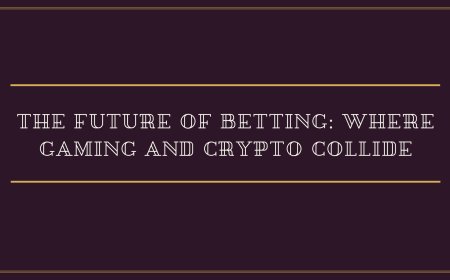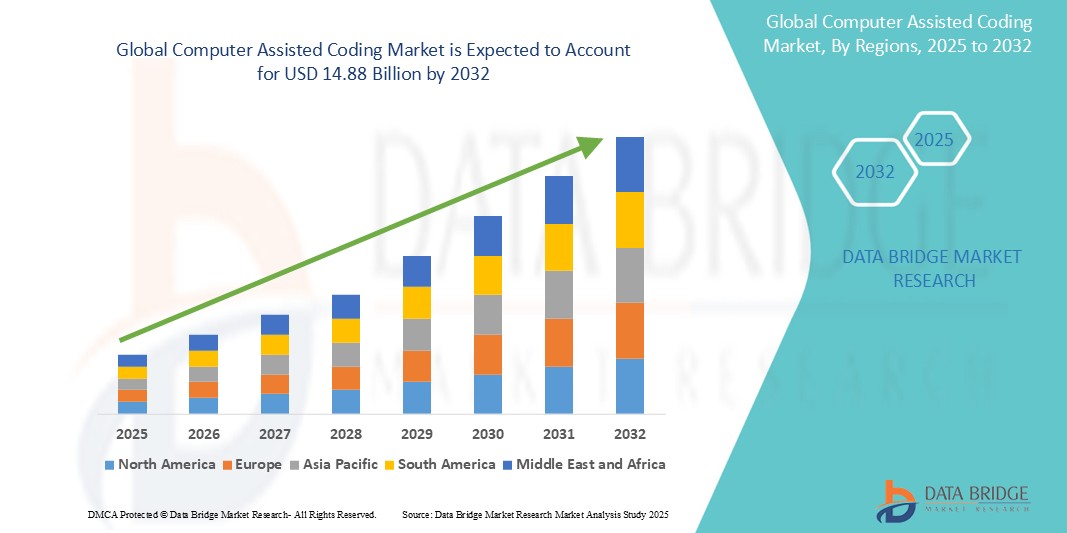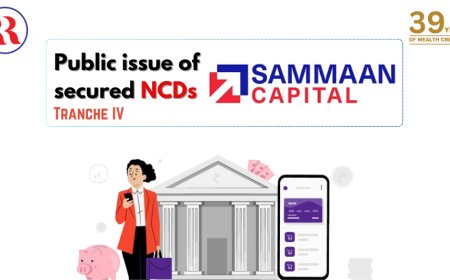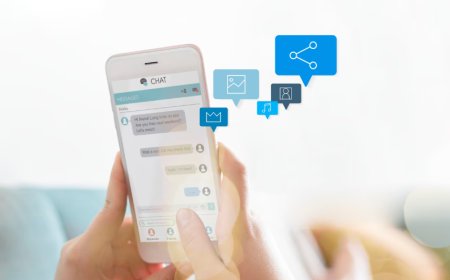How to Link Aadhaar With Mobile
How to Link Aadhaar With Mobile Linking your Aadhaar card with your mobile number is a mandatory requirement under India’s regulatory framework to ensure identity verification, reduce fraud, and enhance security across telecom services. As the Unique Identification Authority of India (UIDAI) continues to strengthen digital identity infrastructure, telecom operators are obligated to verify that eve
How to Link Aadhaar With Mobile
Linking your Aadhaar card with your mobile number is a mandatory requirement under India’s regulatory framework to ensure identity verification, reduce fraud, and enhance security across telecom services. As the Unique Identification Authority of India (UIDAI) continues to strengthen digital identity infrastructure, telecom operators are obligated to verify that every active mobile connection is associated with a valid Aadhaar number. This linkage not only complies with government mandates but also safeguards users from unauthorized usage, SIM swapping, and identity theft.
For millions of Indian citizens, linking Aadhaar to a mobile number is a routine but critical task. Whether you’re a new subscriber, a long-term user, or someone who recently upgraded your device or plan, ensuring your mobile number is linked to your Aadhaar is essential to avoid service disruption. Failure to complete this process may result in deactivation of your mobile connection, as mandated by the Department of Telecommunications (DoT) and enforced by all licensed telecom providers in India.
This comprehensive guide walks you through every method available to link your Aadhaar with your mobile number — from in-person verification to online portals and SMS-based options. We’ll also cover best practices to avoid common pitfalls, recommended tools and official resources, real-world examples of successful linkage, and answers to frequently asked questions. By the end of this tutorial, you’ll have the confidence and clarity to complete the process efficiently, regardless of your technical proficiency or location.
Step-by-Step Guide
Linking your Aadhaar to your mobile number can be accomplished through multiple channels, each designed to suit different user preferences and accessibility needs. Below is a detailed, step-by-step breakdown of all approved methods, including what documents to prepare, where to go, and what to expect at each stage.
Method 1: In-Person Verification at Retail Outlet or Authorized Center
This is the most traditional and widely used method, especially in rural and semi-urban areas where digital access may be limited.
- Visit your telecom provider’s nearest authorized retail outlet or service center. Ensure the outlet displays a valid UIDAI authorization badge.
- Carry your original Aadhaar card (physical or digital copy via mAadhaar app) and a valid photo ID (if requested).
- Provide your mobile number to the representative. They will initiate the Aadhaar authentication process using a biometric device.
- Place your finger on the biometric scanner (usually fingerprint) to verify your identity against the UIDAI database.
- Once authentication is successful, the representative will confirm the linkage on their system. You’ll receive an on-screen confirmation and a SMS alert on your registered mobile number.
- Ask for a printed receipt or acknowledgment slip as proof of linkage. Retain this for future reference.
It’s important to note that biometric authentication is mandatory for this method. If your fingerprints are worn or damaged, inform the representative — they may use alternative biometric options such as iris scanning, if supported by the device.
Method 2: Online Linkage via Telecom Provider’s Website
Most major telecom operators in India — including Jio, Airtel, Vi, and BSNL — offer an online portal for Aadhaar linkage. This method is ideal for tech-savvy users who prefer to complete the process from home.
- Open your preferred web browser and navigate to your telecom provider’s official website. For example: www.jio.com, www.airtel.in, or www.vi.com.
- Locate the “Aadhaar Linking” or “Update Aadhaar” section. This is typically found under “My Account,” “Support,” or “Services.”
- Log in using your mobile number and OTP sent to your registered device. If you’re not logged in, you may be prompted to authenticate your identity using your mobile number and a one-time password.
- Enter your 12-digit Aadhaar number carefully. Double-check for typos — even a single digit error will cause the process to fail.
- Click on “Proceed” or “Verify Aadhaar.” You will be redirected to the UIDAI authentication page.
- On the UIDAI page, enter the CAPTCHA displayed and click “Send OTP.” An OTP will be sent to the mobile number registered with your Aadhaar.
- Enter the OTP received and click “Submit.”
- Upon successful verification, you’ll see a confirmation message: “Your Aadhaar has been successfully linked to your mobile number.”
- Check your mobile inbox for a confirmation SMS from your telecom provider. Keep this message as proof.
Important: Ensure your mobile number linked to your Aadhaar (via UIDAI records) matches the number you’re trying to link. If they differ, you must first update your mobile number in your Aadhaar profile before proceeding.
Method 3: Linking via USSD Code (For Non-Smartphone Users)
For users without smartphones or internet access, the USSD (Unstructured Supplementary Service Data) method provides a simple, voice-based alternative using any basic mobile phone.
- Dial *145*46
from your mobile phone. This USSD code is standardized across most Indian telecom providers.
- You will receive a text-based menu. Select option “1” to proceed with Aadhaar linkage.
- Enter your 12-digit Aadhaar number when prompted. Ensure no spaces or hyphens are included.
- Confirm your entry by pressing “1” or “Yes.”
- An OTP will be sent to the mobile number registered with your Aadhaar. If your mobile number is not updated in Aadhaar, you will be prompted to update it first.
- Enter the OTP received on your phone when prompted.
- After successful validation, you’ll receive a confirmation message: “Your Aadhaar has been linked successfully.”
This method is particularly useful for elderly users or those in remote areas. It requires no app, no internet, and can be completed in under two minutes.
Method 4: Using the mAadhaar Mobile App
The mAadhaar app, developed by UIDAI, allows users to manage their Aadhaar details digitally. If you already have the app installed and your mobile number is registered with UIDAI, you can use it to link your Aadhaar to a different mobile number.
- Download and install the official mAadhaar app from the Google Play Store or Apple App Store.
- Open the app and log in using your Aadhaar number and registered mobile number.
- Tap on “Link Mobile Number” under the “Services” section.
- Enter the new mobile number you wish to link with your Aadhaar.
- An OTP will be sent to the new number. Enter it in the app.
- Confirm the linkage by clicking “Submit.”
- Once confirmed, the app will display: “Mobile number successfully linked to your Aadhaar.”
- Now, visit your telecom provider’s website or outlet and complete the final step of linking the mobile number to your telecom account using the updated Aadhaar details.
Note: This method updates your Aadhaar profile with the new mobile number. You must then use that number to link with your telecom provider via the online or in-person method described earlier.
Method 5: Linking via IVR (Interactive Voice Response)
Some telecom operators offer an automated voice-based system to complete Aadhaar linkage without human intervention.
- Dial your telecom provider’s designated IVR number. For example: 1800-123-4567 (check your provider’s official site for the correct number).
- Follow the voice prompts. Select the option for “Aadhaar Linking” or “Update Identity Details.”
- Enter your 12-digit Aadhaar number using the keypad.
- Provide your date of birth as registered with Aadhaar when prompted.
- Confirm your mobile number. The system will verify it against UIDAI records.
- An OTP will be sent to your mobile number. Enter it using the keypad.
- Listen for the confirmation message: “Your Aadhaar has been successfully linked to your mobile number.”
This method is secure and efficient. However, it requires that your Aadhaar details (especially date of birth and mobile number) are accurate and up to date.
Best Practices
To ensure a smooth, error-free Aadhaar-to-mobile linkage process, follow these proven best practices. These tips are based on real user experiences and official UIDAI guidelines.
Verify Your Aadhaar Details First
Before attempting to link your Aadhaar to your mobile number, confirm that your Aadhaar profile contains the correct information. Visit the UIDAI website at myaadhaar.uidai.gov.in and use the “Verify Aadhaar” feature. Check your name, date of birth, gender, and mobile number. If any details are outdated or incorrect, update them immediately through the UIDAI portal or a nearby enrollment center. Attempting to link a mobile number to an Aadhaar with mismatched data will result in failure.
Use the Mobile Number Registered with UIDAI
Your Aadhaar card must have a mobile number registered in UIDAI’s database. If you’ve changed your mobile number since enrolling for Aadhaar, you must update it in your Aadhaar profile before linking it to your telecom account. This is a common oversight that leads to failed authentication attempts.
Keep Your Aadhaar Card and Mobile Number Accessible
Always carry your original Aadhaar card or a clear digital copy (PDF or mAadhaar app screenshot) when visiting a service center. For online methods, ensure your mobile phone has network connectivity to receive OTPs. If you’re using a dual-SIM phone, ensure the SIM you’re linking is active and receiving SMS.
Avoid Third-Party Apps or Websites
Only use official portals — UIDAI’s website (uidai.gov.in), your telecom provider’s official site, or the mAadhaar app. Many fraudulent websites and apps mimic official interfaces to steal personal data. Never enter your Aadhaar number or OTP on unverified platforms.
Complete the Process During Business Hours
While online methods are available 24/7, in-person and IVR methods may experience delays during peak hours or holidays. Schedule your visit or call during weekdays, preferably between 10 AM and 4 PM, to avoid long queues and system outages.
Save All Confirmation Receipts
Whether you receive a physical receipt, SMS, or email confirmation, save it. In case your mobile service is later suspended due to a system error, this documentation will help you resolve the issue quickly. Take a screenshot of online confirmations and store them in a secure cloud folder.
Link All Active Mobile Numbers
If you own multiple mobile numbers (personal and work, for example), each must be linked individually to your Aadhaar. Telecom providers do not auto-link secondary numbers. Repeat the process for each SIM card under your name.
Update After Name or Address Changes
If you’ve legally changed your name (e.g., after marriage) or address, ensure your Aadhaar is updated before attempting to link your mobile. Outdated names may cause mismatches during biometric authentication, even if your Aadhaar number is correct.
Check Linkage Status Regularly
Use the “Check Aadhaar Linking Status” feature on your telecom provider’s website or dial *145*46
to verify that your linkage remains active. Some users report that linkage status resets after a device change or SIM swap. Re-linking is often required in such cases.
Tools and Resources
Several official tools and digital resources are available to assist you in completing and managing your Aadhaar-mobile linkage. These platforms are secure, reliable, and maintained by government or licensed entities.
Official UIDAI Portal
The Unique Identification Authority of India website is the primary source for all Aadhaar-related services. Use it to:
- Verify your Aadhaar status
- Update your mobile number or address
- Download your e-Aadhaar
- Check if your Aadhaar is linked to any mobile number
Always bookmark https://uidai.gov.in and avoid third-party sites claiming to offer similar services.
mAadhaar Mobile App
Available on Android and iOS, the mAadhaar app allows you to:
- Store your digital Aadhaar card
- Link or update your mobile number
- Generate a Virtual ID (VID) for privacy
- Lock/unlock biometric authentication
Download only from official app stores. Search for “mAadhaar” by “Unique Identification Authority of India.”
Telecom Provider Portals
Each telecom operator provides a dedicated section for Aadhaar linkage:
- Jio: https://www.jio.com/myjio/aadhaar
- Airtel: https://www.airtel.in/aadhaar
- Vi: https://www.vi.com/aadhaar
- BSNL: https://www.bsnl.co.in/aadhaar-linking
These portals offer real-time status updates, step-by-step guides, and live chat support (if available).
USSD Code Directory
Use the standardized USSD code *145*46
to initiate Aadhaar linkage across most networks. For specific operator codes:
- Jio: *145*46
- Airtel: *145*46
- Vi: *145*46
- BSNL: *145*46
These codes are interoperable and do not require operator-specific dialing.
MyGov.in Portal
The MyGov.in platform offers access to government services, including Aadhaar-related updates and notifications. Subscribe to alerts for policy changes that may affect mobile-Aadhaar linkage requirements.
Document Storage Tools
Use secure digital tools to store your Aadhaar and linkage confirmation:
- Google Drive or iCloud with password protection
- Encrypted PDF apps like Adobe Acrobat
- Local device storage with screen lock enabled
Never store sensitive documents on public cloud services without encryption or on unsecured USB drives.
Real Examples
Real-world scenarios illustrate how users successfully completed Aadhaar-mobile linkage and what pitfalls to avoid.
Example 1: Rural User with No Internet Access
Ramesh, a 68-year-old farmer from Madhya Pradesh, had his Airtel SIM deactivated because his Aadhaar wasn’t linked. He didn’t own a smartphone and couldn’t access the internet. He visited the nearest Airtel retail outlet in his village. The staff used a biometric device to scan his fingerprint and linked his Aadhaar (number: 1234 5678 9012) to his mobile (98765 43210). Within minutes, he received a confirmation SMS. He kept the printed receipt and now uses the same method to update his details annually.
Example 2: Urban Professional Using Online Portal
Sneha, a software engineer in Bengaluru, used the Jio website to link her Aadhaar. She logged in with her mobile number, entered her Aadhaar, and received an OTP on her registered number. However, she initially entered the wrong OTP because she was using her work number, not the one registered with UIDAI. After updating her Aadhaar mobile number via the mAadhaar app, she retried the process and succeeded within 5 minutes. She saved the confirmation screenshot in her Google Drive under “Aadhaar Documents.”
Example 3: Dual-SIM User Who Missed One Link
Arjun had two mobile numbers — one personal and one for business. He linked his personal number but forgot the business one. After three months, his business SIM was deactivated. He contacted Jio support and was informed that each SIM must be linked individually. He repeated the online process for his second number, using the same Aadhaar, and restored service within an hour. He now maintains a spreadsheet tracking all linked numbers.
Example 4: Elderly User Using USSD
Meena, 72, from Odisha, used the USSD method (*145*46
) to link her Aadhaar. She didn’t know how to use apps or websites. She followed the voice prompts, entered her Aadhaar number, and received the OTP on her phone. She asked her grandson to help her enter the OTP, which he did from another room. Within 8 minutes, her service was restored. She now uses this method every time she needs to update her details.
Example 5: Failed Attempt Due to Mismatched Name
Shalini changed her surname after marriage and updated her Aadhaar. However, she didn’t update her mobile number in UIDAI’s records. When she tried to link her new mobile number, the system showed “Name mismatch.” She visited a UIDAI service center, submitted her marriage certificate, and updated her mobile number in Aadhaar. Only then was she able to complete the telecom linkage successfully.
FAQs
Can I link multiple mobile numbers to one Aadhaar?
Yes, you can link multiple mobile numbers to a single Aadhaar. Each SIM must be linked individually using the same Aadhaar number. There is no limit imposed by UIDAI, but telecom providers may restrict the number of connections per individual based on KYC norms.
What if my mobile number is not registered in Aadhaar?
If your current mobile number is not registered with UIDAI, you must first update your mobile number in your Aadhaar profile. Visit the UIDAI website, use the “Update Mobile Number” service, and follow the OTP verification process. Once updated, proceed with linking it to your telecom provider.
Can I link Aadhaar to a mobile number that is not in my name?
No. Aadhaar linkage is strictly tied to the individual whose name appears on both the Aadhaar card and the mobile connection. You cannot link someone else’s mobile number to your Aadhaar, even if you pay the bill. Each connection must be under the same name and identity.
What happens if I don’t link my Aadhaar to my mobile number?
If you fail to link your Aadhaar, your mobile connection may be deactivated by your telecom provider. This is mandatory under DoT regulations. Once deactivated, you must complete the linkage process to restore service. Reconnection may require re-verification and could involve a small fee depending on the operator’s policy.
Is biometric authentication mandatory?
Yes, biometric authentication (fingerprint or iris scan) is mandatory for in-person linkage. For online and USSD methods, OTP-based authentication is used instead. Biometrics ensure that the person linking the number is the legitimate Aadhaar holder.
Can I link Aadhaar using a virtual ID (VID)?
No, you cannot link your mobile number using a Virtual ID. Only the 12-digit Aadhaar number is accepted for telecom linkage. VID is designed for privacy during authentication but is not supported for mobile number linkage purposes.
How long does the linkage process take?
The process typically takes less than 10 minutes. Online and USSD methods are instant upon OTP verification. In-person verification may take up to 15–20 minutes depending on queue length and device availability.
Will my personal data be shared with third parties after linkage?
No. Your Aadhaar data is encrypted and stored only in UIDAI’s secure database. Telecom providers receive only a confirmation of successful authentication. No personal details beyond name, Aadhaar number, and verification status are shared.
What if I lose my Aadhaar card?
You can still link your mobile number using your 12-digit Aadhaar number. If you don’t remember it, retrieve it from your registered email, SMS, or download your e-Aadhaar from the UIDAI website. Your biometric data remains accessible even without the physical card.
Can NRIs link their Aadhaar to Indian mobile numbers?
Non-Resident Indians (NRIs) can link Aadhaar to Indian mobile numbers only if they hold a valid Aadhaar card. However, Aadhaar is issued only to residents of India. If you are no longer a resident, you are not eligible for Aadhaar and cannot link it to a mobile number.
Is there a fee for linking Aadhaar to mobile?
No. The government and telecom providers do not charge any fee for Aadhaar-mobile linkage. Any request for payment is fraudulent. Report such incidents to UIDAI or the telecom provider’s grievance cell.
Can I unlink Aadhaar from my mobile number?
Once linked, the connection cannot be voluntarily unlinked. It remains active until the mobile number is deactivated or transferred to another person. This is a regulatory requirement to prevent identity fraud.
What should I do if I receive an OTP for someone else’s Aadhaar?
If you receive an OTP intended for another person, it may indicate that your mobile number was mistakenly linked to someone else’s Aadhaar. Immediately contact your telecom provider and UIDAI to report the error. Do not enter the OTP. Your number may be flagged for fraud investigation if misused.
Conclusion
Linking your Aadhaar with your mobile number is not merely a bureaucratic formality — it is a vital step toward securing your digital identity in an increasingly connected world. With rising cases of SIM fraud, identity theft, and unauthorized telecom usage, the government’s mandate ensures that every mobile connection in India is traceable to a verified individual. By following the methods outlined in this guide, you can complete the process confidently, whether you’re in a bustling city or a remote village.
Remember: accuracy, verification, and the use of official channels are your best defenses against errors and fraud. Always double-check your details, use only trusted platforms, and retain proof of linkage. Regularly monitor your mobile status and update your Aadhaar information as needed.
As India continues to advance its digital infrastructure, Aadhaar-mobile linkage will remain a cornerstone of secure communication. By taking this simple yet critical step, you not only comply with regulations but also protect yourself, your family, and the broader ecosystem from digital threats. Stay informed, stay updated, and ensure your digital footprint is as secure as your physical identity.