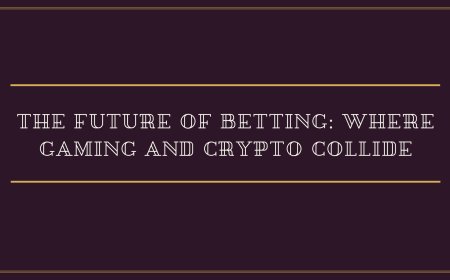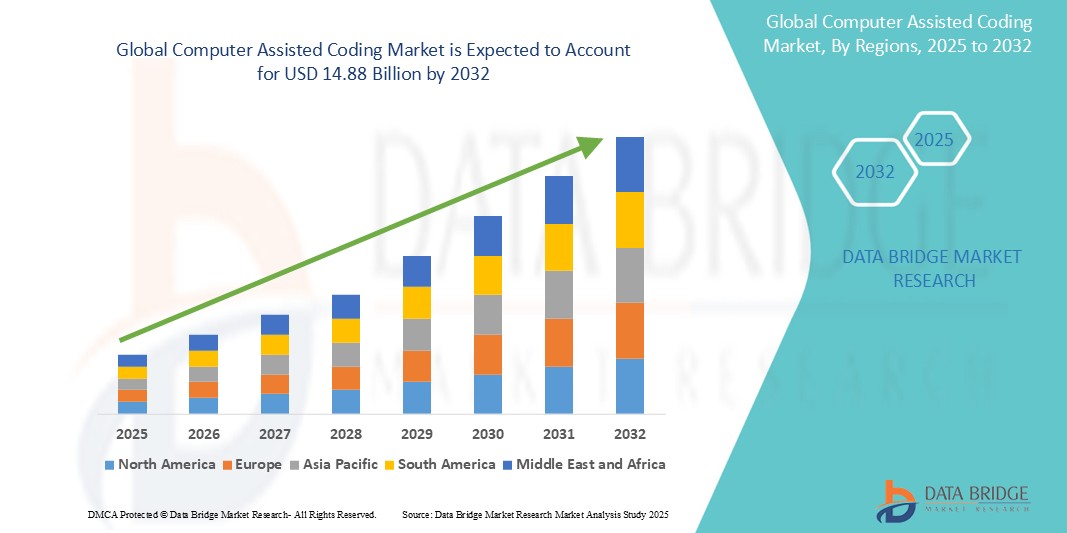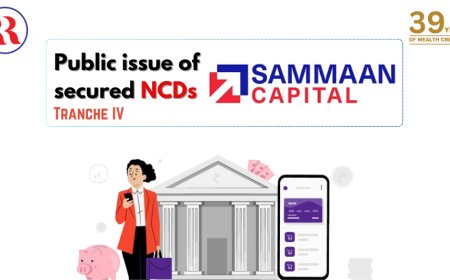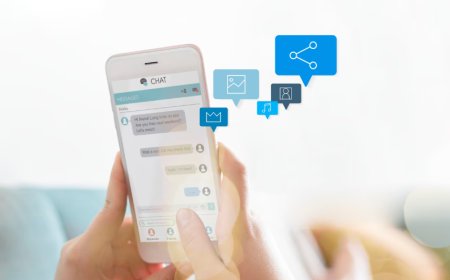How to Download Passport Application Form
How to Download Passport Application Form Obtaining a passport is a critical step for international travel, immigration, identity verification, and even certain financial or legal transactions. Whether you're planning your first overseas trip, renewing an expiring document, or applying for a passport for a minor, the process begins with one essential task: downloading the correct passport applicat
How to Download Passport Application Form
Obtaining a passport is a critical step for international travel, immigration, identity verification, and even certain financial or legal transactions. Whether you're planning your first overseas trip, renewing an expiring document, or applying for a passport for a minor, the process begins with one essential task: downloading the correct passport application form. While many assume this is a simple matter of visiting a government website and clicking a link, the reality involves navigating jurisdiction-specific portals, selecting the right form type, ensuring digital compliance, and avoiding common pitfalls that lead to delays or rejections.
This comprehensive guide walks you through every phase of downloading a passport application form—from identifying your country’s official portal to validating the downloaded file for accuracy. We cover step-by-step procedures for major jurisdictions, best practices to prevent errors, recommended tools to streamline the process, real-world examples of successful applications, and answers to frequently asked questions. By the end of this tutorial, you will have the confidence and knowledge to download your passport application form correctly the first time, saving yourself hours of frustration and potential application denial.
Step-by-Step Guide
Downloading a passport application form is not a one-size-fits-all process. Each country has its own governing authority, digital infrastructure, and form requirements. However, the general workflow remains consistent across most jurisdictions. Below is a detailed, universal step-by-step guide applicable to most national passport systems.
1. Identify Your Country’s Official Passport Authority
The first and most crucial step is determining the official government body responsible for issuing passports in your country. This is often a department under the Ministry of Foreign Affairs, Home Affairs, or Immigration. For example:
- United States: U.S. Department of State
- United Kingdom: HM Passport Office
- Canada: Immigration, Refugees and Citizenship Canada (IRCC)
- Australia: Department of Foreign Affairs and Trade (DFAT)
- India: Ministry of External Affairs (MEA)
- Germany: Federal Foreign Office
Always use the official government domain (ending in .gov, .gov.uk, .gc.ca, .gov.in, etc.). Avoid third-party websites, travel agencies, or commercial portals that claim to offer “fast” downloads—they may charge fees or distribute outdated forms.
2. Navigate to the Official Passport Website
Use a secure, up-to-date web browser and type the official URL directly into the address bar. Do not rely on search engine results, as paid ads or outdated links may appear at the top. For instance:
- USA: https://travel.state.gov
- UK: https://www.gov.uk/passport
- India: https://portal1.passportindia.gov.in
- Australia: https://www.passports.gov.au
Once on the homepage, look for navigation menus labeled “Apply for a Passport,” “Forms,” “Download,” or “Application.” These are typically located in the main header, footer, or a dedicated “Passport Services” section.
3. Select the Correct Form Type
Passport authorities offer multiple forms depending on your situation. Choosing the wrong one is a leading cause of application rejection. Common form categories include:
- First-time adult applicant
- Passport renewal (for adults or minors)
- Lost or stolen passport replacement
- Minor (child under 16 or 18, depending on jurisdiction)
- Expedited or emergency processing
For example, in the United States, Form DS-11 is for first-time applicants, while DS-82 is for renewals by mail. In India, Form A is for fresh applications, and Form B is for reissue. Always read the form description carefully. Some portals will auto-select the correct form based on your answers to a short questionnaire—use this feature if available.
4. Download the Form in the Required Format
Most countries now provide forms in PDF format to ensure consistency and prevent tampering. Some may offer fillable PDFs, while others provide printable templates that require handwritten entries. Avoid downloading forms in Word (.docx) or image (.jpg, .png) formats unless explicitly permitted—these are often unofficial and may not be accepted.
Click the download link. If prompted, choose “Save” rather than “Open.” This ensures the file is stored locally and not opened in a browser viewer, which can corrupt form fields. Save the file with a clear, descriptive name such as “DS-11_USA_FirstTime_Applicant_2024.pdf.”
5. Verify the Form Version and Date
Passport forms are updated periodically. Using an outdated version can lead to immediate rejection. Always check the form’s version number and issue date, typically located in the footer or header of the document. For example:
- USA DS-11: Version dated 03/2024
- UK Form PS8: Issue date 05/2023
- India Form A: Revised 2022
Compare this date with the one listed on the official government page. If the form on the site is newer than the one you downloaded, repeat the download process. Some portals display a “Last Updated” timestamp beneath the download link—use this as a verification cue.
6. Check for Digital Security Features
Official government forms often include digital security features such as watermarks, QR codes, or encrypted metadata. Open the PDF in a trusted reader like Adobe Acrobat Reader (not Preview on macOS or browser-based viewers). Look for:
- A visible or invisible digital signature
- A unique form ID or barcode
- Restricted editing permissions (you should be able to fill fields but not alter layout)
If the form appears to be editable in any way beyond designated fields, or if it lacks official branding, do not use it. Contact the passport authority immediately.
7. Print the Form (If Required)
Most countries require a printed, signed copy. Use high-quality white paper (8.5 x 11 inches or A4), and print in black ink only. Avoid color printing unless specified. Ensure all margins are intact and no text is cut off. Some jurisdictions require double-sided printing; check guidelines carefully.
If you are submitting the form electronically (e.g., Canada’s online portal), you may be asked to upload a scanned copy. In this case, use a scanner or a trusted mobile app (see Tools and Resources section) to create a high-resolution PDF or JPEG.
8. Do Not Sign Until Instructed
Many forms must be signed in the presence of an authorized official, such as a passport acceptance agent, notary, or consular officer. Signing prematurely can invalidate the form. Always read the instructions accompanying the form. If it says “Do Not Sign,” leave the signature field blank until your appointment.
9. Save Digital and Physical Copies
Keep at least two copies: one digital backup stored securely on your computer and cloud storage (e.g., Google Drive, iCloud), and one printed copy. Label both with your full name and application reference number (if assigned). This ensures you can quickly retrieve the form if it is lost or if the authority requests a duplicate.
Best Practices
Even with accurate instructions, mistakes during the download and preparation phase can derail your application. Following these best practices ensures a smooth, error-free process.
Use a Dedicated Device and Network
Perform the download on a personal computer or mobile device you trust. Avoid public computers, library terminals, or shared Wi-Fi networks. These environments may have malware, browser extensions, or firewalls that interfere with form downloads or corrupt files. Use a secure, password-protected connection.
Disable Browser Extensions Temporarily
Ad blockers, privacy extensions, and script blockers can interfere with form downloads, especially on government sites that use dynamic content or JavaScript-based form generators. Temporarily disable these tools during the download process. Re-enable them afterward for security.
Check for Regional Variations
Some countries have different forms for residents, overseas citizens, or those applying from abroad. For example, U.S. citizens applying from outside the country must use DS-11 at a U.S. embassy or consulate, while those within the U.S. may use DS-82 for renewals. Always confirm your eligibility category before downloading.
Download During Off-Peak Hours
Government portals can experience high traffic, especially during peak travel seasons (spring and summer). Download forms during early morning hours (5–8 AM local time) or on weekdays to avoid timeouts, slow loading, or server errors.
Do Not Rely on Third-Party Sites
Search engines often rank commercial websites higher than official government pages. Be wary of sites like “passportforms.com” or “applypassportfast.net.” These may offer forms for a fee, collect your personal data, or distribute outdated templates. Always verify the URL matches the official government domain exactly.
Keep Records of Your Download
Take a screenshot of the download page showing the form name, version date, and URL. This serves as proof that you obtained the form from the official source in case of disputes. Store this screenshot with your application documents.
Test the Form Before Submitting
If you’re using a fillable PDF, test the form by entering dummy data into all fields. Ensure the text appears correctly, fields don’t overflow, and the file saves without corruption. Open the saved file on another device to confirm compatibility.
Update Your Software
Use the latest version of your PDF reader and operating system. Outdated software may not render form fields correctly, leading to printing or scanning errors. Adobe Acrobat Reader DC is the most widely accepted reader for official forms.
Read the Instructions Thoroughly
Every form comes with a companion instruction sheet. These are not optional—they contain critical details about supporting documents, photo specifications, signature rules, and submission methods. Print or save these instructions alongside the form.
Tools and Resources
Leveraging the right tools can make downloading, filling, and submitting your passport application form significantly easier and more reliable.
Official Government Portals
These are your primary resources. Bookmark them for future reference:
- United States: https://travel.state.gov
- United Kingdom: https://www.gov.uk/passport
- Canada: https://www.canada.ca/en/immigration-refugees-citizenship/services/canadian-passports.html
- Australia: https://www.passports.gov.au
- India: https://portal1.passportindia.gov.in
- Germany: https://www.auswaertiges-amt.de/en/passport
- Japan: https://www.mofa.go.jp/ca/na/page4e_000001.html
PDF Readers and Editors
Use only trusted PDF software to open and fill forms:
- Adobe Acrobat Reader DC (Free): Best for viewing, filling, and printing official forms. Supports digital signatures and form validation.
- Foxit PDF Reader: Lightweight alternative with reliable form-filling capabilities.
- PDFescape (Online): Useful for quick edits if you lack desktop software, but avoid for sensitive documents due to privacy concerns.
Never use Microsoft Word to edit PDF forms unless the form explicitly allows it. Converting PDFs to Word can break form fields and metadata.
Document Scanning Apps
If you need to scan your completed form for digital submission:
- Adobe Scan (iOS/Android): Automatically detects document edges, enhances contrast, and saves as searchable PDF.
- Microsoft Lens: Integrates with OneDrive and offers OCR (text recognition).
- CamScanner: Popular but review privacy policy before uploading sensitive documents.
Always scan at 300 DPI or higher. Use grayscale or black-and-white mode unless color is required for photo verification.
Cloud Storage
Store digital copies securely:
- Google Drive: Free 15GB storage; easy sharing with family or agents.
- Dropbox: End-to-end encryption options for sensitive files.
- iCloud: Ideal for Apple users; automatic backup on iOS devices.
Enable two-factor authentication on your cloud account to prevent unauthorized access.
Form Validation Checkers
Some countries offer online validation tools:
- India’s Passport Seva portal allows you to preview your filled form before submission.
- Canada’s online application system validates data in real time.
Use these tools if available. They catch errors like missing fields, incorrect dates, or mismatched names before you submit.
Document Checklists
Download and print official checklists provided by your passport authority. These list required documents such as birth certificates, proof of citizenship, ID photos, and fee payment receipts. Cross-reference your materials against the checklist before submitting.
Real Examples
Real-world scenarios illustrate how the download process works in practice—and where people commonly go wrong.
Example 1: First-Time Applicant in the United States
Sarah, 28, is applying for her first U.S. passport. She searches “U.S. passport form download” on Google and clicks a top result from a commercial site offering a “free form.” She downloads a Word document, fills it out, prints it, and brings it to the post office. The clerk rejects it immediately, stating it’s not the official DS-11 form.
Sarah returns home, navigates directly to travel.state.gov, selects “First-Time Applicants,” downloads the correct DS-11 PDF (version 03/2024), prints it, and completes it correctly. She attends her appointment with all supporting documents and receives her passport in 8 weeks.
Key takeaway: Always use the official .gov domain. Third-party forms are invalid.
Example 2: Renewing a Passport in the United Kingdom
James, 45, wants to renew his UK passport. He uses the government portal and selects “Renew your passport.” The system asks him a series of questions: “Is your current passport still in your possession?” “Are you renewing within 9 months of expiry?” Based on his answers, the portal auto-generates the correct form (PS8) and provides a unique reference number.
James downloads the form, prints it, signs it, and mails it with his old passport and photo. He receives a tracking email and his new passport in 3 weeks.
Key takeaway: Use the interactive portal—it reduces human error by guiding you to the right form.
Example 3: Applying for a Child’s Passport in Canada
Lisa and Mark are applying for their 5-year-old daughter’s first Canadian passport. They visit the IRCC website and select “Apply for a child’s passport.” They download Form PPTC 131, which requires both parents’ signatures and notarized consent if only one parent is applying.
They print the form, fill it out, and realize the photo requirements are strict: no hats, neutral expression, white background. They use a professional photo studio and scan the completed form with Adobe Scan. They upload it to the online portal and receive confirmation within minutes.
Key takeaway: Child applications have stricter rules. Follow photo and consent guidelines precisely.
Example 4: Lost Passport Replacement in India
Rajesh’s passport was stolen while traveling abroad. He visits the Passport Seva portal and selects “Reissue due to loss.” He downloads Form A, fills it out, and selects “Lost/Stolen” as the reason. He prints the form, attaches a police complaint copy, and schedules an appointment.
At the appointment, the officer verifies the form version and confirms it’s the 2022 revision. Rajesh’s application is processed without delay.
Key takeaway: Always verify the form version—even for reissues, outdated forms are rejected.
FAQs
Can I download a passport application form on my phone?
Yes, you can download the form on a smartphone or tablet using a mobile browser. However, filling and printing the form may be difficult on small screens. It’s recommended to download the form on your phone, then transfer it to a computer for printing and completion.
Is it possible to apply for a passport without downloading a form?
In some countries, such as Canada and the UK, you can apply entirely online through secure portals without ever downloading a form. The system generates your application digitally. In others, like the U.S. and India, you must download and print a physical form. Always check your country’s process.
What if the download link doesn’t work?
Try accessing the site from a different browser or device. Clear your cache and cookies. If the issue persists, wait a few hours and try again during off-peak hours. If the problem continues, contact the passport authority via their official contact form—do not call unless instructed.
Do I need to pay to download the form?
No. Official passport application forms are always free to download. Any website asking for payment to access the form is fraudulent. Payment is only required when submitting the completed application, and only through official government channels.
Can I use a scanned copy of the form instead of printing it?
Some countries accept scanned submissions (e.g., Canada, Australia for online applications). Others require a printed, signed original. Always check the submission method specified on the form instructions.
What happens if I download the wrong form?
If you submit the wrong form, your application will be rejected, and you’ll need to restart the process. This can delay your travel plans by weeks. Always double-check the form number and purpose before downloading.
How do I know if my downloaded form is the latest version?
Compare the version date on the form with the date listed on the official government download page. If the form is older than 6–12 months, it is likely outdated. Download the latest version.
Can I edit the form after downloading?
You can fill in the designated fields using a PDF reader. Do not alter the layout, headers, footers, or add/remove sections. Unauthorized modifications will invalidate the form.
Do I need to notarize the form before submitting?
Only if required by your country’s rules. For example, U.S. DS-11 forms must be signed in front of an acceptance agent, not a notary. Child applications in some countries require notarized parental consent. Always follow the official instructions.
How long does it take to receive the form after downloading?
The download is instantaneous. The processing time begins only after you submit the completed form with all supporting documents. Downloading the form itself takes seconds.
Conclusion
Downloading a passport application form may seem like a minor step in the broader journey of obtaining travel documentation, but it is the foundation upon which your entire application rests. A single error—downloading the wrong form, using an outdated version, or failing to verify the source—can lead to weeks of delays, additional fees, or outright rejection. By following the precise steps outlined in this guide, you eliminate guesswork and ensure your application starts on the right foot.
The key to success lies in diligence: always use official government websites, verify form versions, avoid third-party intermediaries, and double-check every instruction. Leverage the tools and resources provided to streamline your workflow and reduce stress. Real-world examples demonstrate that even small oversights can be costly—but with awareness and preparation, they are entirely avoidable.
As global mobility becomes increasingly essential, the ability to navigate bureaucratic systems efficiently is a valuable skill. Mastering the process of downloading your passport application form is not just about securing a document—it’s about taking control of your international identity with confidence and precision. Start today. Download the correct form. Verify it. Prepare thoroughly. Your next adventure begins with a single, accurate click.