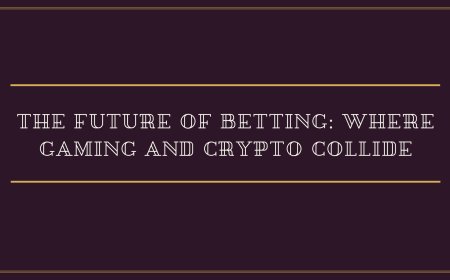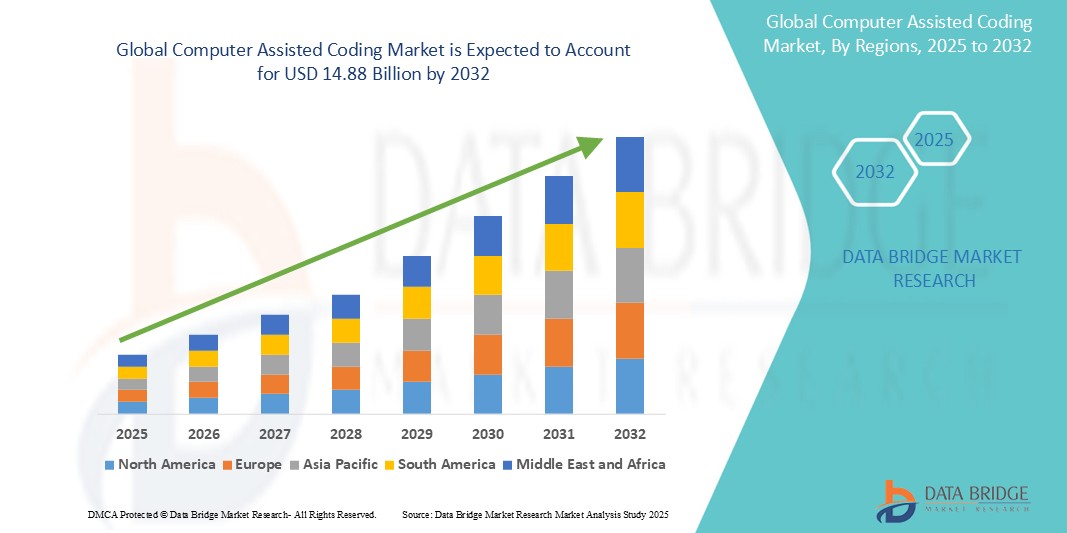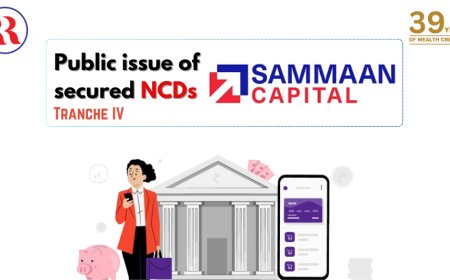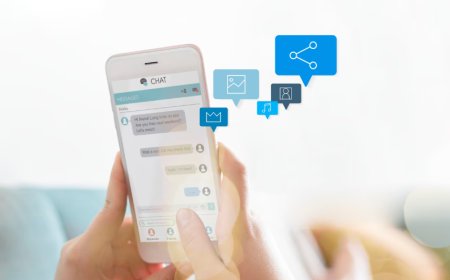How to Check Aadhaar Update Status
How to Check Aadhaar Update Status Aadhaar, issued by the Unique Identification Authority of India (UIDAI), is the cornerstone of digital identity in India. It serves as a single source of truth for millions of residents, enabling access to banking, taxation, subsidies, mobile connections, and government services. When personal details such as name, address, phone number, or biometric data need to
How to Check Aadhaar Update Status
Aadhaar, issued by the Unique Identification Authority of India (UIDAI), is the cornerstone of digital identity in India. It serves as a single source of truth for millions of residents, enabling access to banking, taxation, subsidies, mobile connections, and government services. When personal details such as name, address, phone number, or biometric data need to be updated, the process is straightforward—but knowing whether the update has been successfully processed is critical. Many users face uncertainty after submitting updates, unsure if their information has been verified or if further action is required. Checking Aadhaar update status ensures accuracy in official records, prevents service disruptions, and avoids delays in accessing benefits tied to identity verification. This guide provides a comprehensive, step-by-step walkthrough on how to check Aadhaar update status through official channels, along with best practices, tools, real-world examples, and answers to frequently asked questions.
Step-by-Step Guide
Verifying the status of your Aadhaar update is a simple process that can be completed online in under five minutes. The UIDAI offers multiple secure methods to track your request, each designed for different user preferences and technological access levels. Below are the most reliable and officially supported methods to check your Aadhaar update status.
Method 1: Check via UIDAI Official Website
The most trusted and recommended method is through the UIDAI’s official portal. This ensures you are accessing real-time data directly from the source.
- Open your preferred web browser and navigate to https://uidai.gov.in.
- From the top navigation menu, select “My Aadhaar”, then click on “Check Aadhaar Update Status”.
- You will be redirected to a new page asking for your Enrolment ID (EID). This 14-digit number is printed on the acknowledgment slip you received at the time of submission. If you misplaced it, you can retrieve it via SMS (if you provided a mobile number during enrollment) or by contacting the enrollment center.
- Enter the 14-digit Enrolment ID in the designated field.
- Input the CAPTCHA code displayed on the screen accurately. This security measure prevents automated bots from accessing the system.
- Click the “Check Status” button.
- The system will display your current update status. Possible responses include: “Update in Process,” “Update Successful,” “Update Rejected,” or “Invalid Enrolment ID.”
If your status reads “Update Successful,” your details have been verified and integrated into the UIDAI database. You may download your updated e-Aadhaar from the same portal using your Aadhaar number and security code.
Method 2: Check via SMS
If you prefer a mobile-first approach and do not have consistent internet access, UIDAI supports status checks via SMS. This method is especially useful for users in rural or low-connectivity areas.
- Open the messaging app on your registered mobile number.
- Type the following message: UID Status <14-digit Enrolment ID>
- Send this SMS to 51969.
- Within a few minutes, you will receive an automated reply with your update status.
Important: Ensure the mobile number used for the SMS is the same one registered with your Aadhaar. If you updated your mobile number, you must wait for the update to reflect before using this method. Otherwise, the system may not recognize your request.
Method 3: Check via mAadhaar Mobile App
The mAadhaar app, developed by UIDAI, provides a seamless mobile experience for managing your Aadhaar profile. It supports status checks, e-Aadhaar downloads, and biometric locking/unlocking.
- Download the official mAadhaar app from the Google Play Store (Android) or Apple App Store (iOS).
- Open the app and select “Check Status” from the home screen.
- Enter your 14-digit Enrolment ID.
- Input the CAPTCHA as prompted.
- Tap “Submit”.
- Your update status will appear immediately on-screen.
The app also allows you to save your update request for future reference and provides push notifications if you enable them during setup. Ensure your device’s operating system is up to date to avoid compatibility issues.
Method 4: Visit an Aadhaar Enrollment Center
If online methods fail or you encounter technical difficulties, visiting a nearby Aadhaar enrollment center is a reliable fallback option.
- Locate the nearest authorized Aadhaar center using the UIDAI website’s “Locate Enrollment Center” tool.
- Carry your original Aadhaar card and the acknowledgment slip received during the update request.
- Speak with the center operator and provide your Enrolment ID.
- The operator will query the UIDAI backend system and provide you with a printed or verbal confirmation of your update status.
This method is particularly helpful for elderly users or those unfamiliar with digital interfaces. It also allows you to re-submit documents if your update was rejected due to incomplete or unclear information.
Best Practices
To ensure a smooth and successful Aadhaar update process, follow these proven best practices. These steps minimize errors, reduce processing delays, and increase the likelihood of your update being accepted on the first attempt.
1. Keep Your Enrolment ID Safe
Your 14-digit Enrolment ID is your key to tracking your update. It is not the same as your 12-digit Aadhaar number. Store it in multiple secure locations—take a photo, write it down, and save it in a password-protected digital folder. Losing this number may delay your ability to check status or resolve issues.
2. Use Only Official Channels
Never rely on third-party websites, WhatsApp messages, or unverified apps claiming to check Aadhaar status. These may collect your personal data or install malware. Always use the UIDAI website (https://uidai.gov.in), the mAadhaar app, or SMS to 51969. Look for the HTTPS protocol and UIDAI’s official logo to verify authenticity.
3. Submit Clear and Legible Documents
If you’re updating your address or name, ensure supporting documents are high-resolution, fully visible, and not cropped. Blurry scans, faded photocopies, or incomplete forms are common reasons for rejection. For address proof, prefer documents issued in the last three months, such as a recent utility bill, bank statement, or government-issued letter.
4. Match Document Names Exactly
Names on supporting documents must match the name on your Aadhaar exactly. If your Aadhaar says “Ramesh Kumar Singh” but your bank statement says “R.K. Singh,” the update will likely be rejected. Use full legal names as per your birth certificate, PAN card, or passport. Minor spelling variations may be accepted if supported by official records, but consistency is key.
5. Avoid Multiple Simultaneous Requests
Submitting multiple update requests for the same detail (e.g., changing your mobile number twice within a week) can cause system conflicts and delays. Wait for your first request to be processed before initiating another. If your status remains “Update in Process” for more than 15 days, contact UIDAI through official channels—do not reapply.
6. Update Mobile Number Before Requesting Status
If you’ve changed your mobile number, ensure it is updated in the UIDAI system before attempting to check status via SMS or app. Otherwise, you won’t receive notifications or OTPs. Use the UIDAI portal to update your mobile number first, then proceed with other updates.
7. Monitor Processing Time
Aadhaar updates typically take 5 to 15 business days. If your status remains unchanged after 20 days, it may indicate a technical issue or document discrepancy. At this point, revisit your submitted documents for errors or visit a center for manual verification.
8. Download Updated e-Aadhaar After Confirmation
Once your update status reads “Successful,” immediately download your updated e-Aadhaar from the UIDAI portal. This digital version is legally valid and can be used for KYC, bank account linking, and government services. Save it in PDF format and store it securely.
Tools and Resources
A variety of official and auxiliary tools are available to assist you in managing your Aadhaar update process. These resources enhance efficiency, reduce errors, and provide additional layers of support.
Official UIDAI Tools
- UIDAI Website (https://uidai.gov.in) – The primary portal for all Aadhaar-related services, including status checks, e-Aadhaar downloads, and document upload.
- mAadhaar App – Available on Android and iOS, this app allows users to manage their Aadhaar profile on the go, including checking update status, locking/unlocking biometrics, and generating virtual IDs.
- UIDAI SMS Service (51969) – A simple, no-internet-required method to check status via text message.
- Find Aadhaar Center Tool – Located on the UIDAI website, this interactive map helps locate the nearest enrollment center with real-time availability.
Document Verification Tools
Before submitting documents, use these tools to ensure compliance:
- Document Validity Checker (UIDAI) – A downloadable PDF guide listing acceptable documents for address, name, and date of birth updates. Available under “Resources” on the UIDAI website.
- QR Code Scanner Apps – Use your smartphone’s camera or a QR scanner app to verify the authenticity of your e-Aadhaar. The QR code on the downloaded PDF links directly to UIDAI’s verification server.
- PDF Editor Tools (e.g., Adobe Acrobat, Foxit) – Useful for cropping, enhancing, and compressing scanned documents to meet UIDAI’s file size and resolution requirements (under 500 KB, JPG/PNG format, 300 DPI).
Third-Party Support Platforms (Use with Caution)
Some government portals like MyGov and DigiLocker allow you to store your Aadhaar securely and link it to other services. While they do not provide status checks, they can help you verify whether your updated details are reflected in linked services like income tax or bank accounts.
Always cross-check with the UIDAI portal before relying on third-party platforms for status confirmation.
Browser and Device Recommendations
For optimal performance when using the UIDAI portal:
- Use the latest versions of Google Chrome, Mozilla Firefox, or Microsoft Edge.
- Disable browser extensions that block scripts or ads, as they may interfere with CAPTCHA loading.
- Clear your browser cache and cookies if the status page fails to load.
- Use a stable internet connection. Avoid public Wi-Fi for sensitive transactions.
Real Examples
Understanding how Aadhaar updates work becomes easier when examining real-life scenarios. Below are three detailed examples illustrating common update requests and how users successfully checked their status.
Example 1: Address Update After Relocation
Sunita, a 42-year-old teacher from Jaipur, moved to Bengaluru for a new job. She submitted an address update request on January 10, using her new rental agreement and a recent electricity bill as proof. She received an Enrolment ID: 1234/567890/12345.
On January 18, she checked her status via the UIDAI website. The system displayed: “Update in Process.” She waited patiently. On January 25, she checked again and saw: “Update Successful.” She immediately downloaded her updated e-Aadhaar and saved it in DigiLocker. She later used the new address to update her bank records and voter ID without any issues.
Example 2: Name Correction Due to Typo
Rajesh, a 35-year-old IT professional, discovered that his surname was misspelled as “Sharma” instead of “Shrivastava” on his Aadhaar card. He submitted a correction request on February 3, attaching his PAN card and birth certificate. His Enrolment ID: 9876/543210/98765.
He checked his status on February 10 and saw: “Update Rejected.” The reason: “Name mismatch in supporting documents.” He reviewed his documents and realized his birth certificate listed “Shrivastava,” but his PAN card had “Sharma.” He submitted a corrected application with a notarized affidavit explaining the name change and used only the birth certificate as proof. On February 22, his status updated to “Successful.” He downloaded the corrected e-Aadhaar and updated his employer’s HR records.
Example 3: Mobile Number Update for OTP Access
Meena, a 58-year-old retiree, needed to update her mobile number to receive pension-related OTPs. She visited an enrollment center on March 5 and submitted her Aadhaar card and a recent bank passbook with her new number. She was given Enrolment ID: 4567/890123/45678.
She tried checking status via SMS but received no reply because her old number was still registered. She switched to the UIDAI website and entered her Enrolment ID. On March 12, she saw: “Update in Process.” On March 17, it changed to “Update Successful.” She then used the mAadhaar app to verify her new number was active and began receiving OTPs for her pension portal.
These examples highlight the importance of document accuracy, patience during processing, and using the correct method to verify status. Each user succeeded by following official procedures and avoiding shortcuts.
FAQs
Can I check Aadhaar update status without an Enrolment ID?
No, the Enrolment ID is mandatory for tracking update requests. It is unique to each submission and links your request to the UIDAI database. If you lost your acknowledgment slip, contact the enrollment center where you submitted the update. They can retrieve your Enrolment ID using your Aadhaar number and biometrics.
How long does it take for an Aadhaar update to reflect?
Most updates are processed within 5 to 15 business days. Delays beyond 20 days may occur due to document verification issues, high application volume, or technical errors. If your status remains unchanged after 20 days, visit a center for manual review.
What does “Update Rejected” mean?
“Update Rejected” indicates that the submitted documents did not meet UIDAI’s verification standards. Common reasons include blurry scans, mismatched names, expired documents, or incomplete forms. You can reapply after correcting the issue. The rejection reason is usually displayed on the status page.
Is it safe to share my Enrolment ID with others?
Your Enrolment ID alone cannot be used to access your Aadhaar details or make changes. However, it should still be treated as confidential. Never share it publicly or with unverified individuals. Combine it with your Aadhaar number and OTP for full access, which are protected by UIDAI’s security protocols.
Can I update my Aadhaar more than once?
Yes, you can update your address, mobile number, and email address multiple times. However, name and date of birth updates are limited to one change during your lifetime, unless legally justified (e.g., court order). Biometric updates (fingerprints, iris) can be done if there’s a permanent change due to injury or aging.
Why am I not receiving SMS updates on my registered number?
If your mobile number was recently updated, it may take up to 48 hours for the system to sync. Also, ensure your phone is not blocking SMS from short codes. Try checking status via the UIDAI website or mAadhaar app instead.
Does an update status of “Successful” mean my e-Aadhaar is automatically updated?
Yes. Once the status is “Successful,” your updated details are reflected in the UIDAI database. However, you must manually download the new e-Aadhaar from the UIDAI portal. It will not be sent to you by post unless you requested a physical card.
Can I update Aadhaar for a minor or elderly person?
Yes. Parents or legal guardians can update Aadhaar details for minors under 18. For elderly individuals who cannot visit centers, a home visit can be arranged by contacting UIDAI through official channels. Documentation must include proof of guardianship or relationship.
What if my update status shows “Invalid Enrolment ID”?
This usually means the ID was entered incorrectly or has expired. Enrolment IDs are valid for 90 days. If you submitted your request more than three months ago, you may need to reapply. Double-check the 14-digit format and ensure no letters or spaces were included.
Is there a fee to check Aadhaar update status?
No. Checking your update status through official channels is completely free. Any website or app asking for payment to check your status is fraudulent. Report such sites to UIDAI immediately.
Conclusion
Checking your Aadhaar update status is a simple yet vital step in maintaining accurate and functional identity records in India’s digital ecosystem. Whether you’ve updated your address, corrected your name, or added a new mobile number, verifying that your request has been successfully processed ensures uninterrupted access to essential services—from banking and taxation to subsidies and healthcare. By following the step-by-step methods outlined in this guide, adhering to best practices, utilizing official tools, and learning from real-world examples, you can navigate the process with confidence and precision.
Remember: always use the UIDAI website, mAadhaar app, or SMS to 51969. Avoid unofficial sources. Keep your Enrolment ID secure. Download your updated e-Aadhaar immediately upon confirmation. And if in doubt, visit a center—human assistance is always available.
Your Aadhaar is more than a number—it’s your digital identity. Keeping it accurate isn’t just a bureaucratic task; it’s an investment in your financial, social, and civic rights. By mastering how to check Aadhaar update status, you take full control of your identity in the digital age.