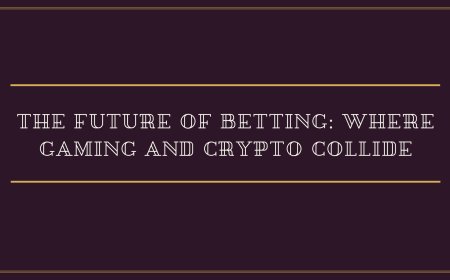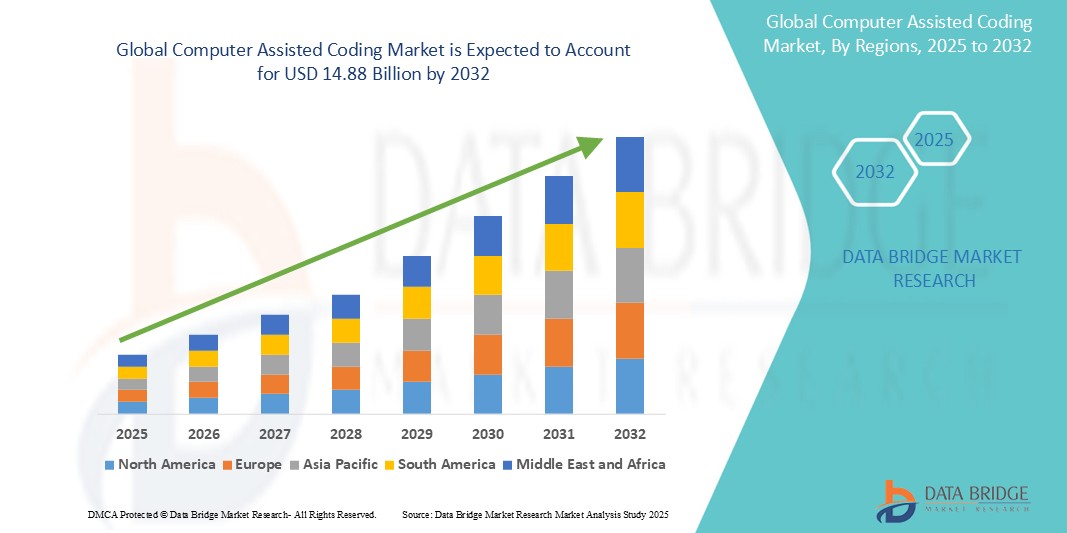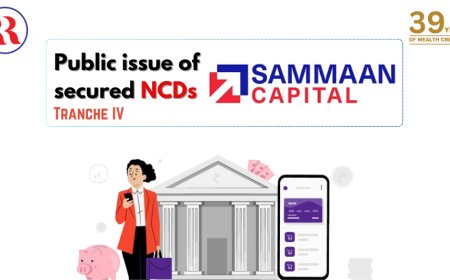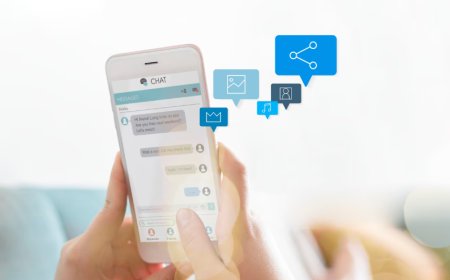How to Apply for Digital Signature
How to Apply for Digital Signature A digital signature is a cryptographic mechanism used to verify the authenticity and integrity of digital documents, emails, software, and online transactions. Unlike a simple electronic signature — which may be as basic as typing your name — a digital signature uses public key infrastructure (PKI) to bind a signer’s identity to a document in a tamper-evident way
How to Apply for Digital Signature
A digital signature is a cryptographic mechanism used to verify the authenticity and integrity of digital documents, emails, software, and online transactions. Unlike a simple electronic signature — which may be as basic as typing your name — a digital signature uses public key infrastructure (PKI) to bind a signer’s identity to a document in a tamper-evident way. This ensures that the document has not been altered after signing and that the signer cannot later deny having signed it — a concept known as non-repudiation.
As businesses and governments increasingly move operations online, the demand for secure, legally recognized digital signatures has surged. From filing tax returns and submitting legal contracts to accessing government portals and signing e-invoices, digital signatures are now essential tools for compliance, efficiency, and trust in the digital economy.
Applying for a digital signature may seem complex at first, especially for those unfamiliar with cybersecurity or legal frameworks. However, the process is straightforward when broken down into clear, actionable steps. This guide provides a comprehensive, step-by-step walkthrough for individuals and organizations seeking to obtain a digital signature — including eligibility requirements, documentation, provider selection, and post-issuance best practices. Whether you’re a freelancer, small business owner, or corporate employee, this tutorial will equip you with the knowledge to securely and confidently apply for your own digital signature.
Step-by-Step Guide
Understand the Types of Digital Signatures
Before applying, it’s critical to understand the classification of digital signatures, as they vary by security level and legal recognition. Most countries recognize three classes:
- Class 1: Used for low-risk applications, such as email communication. These signatures verify only the user’s email address and are not legally binding for contracts or official documents.
- Class 2: The most commonly used type for business and government transactions. The identity of the applicant is verified against a trusted database, such as government-issued ID or tax records. Class 2 signatures are required for e-filing income tax returns, company registrations, and e-tendering.
- Class 3: The highest level of security. Requires in-person verification and is used for high-stakes applications such as e-auctions, online bidding, and e-commerce transactions involving large financial commitments.
For most users, Class 2 is the appropriate starting point. Class 3 is typically reserved for professionals in finance, law, or public procurement. Determine your use case before proceeding.
Choose a Licensed Certificate Authority (CA)
Digital signatures are issued by trusted third-party entities known as Certificate Authorities (CAs). These organizations are licensed and regulated by national or international bodies to ensure compliance with security standards.
In India, for example, licensed CAs include eMudhra, nCode, Sify, and Tata Trust. In the United States, well-known CAs include DigiCert, GlobalSign, and Sectigo. In the European Union, qualified trust service providers (QTSPs) are regulated under eIDAS and include companies like Entrust and SwissSign.
To select the right CA:
- Verify the CA is officially recognized by your country’s regulatory authority.
- Compare pricing, validity periods (typically 1–3 years), and renewal policies.
- Check if the CA supports your operating system and browser (e.g., Windows, macOS, Chrome, Firefox).
- Read user reviews regarding customer support, issuance speed, and ease of installation.
Always avoid unlicensed providers — they may offer lower prices, but their signatures will not be legally enforceable.
Gather Required Documentation
The documentation needed varies slightly by country and CA, but generally includes:
- Government-issued photo ID: Passport, driver’s license, national ID card, or voter ID.
- Proof of address: Utility bill, bank statement, or rental agreement issued within the last 3 months.
- Business documents (if applying as an organization): Certificate of Incorporation, GST registration, PAN card (in India), or Articles of Incorporation.
- Photograph: A recent, clear, passport-style photo in JPEG or PNG format.
- Email address: A verified, active email account for communication and certificate delivery.
For organizations, additional documents may be required, such as an authorization letter signed by a director or partner, and a copy of the authorized signatory’s ID.
Ensure all documents are clear, unaltered, and in the format specified by your chosen CA. Blurry scans or expired documents will delay your application.
Complete the Online Application Form
Visit the official website of your selected Certificate Authority. Look for the “Apply for Digital Signature” or “Get a Digital Certificate” section.
Most CAs provide an online portal where you’ll need to:
- Select the type of digital signature (Class 2 or Class 3).
- Choose the validity period (1 year, 2 years, or 3 years).
- Select the certificate format (typically .pfx or .p12 for personal use, or .cer for server use).
- Enter personal or organizational details exactly as they appear on your ID documents.
- Upload scanned copies of your supporting documents.
- Pay the applicable fee using a secure payment gateway (credit/debit card, net banking, or UPI).
Double-check all entered information. Errors in name, address, or ID number can lead to rejection or delays. Many CAs allow you to save and return to your application if you need time to gather documents.
Verify Your Identity
Identity verification is the most critical step in the process. For Class 2 signatures, this is typically done remotely via video call or document upload with AI-assisted verification. For Class 3, in-person verification is mandatory.
Remote Verification (Class 2):
- You’ll receive a scheduled time for a video call with a CA representative.
- During the call, you must show your original ID and proof of address to the camera.
- The representative may ask you to read a phrase aloud to confirm your identity.
- The session is recorded for audit purposes.
In-Person Verification (Class 3):
- You must visit a designated CA service center or authorized enrollment center.
- Bring original documents and a printed copy of your application form.
- Your biometrics (fingerprint or iris scan) may be captured for additional security.
- After verification, you’ll receive an acknowledgment receipt.
Failure to complete identity verification will result in application rejection. Do not skip this step, even if the process seems time-consuming.
Receive and Install Your Digital Signature
Once your application is approved (usually within 1–5 business days), you’ll receive an email with instructions to download your digital signature.
For personal use, your signature will be delivered as a .pfx or .p12 file — a password-protected container that includes both your public and private keys. You must install this file on your device:
- Open the email and download the attachment.
- Double-click the file to launch the Certificate Import Wizard.
- Enter the password provided by the CA (usually sent separately via SMS or email).
- Select “Personal” as the store location.
- Complete the wizard and restart your browser or software.
For organizations, the certificate may be installed on a hardware token (USB dongle) or a server. Tokens offer enhanced security because the private key never leaves the device.
Test your installation by signing a sample document using Adobe Acrobat, Microsoft Word, or your country’s e-filing portal. Look for a visible signature seal or a padlock icon indicating successful verification.
Store Your Private Key Securely
Your private key is the cornerstone of your digital signature’s security. If compromised, someone else could impersonate you.
- Never share your private key password with anyone.
- Store the .pfx file in an encrypted folder or on a secure external drive.
- If using a hardware token, keep it in a locked location when not in use.
- Do not store the password in plain text on your computer or phone.
- Consider using a password manager with two-factor authentication to store your key password securely.
Remember: The private key is non-recoverable. If lost, you must apply for a new certificate — and you’ll lose access to any documents signed with the old key unless you have a backup.
Best Practices
Use Digital Signatures Only for Intended Purposes
Digital signatures are not interchangeable with electronic signatures. Do not use your digital signature for casual or non-legal communications. Reserve it for official documents such as contracts, tax filings, tenders, and compliance submissions. Misuse can lead to legal exposure or reputational damage.
Renew Before Expiry
Digital signatures have a limited validity — typically one to three years. Most CAs send renewal reminders via email, but it’s your responsibility to act. An expired certificate renders your previous signatures invalid for verification purposes.
Start the renewal process at least 30 days before expiration. Some CAs offer discounted renewal rates for existing customers. Renewing early also avoids disruptions in your workflow.
Regularly Update Your Software
Your digital signature relies on cryptographic libraries and browser plugins. Outdated software can cause compatibility issues or expose vulnerabilities.
Keep your operating system, browser, PDF readers, and document editors updated. Enable automatic updates where possible. Avoid using Internet Explorer or legacy versions of Adobe Reader — they lack modern security features.
Monitor for Revocation
Certificates can be revoked if your private key is compromised, your identity is misused, or the CA discovers fraudulent activity. Always check the status of your certificate before using it for critical transactions.
Most CAs provide an online revocation checker. You can also use tools like OpenSSL or browser certificate viewers to inspect the certificate’s status. If revoked, stop using it immediately and contact your CA.
Back Up Your Certificate
While your private key should be kept secure, you should also maintain a secure backup. Store an encrypted copy of your .pfx file on an offline device — such as a USB drive kept in a safe — and note down the password in a secure location.
Do not store backups on cloud drives unless they are end-to-end encrypted. Cloud storage services are vulnerable to breaches, and your digital signature is a high-value target.
Train Your Team (For Organizations)
If your organization uses digital signatures, ensure all authorized users are trained on proper handling procedures. Create internal policies that define:
- Who can request and use digital signatures.
- How signatures are stored and accessed.
- What documents require digital signing.
- What to do if a signature is lost or compromised.
Regular training reduces human error and ensures compliance with legal and regulatory standards.
Use Timestamping for Long-Term Validity
Digital signatures are only valid as long as the certificate is active. If a document is signed with a certificate that later expires, its validity may be questioned years later.
To solve this, use a Trusted Timestamping Service. This service attaches a cryptographically secure timestamp from a third-party authority, proving the document was signed while the certificate was valid — even after it expires.
Many CAs offer timestamping as an add-on service. Enable it for contracts, legal documents, and archival records that need to remain verifiable for 7+ years.
Tools and Resources
Recommended Certificate Authorities
Here are some globally recognized and regulated Certificate Authorities:
- India: eMudhra, nCode Solutions, Sify, CDAC, Tata Trust
- United States: DigiCert, GlobalSign, Sectigo, Entrust
- European Union: SwissSign, DigiCert (eIDAS-qualified), IdenTrust
- United Kingdom: GlobalSign, DigiCert, Comodo
- Australia: DigiCert, Comodo, Thawte
Always confirm the CA is licensed in your jurisdiction before purchasing.
Software for Signing Documents
Once you have your digital signature, you’ll need software to apply it:
- Adobe Acrobat Pro: Industry standard for signing PDFs. Supports digital signatures, timestamps, and certificate validation.
- Microsoft Office: Word, Excel, and PowerPoint allow digital signing of documents. Look for the “Protect Document” or “Sign” option under the Review tab.
- SignNow: Cloud-based e-signature platform with digital signature compliance (valid for Class 2 in many jurisdictions).
- OpenSSL: Open-source toolkit for advanced users to manage certificates and generate signatures from the command line.
- DocuSign: Popular for business workflows; offers digital signature options under its enterprise plan.
For government submissions, use the official portal provided by your country’s tax or regulatory body — such as the Income Tax e-Filing portal in India or the IRS e-file system in the U.S.
Verification Tools
To validate a digital signature, use:
- Adobe Reader: Opens signed PDFs and displays signature status (valid, expired, revoked).
- Windows Certificate Manager: Type “certmgr.msc” in the Run dialog to view installed certificates.
- Online Certificate Status Protocol (OCSP): Real-time verification tool used by browsers and CAs.
- CA’s Revocation Checker: Most CAs provide a web tool to check if a certificate is active.
Learning Resources
Deepen your understanding of digital signatures with these authoritative resources:
- RFC 5280: Internet X.509 Public Key Infrastructure Certificate and Certificate Revocation List (CRL) Profile
- eIDAS Regulation (EU)
- NIST Digital Signature Standards
- ISO/IEC 14888: Digital Signatures with Appendix
- YouTube Channels: “Cybersecurity with Nishant” (India), “DigiCert” (official channel), “Professor Messer” (U.S. security fundamentals)
Checklists for Application
Use this checklist before submitting your application:
- ☐ Selected a licensed Certificate Authority
- ☐ Determined Class 2 or Class 3 requirement
- ☐ Gathered clear, unexpired ID and address proof
- ☐ Prepared a recent passport-sized photo
- ☐ Verified email and phone number
- ☐ Reviewed pricing and validity period
- ☐ Completed online form with zero typos
- ☐ Scheduled and completed identity verification
- ☐ Downloaded and installed certificate correctly
- ☐ Tested signature on a sample document
- ☐ Secured private key password and backup
Real Examples
Example 1: Freelance Graphic Designer in India
Riya, a freelance designer based in Bangalore, needed to submit tax returns and sign client contracts digitally. She applied for a Class 2 digital signature through eMudhra.
She uploaded her Aadhaar card and PAN card, completed a video verification call, and paid ₹599 for a 1-year certificate. After installation, she signed PDF contracts using Adobe Acrobat. Clients could verify her signature instantly, increasing trust and reducing payment delays. She now uses her digital signature for GST filings and invoicing on government portals.
Example 2: Small Business Owner in the UK
James runs a small construction firm in Manchester. He needed to bid on public tenders, which required a Class 3 digital signature. He visited a DigiCert enrollment center, presented his business registration documents, and had his fingerprints recorded.
He received a hardware token (USB device) containing his certificate. Each time he submits a tender, he inserts the token into his laptop and enters a PIN. The system logs his identity and timestamp. His bids are now processed faster, and he avoids the risk of document tampering.
Example 3: Corporate Compliance Officer in the U.S.
Lisa, a compliance officer at a healthcare provider in Chicago, manages digital signatures for 15 employees. She chose DigiCert as the CA and implemented a centralized certificate management system.
Each employee received a .pfx file stored on encrypted drives. Lisa enabled timestamping on all signed HIPAA forms and maintained a log of all signatures. During an audit, she was able to prove the integrity and date of every signed document — avoiding potential fines and legal exposure.
Example 4: Student Applying for Government Internship
Aryan, a final-year engineering student in Delhi, applied for a government internship requiring a digitally signed application form. He used his Aadhaar-based Class 2 digital signature, obtained through a government-approved CA.
He signed the form using the National e-Governance Service Portal. The system automatically verified his identity against the Aadhaar database. His application was processed in 48 hours — a fraction of the time traditional paper applications take.
FAQs
Can I use the same digital signature for multiple purposes?
Yes, a single digital signature can be used for multiple purposes — such as signing contracts, filing taxes, and submitting tenders — as long as they fall within the certificate’s class level. A Class 2 certificate is versatile enough for most personal and business uses.
Is a digital signature legally binding?
Yes, in most countries, digital signatures are legally binding under e-signature laws such as the U.S. ESIGN Act, the EU’s eIDAS Regulation, and India’s Information Technology Act, 2000. However, they must be issued by a licensed Certificate Authority to be enforceable in court.
How long does it take to get a digital signature?
Typically, 1–5 business days. Remote verification (Class 2) is faster — often completed within 24–48 hours. In-person verification (Class 3) may take longer due to scheduling and physical processing.
Can I use a digital signature on my phone?
Yes, but with limitations. Some mobile apps (like Adobe Sign or DocuSign) support digital signatures on iOS and Android. However, for maximum security, it’s recommended to use a desktop computer with a properly installed certificate and a hardware token.
What happens if I lose my private key?
If you lose your private key and have no backup, your digital signature becomes unusable. You must apply for a new certificate. Any documents signed with the lost key may no longer be verifiable unless you used a trusted timestamp.
Can I have more than one digital signature?
Yes. You can hold multiple certificates for different purposes — for example, one for personal use and another for your business. However, each requires a separate application and payment.
Do I need an internet connection to use my digital signature?
You need internet access to apply for and download the certificate. Once installed, you can sign documents offline. However, to verify a signature, the recipient’s system must connect to the CA’s servers to check the certificate’s validity.
Are digital signatures secure against hacking?
When properly implemented, digital signatures are extremely secure. The private key is never transmitted over the network, and the cryptographic algorithms (like RSA or ECC) are resistant to brute-force attacks. The biggest risk is human error — weak passwords, poor storage, or phishing.
Can I transfer my digital signature to a new computer?
Yes. Export your certificate (.pfx file) from your current device and import it into the new one. You’ll need the password you set during installation. Always back up your certificate before upgrading or replacing your device.
What’s the difference between a digital signature and an e-signature?
An electronic signature is a broad term that includes any electronic mark indicating intent to sign — such as a typed name or scanned image. A digital signature is a specific type of e-signature that uses cryptography to ensure authenticity, integrity, and non-repudiation. All digital signatures are electronic signatures, but not all electronic signatures are digital.
Conclusion
Applying for a digital signature is not just a technical task — it’s a strategic step toward securing your digital identity and participating confidently in the modern economy. Whether you’re an individual filing taxes, a freelancer signing contracts, or a business managing compliance, a digital signature provides unmatched security, legal validity, and operational efficiency.
By following the steps outlined in this guide — selecting a licensed provider, gathering accurate documentation, completing identity verification, installing your certificate securely, and adhering to best practices — you ensure that your digital signature remains a trusted asset for years to come.
Remember: The strength of your digital signature lies not just in the technology, but in how carefully you protect it. Treat your private key like a physical key to your home — never leave it unattended, never share it, and always have a secure backup.
As digital transformation accelerates across industries, those who master the use of digital signatures will gain a competitive edge. They’ll enjoy faster transactions, reduced fraud, and greater trust from clients, partners, and regulators. Start today — your next legally binding document could be just one signature away.