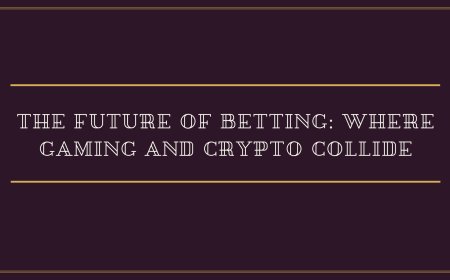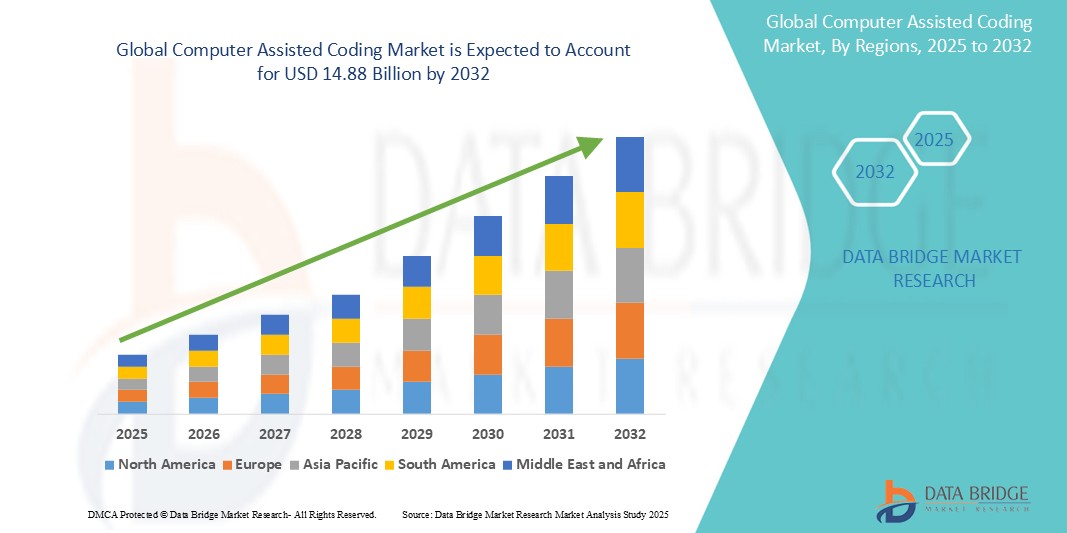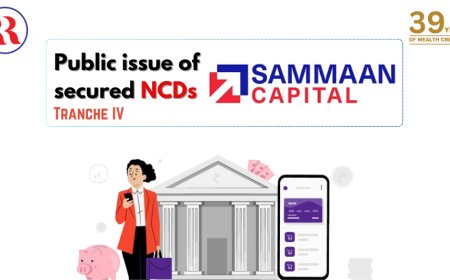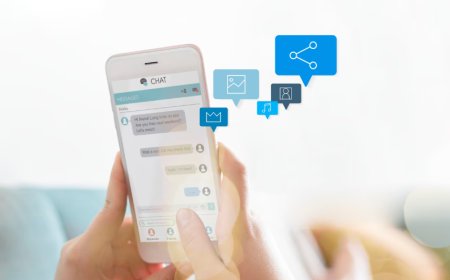How to Transfer Whatsapp Data
How to Transfer WhatsApp Data Transferring WhatsApp data is a critical task for millions of users worldwide who rely on the platform for personal communication, business interactions, and archival of important conversations. Whether you're upgrading to a new smartphone, switching from iOS to Android (or vice versa), resetting your device, or simply backing up your chat history for security, knowin
How to Transfer WhatsApp Data
Transferring WhatsApp data is a critical task for millions of users worldwide who rely on the platform for personal communication, business interactions, and archival of important conversations. Whether you're upgrading to a new smartphone, switching from iOS to Android (or vice versa), resetting your device, or simply backing up your chat history for security, knowing how to properly transfer WhatsApp data ensures you don’t lose precious messages, media, contacts, or call logs. Unlike traditional messaging apps, WhatsApp encrypts and stores data locally on your device, making manual transfers necessary in many scenarios. This guide provides a comprehensive, step-by-step approach to transferring WhatsApp data across platforms, devices, and operating systems—with best practices, recommended tools, real-world examples, and answers to common questions.
Step-by-Step Guide
Transferring WhatsApp Data from Android to Android
Transferring WhatsApp data between two Android devices is the most straightforward process due to native backup support via Google Drive and local storage. Follow these steps carefully to ensure a seamless transition.
- Back up your current WhatsApp data: Open WhatsApp on your old Android device. Tap the three-dot menu in the top-right corner > Settings > Chats > Chat backup. Choose your Google account and select the backup frequency (daily, weekly, monthly). Tap Back Up to initiate an immediate backup. Ensure you’re connected to Wi-Fi and have sufficient storage space on your Google account.
- Install WhatsApp on your new Android device: Power on your new phone and complete the initial setup. Download and install WhatsApp from the Google Play Store. Open the app and verify your phone number using the same number linked to your old device.
- Restore from backup: After verification, WhatsApp will detect a previous backup on your Google Drive account linked to your phone number. Tap Restore when prompted. The app will begin downloading your chat history, media, and call logs. This may take several minutes depending on the size of your backup.
- Verify the transfer: Once restored, check your chat list, media gallery, and important conversations to confirm all data has been transferred. Note that media files (photos, videos, documents) are only restored if they were included in the backup and are still available in your device’s internal storage or Google Drive.
Important: If you changed your phone number during the switch, you must use the same number that was used to create the original backup. WhatsApp does not allow restoration of backups from a different number.
Transferring WhatsApp Data from iPhone to iPhone
Apple users can transfer WhatsApp data using iCloud backups, which integrate seamlessly with iOS device migration tools.
- Enable iCloud backup for WhatsApp: On your old iPhone, open WhatsApp > Settings > Chats > Chat Backup. Ensure iCloud Backup is turned on. Tap Back Up Now to create an immediate backup. Wait for the process to complete—this may take time if you have a large media library.
- Set up your new iPhone: Turn on your new iPhone and follow the setup assistant. When prompted, choose Restore from iCloud Backup and sign in with your Apple ID. Select the most recent backup that includes WhatsApp data.
- Install and verify WhatsApp: After the iOS setup is complete, download WhatsApp from the App Store. Open the app and verify your phone number. WhatsApp will automatically detect the iCloud backup and prompt you to restore your chats and media.
- Confirm restoration: Allow time for the restoration process. Once complete, review your chats and media files. If any media is missing, ensure your iCloud storage is sufficient and that the backup included media files (you can check this in Settings > Chats > Chat Backup).
Tip: If you're transferring to a new iPhone without using iCloud (e.g., via a direct device-to-device transfer using Quick Start), WhatsApp will still require you to restore from the iCloud backup during setup. Direct transfers without iCloud may not include WhatsApp data.
Transferring WhatsApp Data from iPhone to Android
This transfer is more complex due to the incompatibility between iOS and Android file systems. WhatsApp introduced a built-in tool in 2021 to assist with cross-platform transfers, but it requires a direct connection between both devices.
- Prepare your iPhone: Ensure your iPhone is running iOS 15.5 or later and your Android device is running Android 12 or later. Update WhatsApp on both devices to the latest version.
- Back up your iPhone data: Open WhatsApp on your iPhone > Settings > Chats > Chat Backup > Back Up Now. This creates a local backup on your iPhone.
- Set up your new Android device: Complete the initial setup of your Android phone. Do not install WhatsApp yet.
- Use the Move to iOS app (optional but helpful): Although this app is designed for moving data from Android to iOS, you can use it to transfer contacts and media files. For WhatsApp, skip this step and proceed directly.
- Install WhatsApp on Android: Download and install WhatsApp from the Google Play Store. Open the app and verify your phone number.
- Initiate the transfer: After verification, WhatsApp will display a prompt: “Transfer chat history from iPhone?” Tap Next. On your iPhone, open WhatsApp and tap Continue. Follow the on-screen instructions to pair the devices via a QR code or 6-digit code.
- Complete the transfer: The transfer begins over a local Wi-Fi connection. Ensure both devices remain close, connected to the same network, and do not lock the screens. The process may take 10–30 minutes depending on data size. Once complete, your chats and media will appear on your Android device.
Important: This method only transfers chat history and media files. It does not transfer WhatsApp settings, group memberships, or call logs. Also, media files larger than 100 MB may not transfer due to file size restrictions.
Transferring WhatsApp Data from Android to iPhone
Transferring from Android to iPhone is currently not supported via a direct WhatsApp tool. However, you can use a workaround involving a computer as an intermediary.
- Back up WhatsApp data on Android: Open WhatsApp > Settings > Chats > Chat backup. Tap Back Up to save your data locally on your device. The backup file is stored in the WhatsApp/Databases folder (usually at Internal Storage > WhatsApp > Databases > msgstore.db.crypt14).
- Copy the backup file to your computer: Connect your Android phone to your computer via USB. Navigate to the WhatsApp/Databases folder. Copy the most recent backup file (e.g., msgstore-YYYY-MM-DD.1.db.crypt14) to a safe location on your PC or Mac.
- Install WhatsApp on your iPhone: Download WhatsApp from the App Store. Open the app and verify your phone number.
- Use third-party software (optional): Tools like Dr.Fone, iMazing, or WhatsApp Transfer can help import Android backups into iOS. Install one of these tools on your computer, connect your iPhone, and follow the software’s instructions to import the crypt14 file. Note: These tools may require payment and do not guarantee 100% success.
- Manual media transfer: Copy your media files (photos, videos, audio) from the WhatsApp/Media folder on Android to your computer, then sync them to your iPhone using iTunes, Finder (macOS), or cloud services like Google Drive or Dropbox.
- Recreate conversations manually: Unfortunately, chat text cannot be restored from Android to iPhone without third-party software. You may need to manually save important conversations as text files or screenshots before switching.
Important: Apple and WhatsApp do not officially support direct Android-to-iPhone chat migration. The only reliable method for preserving text messages is using the reverse transfer tool (iPhone to Android). For Android to iPhone, manual backup of critical messages is strongly advised.
Transferring WhatsApp Data Without a Cloud Backup
If you didn’t enable cloud backups or lost access to your Google Drive/iCloud account, you can still recover data using local files stored on your device.
- Locate the local backup files: On Android, navigate to Internal Storage > WhatsApp > Databases. Look for files named msgstore-YYYY-MM-DD.1.db.crypt14. The most recent file is your latest backup. On iPhone, local backups are encrypted and inaccessible without iTunes or third-party tools.
- Copy the backup file to a safe location: Use a file manager or connect your device to a computer to copy the file. Rename it to msgstore.db.crypt14 to make it the default file WhatsApp looks for during installation.
- Uninstall and reinstall WhatsApp: On your device, uninstall WhatsApp. Reinstall it from the official app store. During setup, verify your phone number. WhatsApp will detect the renamed backup file and prompt you to restore.
- Restore media manually: Copy the contents of the WhatsApp/Media folder to the same location on your new device. This ensures photos, videos, and documents are restored alongside your chat history.
Warning: If the backup file is corrupted or encrypted with a different key, restoration may fail. Always keep multiple copies of your backup files.
Best Practices
Always Back Up Before Switching Devices
Never assume your data is safe. Even if you’re transferring between devices of the same brand, a system update, accidental deletion, or hardware failure can erase your WhatsApp data. Make it a habit to create a backup before any major device change. Enable automatic backups and verify their completion regularly.
Use Wi-Fi for Backups and Restores
WhatsApp backups can be several gigabytes in size, especially if you have extensive media. Performing backups or restorations over mobile data may result in failed transfers, data charges, or interrupted processes. Always use a stable Wi-Fi connection.
Store Backups in Multiple Locations
Don’t rely solely on cloud storage. Keep a copy of your WhatsApp backup files on your computer, external hard drive, or encrypted USB stick. This provides redundancy in case your Google Drive or iCloud account is compromised, deleted, or reaches its storage limit.
Regularly Clean Up Media Files
Large media libraries slow down backups and increase storage usage. Use WhatsApp’s built-in storage management tool: Settings > Storage and Data > Manage Storage. Delete unnecessary media, clear cache, and archive old chats to reduce backup size and improve transfer speed.
Do Not Rename or Move Backup Files Arbitrarily
WhatsApp uses specific naming conventions for backup files. Renaming a backup file incorrectly (e.g., msgstore.db instead of msgstore.db.crypt14) will prevent restoration. Only rename files if you’re following a documented procedure and understand the encryption format.
Verify Data After Transfer
After restoring your WhatsApp data, manually check key conversations, media folders, and group memberships. Some media files may not transfer if they were deleted from your device before the backup. Always confirm critical data is intact before discarding your old device.
Use Official Channels Only
Avoid third-party apps claiming to “hack” or “extract” WhatsApp data. These often violate WhatsApp’s Terms of Service and may compromise your privacy or install malware. Always use official tools provided by WhatsApp or trusted, reputable software with verified security certifications.
Enable Two-Step Verification
Before transferring data, enable Two-Step Verification in WhatsApp: Settings > Account > Two-step verification. This adds an extra layer of security to prevent unauthorized access to your account during the transfer process.
Document Important Conversations
For business users or those with legally sensitive chats, export critical conversations as text files or PDFs. In WhatsApp, open a chat > tap the contact/group name > Export Chat > choose whether to include media. Save these files in a secure, encrypted location.
Tools and Resources
Official WhatsApp Tools
WhatsApp provides built-in backup and restore features that are reliable and secure. These are the only tools officially supported by WhatsApp and should be your first choice for data transfer:
- Google Drive Backup (Android) – Automatically syncs chat history and media to your Google account.
- iCloud Backup (iOS) – Stores WhatsApp data in your Apple ecosystem.
- Transfer Chat History (Android to iPhone) – A native feature introduced in 2021 for cross-platform transfers.
Third-Party Tools (Use with Caution)
While not officially endorsed, some third-party tools offer enhanced functionality for advanced users:
- Dr.Fone – WhatsApp Transfer (Wondershare) – Allows transfer between Android and iOS, backup and restore, and data recovery. Paid software with a free trial.
- iMazing – Primarily for iOS device management; can extract WhatsApp backups from iTunes or iCloud and export messages as CSV or PDF.
- WhatsApp Viewer – A free desktop tool that lets you read encrypted WhatsApp database files (.crypt14) on your computer. Requires decryption key (only accessible on rooted Android devices).
- Backuptrans Android iPhone WhatsApp Transfer – Commercial software designed to move WhatsApp data between Android and iOS devices via computer.
Important: Always download third-party tools from official websites. Avoid cracked or pirated versions, which may contain spyware or ransomware. Read user reviews and check for recent security updates before installation.
Cloud Storage Services
For manual backup storage, consider using secure cloud services:
- Google Drive – Best for Android users; 15 GB free storage.
- iCloud – Best for iOS users; 5 GB free storage.
- Dropbox – Offers 2 GB free; good for cross-platform file sharing.
- OneDrive – 5 GB free; integrates well with Windows PCs.
Use encryption tools like VeraCrypt or 7-Zip with AES-256 encryption to protect sensitive backup files stored in the cloud.
File Managers and Utilities
For Android users, these tools help locate and manage backup files:
- ES File Explorer – Popular file manager with cloud integration.
- Solid Explorer – Dual-pane file manager with root access support.
- FX File Explorer – Lightweight, ad-free, and highly rated.
For iOS users, use Files (built-in app) or Documents by Readdle to manage and transfer files between devices.
Real Examples
Example 1: Small Business Owner Upgrading Phones
Sarah runs a boutique marketing agency and uses WhatsApp to communicate with clients. She was using an older Samsung Galaxy S9 and decided to upgrade to a Google Pixel 8. She followed the Android-to-Android transfer process:
- Enabled automatic daily backups to Google Drive.
- Manually triggered a backup the night before switching phones.
- Set up her Pixel 8 and installed WhatsApp using her existing number.
- Restored her 12 GB backup within 15 minutes.
- Verified that all client conversations, invoices sent as PDFs, and meeting photos were intact.
Result: Sarah avoided any disruption in client communication and retained a complete history of her business interactions.
Example 2: Student Switching from iPhone to Android
David, a university student, received an Android phone as a gift and wanted to transfer his WhatsApp chats from his iPhone 12. He attempted the official transfer tool but found it incompatible because his Android device was running Android 11, not Android 12.
He took the following steps:
- Exported all important conversations from WhatsApp as text files (with media).
- Used a computer to copy his WhatsApp Media folder to a USB drive.
- Manually transferred media files to his new phone.
- Created a Word document with key contacts, group names, and important dates from his chat history.
- Installed WhatsApp on Android and restored from a local backup (which didn’t contain text, only media).
Result: David lost his chat text but preserved all photos, videos, and documents. He used the exported text file to manually re-initiate conversations with friends and professors.
Example 3: Family Member Recovering Lost Data After Factory Reset
After accidentally factory resetting his Huawei P40, Raj forgot to back up his WhatsApp data. He tried restoring from Google Drive but realized the last backup was from two weeks prior.
He used a file manager app to navigate to /WhatsApp/Databases and discovered three local backup files:
- msgstore-2023-09-01.1.db.crypt14
- msgstore-2023-09-05.1.db.crypt14
- msgstore-2023-09-10.1.db.crypt14
He copied the most recent file (msgstore-2023-09-10.1.db.crypt14), renamed it to msgstore.db.crypt14, and placed it in the same folder on his freshly reset phone. After reinstalling WhatsApp and verifying his number, the app restored his chats from the last local backup—recovering all messages from the past 10 days.
Result: Raj regained access to family group chats, school assignments shared via WhatsApp, and emergency contact details.
Example 4: Traveler Losing Phone Abroad
Emma lost her iPhone while traveling in Japan. She had iCloud backup enabled but couldn’t access her Apple ID due to two-factor authentication issues.
She contacted a local repair shop that specialized in data recovery. Using a professional tool, they extracted the WhatsApp backup from her phone’s encrypted storage (before the device was wiped). The backup was then imported into a new iPhone she purchased locally.
Result: Emma recovered 98% of her chat history and media, including photos from her trip. She later enabled Two-Step Verification and set up a secondary backup to Google Drive for redundancy.
FAQs
Can I transfer WhatsApp data without a backup?
If you didn’t create a backup, your chat history cannot be restored. WhatsApp stores messages locally on your device, and once the device is reset or replaced without a backup, the data is permanently lost. Media files may still be recoverable if they haven’t been overwritten, but chat text cannot be retrieved.
Why is my WhatsApp backup not showing up during restoration?
This usually happens because:
- You’re using a different phone number than the one used to create the backup.
- Your Google Drive or iCloud account is not linked to your current device.
- The backup file is corrupted or incomplete.
- You’re restoring on a device with insufficient storage space.
Check your backup settings, ensure your number is correct, and verify your cloud account credentials.
How long does WhatsApp data transfer take?
Transfer time depends on the size of your backup and your internet speed. Small backups (under 1 GB) take 5–10 minutes. Large backups (10+ GB) can take 30 minutes to over an hour. Local transfers (Android to iPhone via QR code) are faster as they use Wi-Fi Direct.
Can I transfer WhatsApp data between two phones at the same time?
No. WhatsApp only allows one active session per phone number. You must deactivate WhatsApp on the old device before activating it on the new one. Attempting to use the same number on two devices simultaneously will log you out of the first device.
Does transferring WhatsApp data include group chats?
Yes. Group chats, including member lists and message history, are included in the backup and restored during transfer. However, if you’re transferring from Android to iPhone and the group was created on iOS, some formatting or metadata may be lost.
Can I transfer WhatsApp Business data the same way?
Yes. WhatsApp Business uses the same backup system as regular WhatsApp. You can transfer Business data using the same methods described in this guide. Ensure you’re using the WhatsApp Business app during installation and restoration.
What happens to my WhatsApp data if I change my phone number?
Changing your number in WhatsApp will not allow you to restore a backup created under your old number. You can migrate your account to a new number, but this will not transfer your chat history unless you manually export it before changing numbers.
Is WhatsApp data transfer secure?
Yes. WhatsApp uses end-to-end encryption for all backups stored on Google Drive and iCloud. Your messages remain encrypted and inaccessible to third parties, including WhatsApp and cloud providers. Local backups are also encrypted with a unique key stored on your device.
Can I transfer WhatsApp data to a tablet?
WhatsApp is designed for smartphones and does not officially support tablets. While you can install WhatsApp on some Android tablets, you must still verify your phone number via SMS, which requires a SIM card. Data transfer to tablets is not recommended and may not work reliably.
How often should I back up my WhatsApp data?
Set automatic backups to occur daily or weekly. For business users or those with critical conversations, manually trigger a backup after important conversations or media exchanges. Regular backups reduce the risk of data loss.
Conclusion
Transferring WhatsApp data is more than a technical task—it’s a safeguard for your personal and professional relationships. Whether you’re upgrading your phone, switching operating systems, or recovering from a device failure, understanding the correct procedures ensures you retain access to your most important conversations. The methods outlined in this guide—ranging from native cloud backups to manual file transfers—provide a complete roadmap for preserving your WhatsApp history across any scenario.
Remember: the key to successful data transfer is preparation. Enable automatic backups, store copies in multiple locations, and verify your data after each transfer. Avoid shortcuts, unverified third-party tools, and assumptions about data security. WhatsApp may be simple to use, but its data structure demands diligence.
By following the best practices, leveraging the right tools, and learning from real-world examples, you can confidently transfer your WhatsApp data without loss, stress, or compromise. In a world where digital communication is irreplaceable, protecting your WhatsApp history isn’t optional—it’s essential.