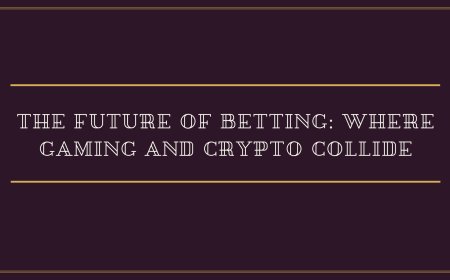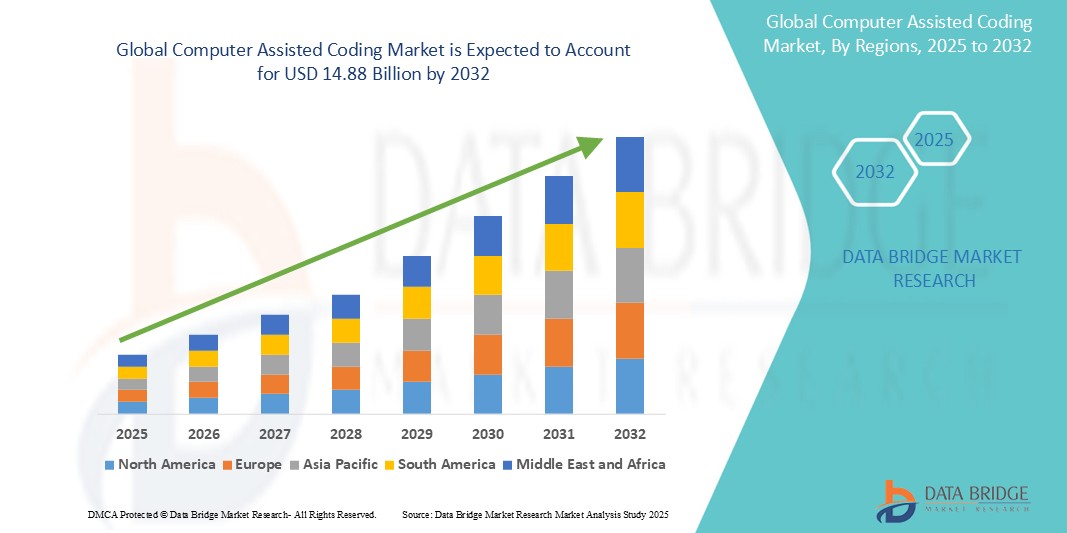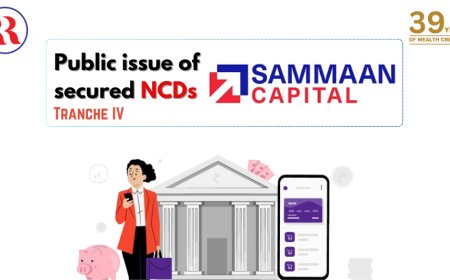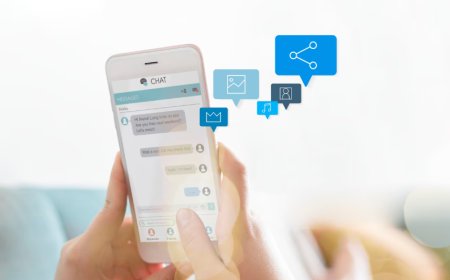How to Transfer Data From Old Phone to New Phone
How to Transfer Data From Old Phone to New Phone Switching to a new phone is an exciting milestone—whether you’re upgrading to the latest flagship model, switching operating systems, or simply replacing a damaged device. However, the process of transferring your data can quickly become overwhelming if you’re not prepared. Your contacts, photos, messages, apps, calendars, music, and settings repres
How to Transfer Data From Old Phone to New Phone
Switching to a new phone is an exciting milestone—whether you’re upgrading to the latest flagship model, switching operating systems, or simply replacing a damaged device. However, the process of transferring your data can quickly become overwhelming if you’re not prepared. Your contacts, photos, messages, apps, calendars, music, and settings represent years of personal and professional life. Losing them isn’t just inconvenient—it can be disruptive to your daily routines, relationships, and even financial workflows.
Fortunately, modern smartphones come equipped with powerful, built-in tools designed to simplify data migration. Whether you’re moving from iPhone to iPhone, Android to Android, or even cross-platform from iOS to Android or vice versa, there’s a reliable method to ensure your digital life transfers seamlessly. This comprehensive guide walks you through every step, from pre-migration preparation to post-transfer verification, using proven techniques that work across devices and platforms. By the end, you’ll know exactly how to transfer data from old phone to new phone with confidence, speed, and zero data loss.
Step-by-Step Guide
Before You Begin: Pre-Migration Checklist
Successful data transfer starts long before you unbox your new device. Preparation prevents errors, saves time, and reduces stress. Follow this checklist before initiating any migration:
- Back up your old phone using its native cloud service (iCloud for iOS, Google Account for Android).
- Ensure both devices are charged to at least 50% or plug them into power during the transfer.
- Connect both phones to Wi-Fi—mobile data is too slow and unreliable for large transfers.
- Update both devices to the latest OS version to avoid compatibility issues.
- Unpair Bluetooth accessories and disconnect from smart home devices on the old phone.
- Log out of sensitive accounts (banking, email, two-factor apps) temporarily to avoid sync conflicts.
- Identify which data you want to transfer: photos, messages, call logs, app data, documents, or only contacts.
Skipping these steps may result in incomplete transfers, corrupted files, or locked accounts during setup. Take 15 minutes now to avoid hours of troubleshooting later.
Transferring Data from iPhone to iPhone
If you’re upgrading within the Apple ecosystem, the process is among the most seamless. Apple’s Quick Start feature leverages Bluetooth and Wi-Fi to automatically detect your old device and initiate transfer.
- Turn on your new iPhone and place it near your old iPhone. A setup animation will appear on the old device.
- On your old iPhone, tap “Continue” when prompted to set up the new device.
- Use your old iPhone’s camera to scan the animation on the new device. This establishes a secure, direct connection.
- Enter your old iPhone’s passcode on the new device.
- Choose “Transfer from iPhone” when asked how you’d like to set up your new phone.
- Select the data types you want to transfer: apps, photos, messages, settings, and more. You can deselect items like music or videos if you prefer to redownload them later.
- Wait for the transfer to complete. Depending on data volume, this may take 10 minutes to over an hour.
- Once complete, sign in to your Apple ID on the new device. Your apps will begin downloading from the App Store automatically.
For users who prefer a wired method or need to transfer after initial setup:
- Connect your old iPhone to a computer and use Finder (macOS Catalina and later) or iTunes (Windows or older macOS) to create a full backup.
- Connect your new iPhone to the same computer, open Finder/iTunes, and select “Restore from Backup.”
- Choose the most recent backup and wait for restoration to complete.
Transferring Data from Android to Android
Google’s ecosystem offers a similarly smooth experience for Android-to-Android transfers. Most new Android phones include a built-in “Move to Android” or “Clone Phone” feature during initial setup.
- Power on your new Android phone and begin setup until you reach the “Copy your data” screen.
- Select “From a phone” or “Android” as the source.
- On your old Android phone, download and open the “Move to Android” app from the Google Play Store.
- On the new phone, a 6–10 digit code will appear. Enter this code on your old phone.
- Select the data types to transfer: contacts, messages, photos, videos, call history, Wi-Fi passwords, and app data.
- Tap “Transfer” and wait. A progress bar will display estimated time remaining.
- Once complete, tap “Done” on both devices.
- Sign in to your Google Account on the new phone. Your apps will reinstall automatically from the Play Store.
Alternative method using Google Drive:
- On your old phone, go to Settings > Google > Backup and ensure “Back up to Google Drive” is enabled.
- Tap “Back up now” and wait for the process to complete.
- On your new phone, during setup, sign in with the same Google Account.
- When prompted, choose “Restore from backup” and select the most recent backup.
Transferring Data from iPhone to Android
Moving from iOS to Android is more complex due to platform differences, but Google provides a dedicated tool to make it manageable.
- On your new Android phone, during setup, select “Copy your data” > “From iPhone.”
- On your old iPhone, open the App Store and download “Move to Android.”
- Open the app and tap “Continue.”
- Accept the terms and tap “Next.”
- On your Android phone, a 6–10 digit code will appear. Enter it on your iPhone.
- Select the data you want to transfer: contacts, message history, web bookmarks, mail accounts, and photos/videos.
- Tap “Next” and wait for the transfer to complete.
- After transfer, your Android phone will prompt you to sign in to your Google Account. Do so to restore apps and settings.
Important notes:
- Messages will transfer as SMS/MMS only—iMessage history will not be preserved.
- App data (like game progress or login states) will not transfer; you’ll need to log back into apps manually.
- Music purchased from iTunes may need to be re-downloaded via Apple Music or manually transferred via computer.
Transferring Data from Android to iPhone
Apple’s “Move to iOS” app makes switching from Android to iPhone surprisingly straightforward.
- Set up your new iPhone until you reach the “Apps & Data” screen.
- Select “Move Data from Android.”
- On your Android phone, download and open the “Move to iOS” app from the Google Play Store.
- Tap “Continue,” then “Agree” to terms.
- On your iPhone, a 6–10 digit code will appear. Enter it on your Android phone.
- Select the data to transfer: contacts, message history, web bookmarks, mail accounts, photos, videos, and free apps.
- Tap “Next” and wait for the transfer to complete.
- Once done, tap “Done” on your Android phone and continue setting up your iPhone.
Post-transfer steps:
- Sign in to your Apple ID to restore purchased apps from the App Store.
- Download third-party apps (like WhatsApp, Instagram, or banking apps) manually.
- Verify that your photos and videos are in the Photos app. If not, check the “Move to iOS” folder in Files.
Manual Transfer Methods (For All Platforms)
Not all users rely on automatic tools. Manual transfer gives you granular control and works when Wi-Fi is unavailable or cloud services are restricted.
Using a Computer
Connect your old phone to a computer via USB cable.
- For iPhone: Use Finder (macOS) or iTunes (Windows). Navigate to “Files” or “Photos” and drag media to your computer. Use iCloud.com to export contacts and calendars as .vcf or .ics files.
- For Android: Open the device as a drive in File Explorer (Windows) or Finder (macOS). Navigate to DCIM, Pictures, Downloads, and Documents folders. Copy files to your computer.
Then connect your new phone and reverse the process. Drag and drop files into the corresponding folders.
Using Cloud Storage
Upload files to a cloud service from your old phone, then download them on your new one.
- Google Drive: Upload photos, videos, documents. Access via browser or app on new device.
- Dropbox or OneDrive: Similar process—install the app, log in, and sync files.
- WhatsApp: Use “Chat Backup” to save chats to Google Drive (Android) or iCloud (iOS). Reinstall WhatsApp on the new phone and restore from backup.
Using External Storage
Use a USB flash drive with a USB-C or Lightning adapter.
- Copy files from your old phone to the drive.
- Connect the drive to your new phone and paste the files.
This method is ideal for large media libraries and works without internet access.
Best Practices
Transferring data isn’t just about moving files—it’s about preserving integrity, security, and usability. Follow these best practices to ensure a flawless transition.
1. Prioritize Media and Messages
Photos and messages are often the most emotionally valuable data. Always back them up first. Use high-resolution cloud uploads or direct computer transfers to avoid compression. Avoid relying solely on social media uploads—these often reduce quality.
2. Verify App Compatibility
Not all apps transfer seamlessly. Some apps store data locally or require re-authentication. Before switching, check if your critical apps (banking, productivity, health trackers) support cross-platform sync. Use web versions if mobile apps don’t sync.
3. Secure Your Data During Transfer
Never transfer sensitive data over public Wi-Fi. Use encrypted connections (WPA3 Wi-Fi, USB direct, or trusted cloud services). Disable Bluetooth and NFC on both devices after transfer to prevent unauthorized access.
4. Don’t Erase Old Phone Until Confirmed
Wait at least 24–48 hours after transferring data to verify everything is intact on the new device. Check contacts, messages, calendar events, and app logins. Only factory reset your old phone once you’re certain nothing is missing.
5. Reinstall Apps Strategically
Automatic app reinstallation can clutter your new phone with unused apps. After transfer, manually install only the apps you need. This improves performance and battery life.
6. Update Passwords and Two-Factor Settings
After migration, update your two-factor authentication (2FA) apps (like Google Authenticator or Authy) on the new device. If you used SMS-based 2FA, ensure your phone number is correctly registered with all services.
7. Test Critical Functions
Make a test call, send a test message, open a banking app, and check your calendar. Verify that notifications work and that your default apps (camera, maps, music) are set correctly.
8. Organize and Clean Up
Use the migration as an opportunity to declutter. Delete duplicate photos, old downloads, unused apps, and outdated documents. A clean start improves user experience and storage efficiency.
Tools and Resources
Several third-party tools and services enhance data transfer beyond native options. Here are the most reliable and widely recommended tools for each scenario.
Native Tools (Free and Official)
- iCloud (iOS): Best for iPhone-to-iPhone backups and restores. Offers 5GB free storage.
- Google Account (Android): Automatically backs up contacts, app data, settings, and photos. 15GB free storage shared across Gmail, Drive, and Photos.
- Move to Android (Google): Official iOS-to-Android migration tool.
- Move to iOS (Apple): Official Android-to-iOS migration tool.
Third-Party Tools (Highly Recommended)
1. Send Anywhere
A cross-platform file transfer app that works without registration. Supports transfers up to 10GB for free. Generate a 6-digit code on your old phone, enter it on your new phone, and send files instantly. Works over Wi-Fi or cellular.
2. SHAREit
Popular in emerging markets, SHAREit enables fast peer-to-peer transfers between Android, iOS, and Windows devices. No internet required. Supports large files like videos and APKs.
3. Dr.Fone – Phone Transfer (Wondershare)
A desktop application for Windows and macOS that transfers contacts, messages, photos, videos, music, and apps between iOS and Android devices. Requires USB connection. Offers a 30-day free trial.
4. Syncios
Another desktop tool that allows direct device-to-device transfers without cloud storage. Ideal for users concerned about privacy. Supports iOS and Android, and includes backup/restore features.
5. Xender
Similar to SHAREit, Xender offers fast wireless transfers and includes a built-in file manager. Works across platforms and supports batch transfers.
Cloud Storage Services
- Google Drive: Best for Android users and cross-platform compatibility.
- iCloud Drive: Best for Apple users. Integrates with Photos, Notes, and Files.
- Dropbox: Excellent for documents, PDFs, and professional files. Offers 2GB free.
- Microsoft OneDrive: Tightly integrated with Windows and Office apps. 5GB free storage.
External Hardware
- USB-C to Lightning Adapter: For connecting Android phones to iPhones for direct file transfer.
- Portable SSDs (e.g., Samsung T7): Ideal for transferring 100GB+ of photos and videos quickly and securely.
- Multi-format Flash Drives (e.g., SanDisk Dual Drive): USB-A + USB-C/Lightning ports for universal compatibility.
Browser-Based Tools
- Google Takeout: Export all your Google data (Gmail, Photos, Contacts, Calendar) as downloadable archives.
- iCloud.com: Log in from any browser to download contacts (.vcf), calendars (.ics), and photos.
Pro Tip: Always use official tools first. Third-party apps may collect data or introduce security risks. Only use reputable tools with transparent privacy policies.
Real Examples
Example 1: Sarah’s iPhone to iPhone Upgrade
Sarah, a 32-year-old marketing manager, upgraded from an iPhone XS to an iPhone 15. She followed Apple’s Quick Start process:
- She ensured both phones were on Wi-Fi and fully charged.
- She used her old iPhone’s camera to scan the animation on the new device.
- She selected to transfer all data, including app data and messages.
- After 45 minutes, her new phone was set up with all her photos, WhatsApp chats, and Apple Music playlists.
- She verified her calendar events and signed into banking apps manually.
Result: Zero data loss. Her workflow resumed within 1 hour.
Example 2: James’s Android to iPhone Switch
James, a 45-year-old teacher, switched from a Samsung Galaxy S21 to an iPhone 14 Pro. He used Apple’s “Move to iOS” app:
- He downloaded the app on his Galaxy and entered the code displayed on his new iPhone.
- He transferred contacts, messages, and 27GB of photos and videos.
- After the transfer, he noticed his WhatsApp chats were missing. He reinstalled WhatsApp and restored from iCloud backup.
- He manually downloaded his favorite Android apps from the App Store.
Result: All media and contacts transferred successfully. He lost app-specific data but regained it via cloud backups.
Example 3: Priya’s iPhone to Android Migration
Priya, a freelance designer, moved from an iPhone 12 to a Google Pixel 8. She used Google’s “Move to Android” app:
- She transferred her contacts, photos, and web bookmarks.
- She noticed her iMessage history didn’t transfer—this was expected.
- She downloaded her iTunes music library onto her laptop and copied it to her Pixel via USB.
- She used Google Drive to sync her Keynote and Pages files.
Result: She had to manually reconfigure some apps, but her visual portfolio was fully intact. She now uses Google Photos and Google Keep for future organization.
Example 4: David’s Cross-Platform Data Rescue
David’s old Android phone suffered a screen failure. He couldn’t unlock it but needed to recover his photos and contacts.
- He connected the phone to his laptop via USB and accessed the internal storage as a drive.
- He copied the DCIM and Contacts folders to his computer.
- He used a USB-C to Lightning adapter to transfer the files to his new iPhone.
- He imported contacts via the Contacts app > “Import vCard.”
Result: He recovered 8,000+ photos and 300+ contacts without cloud dependency. This method saved him weeks of manual re-entry.
FAQs
Can I transfer data without Wi-Fi?
Yes. You can use USB cables, external storage drives, or Bluetooth (though Bluetooth is slow for large files). Tools like SHAREit, Send Anywhere, and desktop software like Dr.Fone work without internet.
Will my apps and game progress transfer?
App data transfer depends on the platform. Apple and Google automatically transfer app data within their ecosystems. Cross-platform transfers (iOS to Android or vice versa) typically do not preserve app data. Use cloud sync features within apps (like Google Play Games or Apple Game Center) to preserve progress.
How long does data transfer take?
Transfer time depends on data volume and connection speed. Small transfers (under 10GB) take 10–20 minutes. Large transfers (50GB+) can take 1–3 hours. Wired transfers are faster than wireless.
What if I lose data during transfer?
First, check your cloud backups (iCloud or Google Drive). If you backed up before transferring, restore from there. If not, try data recovery apps (like Disk Drill or EaseUS) on your old device—but success isn’t guaranteed. Prevention is key: always back up before migrating.
Do I need to delete data from my old phone?
Yes—but only after confirming everything transferred correctly. Factory reset your old phone to protect your privacy. On iPhone: Settings > General > Transfer or Reset iPhone > Erase All Content and Settings. On Android: Settings > System > Reset Options > Erase All Data.
Can I transfer WhatsApp chats between iOS and Android?
Yes, but only during the initial setup using the official “Move to Android” or “Move to iOS” tools. Once the transfer is complete, you cannot move WhatsApp chats between platforms later. Always back up your chats before switching.
What about passwords and login data?
Passwords saved in your browser or password manager (like iCloud Keychain or Google Password Manager) will transfer automatically if you’re using the same ecosystem. For cross-platform, export passwords as a CSV file from your old device and import them into your new one’s password manager.
Will my phone number and carrier settings transfer?
Your phone number stays the same if you use the same SIM card. Carrier settings (APN, voicemail) may need to be reconfigured manually on the new device. Contact your carrier for assistance if needed.
Can I transfer data after the initial setup?
Yes, but it’s more complicated. Use cloud services, computers, or third-party apps to manually copy files. Native migration tools only work during initial device setup.
Is it safe to use third-party transfer apps?
Use only well-known, reputable apps with clear privacy policies. Avoid apps that request excessive permissions (like access to SMS or contacts without reason). Stick to tools like Send Anywhere, SHAREit, or official software from Apple/Google.
Conclusion
Transferring data from old phone to new phone doesn’t have to be a stressful, error-prone ordeal. With the right preparation, tools, and understanding of your device ecosystem, the process can be smooth, secure, and even empowering. Whether you’re staying within the same platform or making a cross-platform leap, the methods outlined in this guide provide a clear, reliable path to preserving your digital life.
The key takeaway? Always back up first. Use official tools whenever possible. Verify every transfer. And don’t erase your old device until you’ve confirmed everything works on the new one. By following these steps, you’re not just moving files—you’re safeguarding memories, relationships, and productivity.
As technology evolves, the gap between platforms continues to narrow. Tools like Apple’s Move to iOS and Google’s Move to Android have made cross-platform transitions more accessible than ever. Whether you’re a casual user or a power user, the ability to migrate your data confidently is now a fundamental digital skill.
Take the time to do it right. Your future self will thank you.