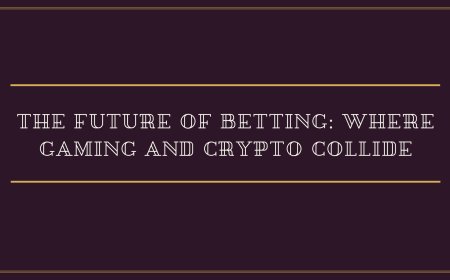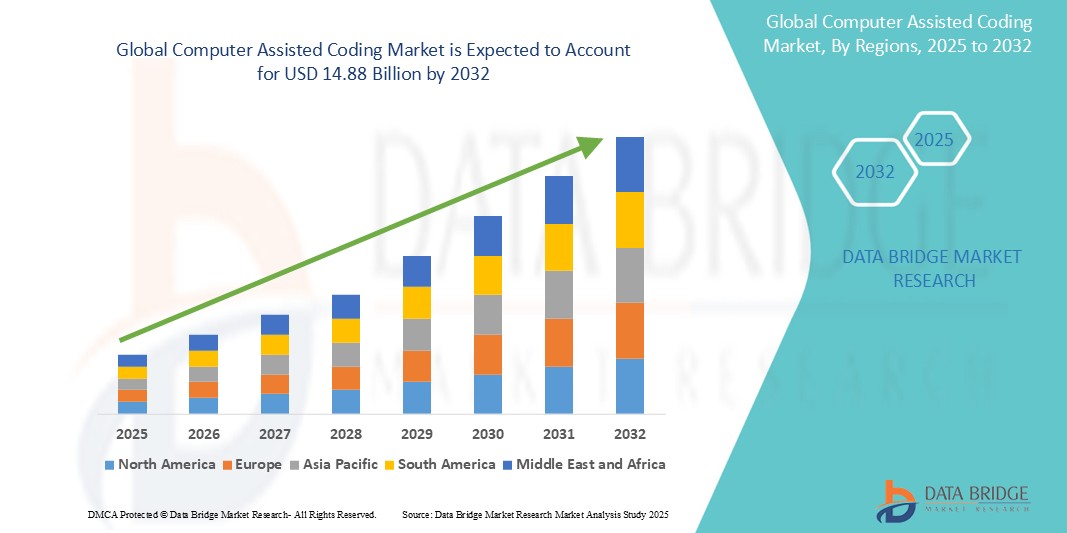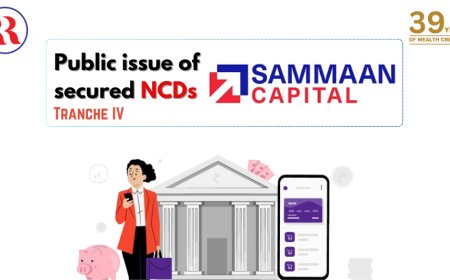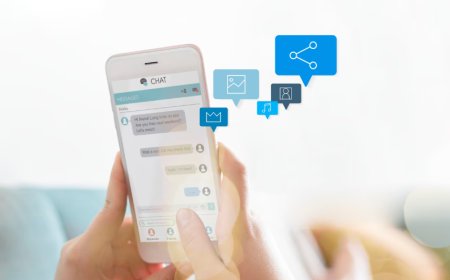How to Schedule Zoom Meeting
How to Schedule Zoom Meeting Scheduling a Zoom meeting is one of the most fundamental yet critically important skills for professionals, educators, remote teams, and anyone engaging in virtual collaboration. With the global shift toward hybrid and remote work, the ability to efficiently plan, organize, and execute video meetings has become a cornerstone of productivity. Zoom, as one of the most wi
How to Schedule Zoom Meeting
Scheduling a Zoom meeting is one of the most fundamental yet critically important skills for professionals, educators, remote teams, and anyone engaging in virtual collaboration. With the global shift toward hybrid and remote work, the ability to efficiently plan, organize, and execute video meetings has become a cornerstone of productivity. Zoom, as one of the most widely adopted platforms for video conferencing, offers a robust suite of tools designed to simplify scheduling—whether you're hosting a quick 15-minute check-in or a multi-day virtual conference.
This guide provides a comprehensive, step-by-step walkthrough on how to schedule Zoom meetings across all major platforms—web, desktop, and mobile—along with best practices, recommended tools, real-world examples, and answers to frequently asked questions. By the end of this tutorial, you’ll not only know how to schedule a Zoom meeting, but you’ll also understand how to optimize it for attendance, engagement, and security.
Step-by-Step Guide
Scheduling a Zoom meeting is straightforward, but the process varies slightly depending on your device and access method. Below, we break down the procedure into clear, actionable steps for each major platform.
Scheduling via Zoom Web Portal
The Zoom web portal offers the most comprehensive control over meeting settings and is ideal for users who need to schedule meetings with advanced configurations.
- Open your preferred web browser and navigate to zoom.us.
- Log in to your Zoom account using your email and password. If you don’t have an account, click “Sign Up Free” to create one.
- Once logged in, click on “Meetings” in the left-hand navigation menu.
- Click the “Schedule a New Meeting” button at the top right of the page.
- Fill in the meeting details:
- Topic: Enter a clear, descriptive title (e.g., “Weekly Marketing Sync – June 2024”).
- Start Time: Select the date and time using the calendar and time picker. Zoom automatically detects your local time zone.
- Duration: Set how long the meeting is expected to last.
- Time Zone: Confirm the correct time zone is selected. Zoom defaults to your system setting, but you can change it manually.
- Configure meeting options:
- Enable Video: Choose whether to turn on video for the host and participants upon entry.
- Enable Audio: Select whether to allow participants to join via computer audio or phone.
- Mute Participants Upon Entry: Recommended for large meetings to reduce background noise.
- Enable Waiting Room: Allows you to control when participants enter the meeting.
- Require Meeting Password: Highly recommended for security. Zoom generates a random password by default.
- Enable Join Before Host: Only enable this if you want participants to enter before you arrive.
- Recurring Meeting: Check this box if the meeting repeats daily, weekly, or monthly. You can set an end date or limit the number of occurrences.
- Alternative Hosts: Add other users who can start and manage the meeting in your absence.
- Click “Save” to generate your meeting.
- After saving, you’ll see a confirmation screen with the meeting details, including:
- Meeting ID
- Passcode
- Join URL
- Phone numbers for dial-in
- Click “Copy Invitation” to copy the full meeting invite, or click “Send” to email the invitation directly to participants.
Scheduling via Zoom Desktop App
The Zoom desktop application is ideal for users who frequently host meetings and prefer a streamlined workflow within their operating system.
- Launch the Zoom desktop application on your Windows or macOS device.
- Log in if you aren’t already signed in.
- Click the “Schedule” button on the home screen.
- A new window will open with the same fields as the web portal:
- Topic
- Start Time and Duration
- Time Zone
- Adjust the meeting options using the toggles and dropdowns. The interface mirrors the web portal for consistency.
- Click “Save” to create the meeting.
- After saving, you’ll see the meeting listed under “Upcoming Meetings.” Click “Copy Invitation” or “Email Invitation” to share with attendees.
- Optional: Click “Add to Calendar” to automatically add the meeting to your Google Calendar, Outlook, or Apple Calendar.
Scheduling via Zoom Mobile App
The Zoom mobile app allows you to schedule meetings on the go, making it perfect for last-minute arrangements or when you’re away from your computer.
- Open the Zoom app on your iOS or Android device.
- Log in to your account.
- Tap the “Schedule” button on the bottom navigation bar.
- Enter the meeting topic, date, time, and duration.
- Tap “More Options” to configure:
- Enable video
- Enable waiting room
- Require password
- Enable recurring meeting
- Add alternative hosts
- Tap “Save” at the top right.
- After saving, tap “Copy Invitation” or select “Share” to send via messaging apps, email, or calendar.
- To add the meeting to your phone’s calendar, tap “Add to Calendar” and confirm the sync.
Scheduling via Calendar Integrations (Google Calendar, Outlook, Apple Calendar)
Zoom integrates seamlessly with major calendar platforms, allowing you to schedule meetings directly from your preferred calendar app.
Google Calendar
- Open Google Calendar in your browser or app.
- Create a new event or edit an existing one.
- Click the “Add conferencing” dropdown and select “Zoom Meeting.”
- A Zoom link, meeting ID, and passcode will be automatically added to the event description.
- Fill in the event title, date, time, and attendees.
- Click “Save.” The meeting is now scheduled, and invitees will receive the Zoom link with the calendar invite.
Microsoft Outlook
- Open Outlook and create a new meeting invitation.
- Click the “Zoom” tab in the ribbon at the top of the window.
- Select “Schedule a Meeting.”
- Zoom will auto-populate the meeting details, including the link and dial-in information.
- Complete the subject, attendees, and time, then click “Send.”
Apple Calendar
- Open the Calendar app on your Mac or iOS device.
- Create a new event.
- Click “Add Location” and type “Zoom Meeting.”
- Zoom will generate a link and embed it in the event details.
- Save and send the invitation.
Best Practices
Scheduling a Zoom meeting is only the first step. How you configure and communicate the meeting significantly impacts attendance, engagement, and security. Follow these best practices to ensure your meetings run smoothly and professionally.
Use Clear and Specific Meeting Titles
A vague title like “Team Meeting” is easily overlooked or confused with other meetings. Instead, use descriptive titles such as “Q2 Budget Review – Marketing Team – June 12, 2024, 10:00 AM EST.” Include the purpose, team name, and date to help participants prioritize and prepare.
Always Enable a Meeting Password
Even if your organization doesn’t consider security a priority, enabling a password adds a critical layer of protection against “Zoom bombing” or unauthorized access. Zoom generates a random password by default, but you can customize it for easier recall—just avoid simple patterns like “123456.”
Enable the Waiting Room
The Waiting Room feature allows you to admit participants one at a time or all at once. This is especially useful for public events, client meetings, or when you want to control the flow of attendees. It also gives you time to prepare before the meeting begins.
Set a Recurring Meeting with a Fixed ID
For regular team syncs, weekly classes, or ongoing client calls, schedule a recurring meeting and use the same Meeting ID. This eliminates the need to send new links each time and makes it easier for participants to bookmark the link.
Assign Alternative Hosts
If you’re unable to attend a scheduled meeting, designate an alternative host who can start the session, manage participants, and handle technical issues. This ensures continuity and reduces disruptions.
Send Invitations Early and Remind Attendees
Send the meeting invitation at least 24–48 hours in advance. For critical meetings, send a reminder 2–4 hours before the start time. Include the time zone explicitly—especially if participants are in different regions.
Test Your Equipment Beforehand
Always test your microphone, camera, and internet connection 10–15 minutes before the meeting. Use Zoom’s “Test Meeting” feature (available in the app) to verify your audio and video settings. Ensure your background is professional or use a virtual background if needed.
Use Meeting End-to-End Encryption (E2EE) for Sensitive Discussions
For meetings involving confidential data—such as legal, financial, or medical information—enable End-to-End Encryption. This feature is available for Pro, Business, and Enterprise accounts. Note: E2EE disables some features like cloud recording and live transcription.
Limit Screen Sharing to Hosts Only (When Appropriate)
In large or public meetings, restrict screen sharing to the host and co-hosts to prevent unwanted content from being shared. You can adjust this setting under “Advanced Sharing Options” when scheduling.
Record Meetings Only When Necessary
Cloud recording is a powerful feature, but it consumes storage and may raise privacy concerns. Always inform participants if the meeting will be recorded. Use local recording only when you need to preserve content without uploading to the cloud.
Use Meeting Polls for Engagement
For educational or training sessions, use Zoom’s built-in polling feature to gather real-time feedback. You can create polls during scheduling or while the meeting is live. This boosts participation and helps you tailor content dynamically.
Manage Time Zones Accurately
If your participants are global, always confirm the meeting time in their local time zones. Use tools like World Time Buddy or Google’s time zone converter to double-check. Avoid using ambiguous terms like “3 PM” without specifying the zone.
Tools and Resources
While Zoom provides core scheduling functionality, integrating complementary tools can enhance your workflow, reduce administrative overhead, and improve participant experience.
Zoom Add-ons and Integrations
- Zoom Calendar Integration: Automatically syncs meetings with Google Calendar, Outlook, and Apple Calendar. Ensures no double bookings and sends automatic reminders.
- Zoom for Salesforce: Links Zoom meetings directly to CRM records, allowing sales teams to schedule calls with clients and log interactions automatically.
- Zoom for Slack: Schedule Zoom meetings directly from Slack channels with a simple command (e.g., /zoom).
- Zoom for Microsoft Teams: Enables users to start Zoom meetings from within Teams, useful for organizations using both platforms.
Third-Party Scheduling Tools
These tools automate the scheduling process and reduce back-and-forth communication:
- Calendly: Allows participants to book time slots based on your availability. Integrates with Zoom to auto-generate meeting links upon booking.
- Acuity Scheduling: Offers customizable booking pages, payment integration, and Zoom sync. Ideal for coaches, consultants, and service providers.
- OnceHub: Provides branded scheduling pages with Zoom integration, SMS reminders, and team availability management.
- Setmore: Free scheduling tool with Zoom integration, ideal for small businesses and freelancers.
Time Zone Converters
For global teams, these tools eliminate confusion:
- World Time Buddy (worldtimebuddy.com): Visually compares multiple time zones side by side.
- Time and Date (timeanddate.com): Offers detailed time zone maps and event planners.
- Google Time Zone Converter: Type “what time is it in [city]” into Google Search to instantly see the current time.
Meeting Template Resources
Save time by creating reusable meeting templates:
- Download free Zoom meeting invite templates from Canva or Template.net.
- Create a standardized email template in your email client with placeholders for date, time, link, and agenda.
- Use Notion or Google Docs to build a master calendar of recurring meetings with links, agendas, and notes.
Security and Compliance Tools
For organizations handling sensitive data:
- Zoom Enterprise Security: Offers advanced controls like SSO, data residency, and audit logs.
- Duo Security: Adds two-factor authentication to Zoom logins.
- Zoom Compliance Center: Helps organizations meet HIPAA, GDPR, and SOC 2 requirements.
Real Examples
Understanding how to schedule a Zoom meeting is one thing—seeing it applied in real scenarios is another. Below are five practical examples across different contexts.
Example 1: Remote Team Weekly Sync
Context: A distributed marketing team of 12 members across New York, London, and Tokyo.
How it was scheduled:
- Team lead used the Zoom desktop app to schedule a recurring weekly meeting every Monday at 10:00 AM EST.
- Enabled waiting room and password.
- Set the meeting to repeat weekly with no end date.
- Assigned two co-hosts (team leads in London and Tokyo) to manage the meeting in case the primary host was unavailable.
- Used Google Calendar integration to auto-send invites to all members.
- Added agenda items in the meeting description: “Q3 Campaign Review, Budget Updates, Feedback Round.”
Outcome: Attendance improved by 30% due to clear structure and consistent timing. Participants no longer had to ask for links or confirm time zones.
Example 2: Online University Lecture
Context: A professor teaching a 150-student course at a university.
How it was scheduled:
- Created a recurring Zoom meeting for every Tuesday and Thursday at 2:00 PM CST.
- Enabled “Join Before Host” so students could enter early and troubleshoot audio issues.
- Disabled screen sharing for participants to prevent distractions.
- Used Zoom’s polling feature to conduct 2–3 quick quizzes during each session.
- Enabled cloud recording and uploaded recordings to the LMS (Learning Management System).
- Shared the Zoom link in the course syllabus and sent weekly reminders via email.
Outcome: Student engagement increased, and attendance rates remained above 85% throughout the semester. Recorded lectures became a key resource for review.
Example 3: Client Onboarding Call
Context: A freelance designer scheduling a first meeting with a new client in Berlin.
How it was scheduled:
- Used Calendly to create a booking page with available time slots in CEST and EST.
- Connected Calendly to Zoom so a unique link was generated upon booking.
- Customized the confirmation email to include: “Please test your microphone and camera before joining. I’ll be on time—please join 5 minutes early.”
- Enabled waiting room to verify the client’s identity before admitting them.
- Used a custom meeting topic: “Onboarding Call – [Client Name] – [Project Name].”
Outcome: The client appreciated the professionalism and ease of scheduling. No rescheduling occurred, and the meeting started on time.
Example 4: Nonprofit Fundraising Webinar
Context: A nonprofit hosting a live webinar to attract donors.
How it was scheduled:
- Scheduled a 60-minute webinar using Zoom Webinar (a separate Zoom product).
- Enabled registration so attendees had to provide their name and email before joining.
- Used custom registration questions: “How did you hear about us?” and “Are you interested in monthly giving?”
- Integrated with Mailchimp to auto-add registrants to a donor list.
- Set up a post-webinar survey via Google Forms and included the link in the follow-up email.
- Used a branded background and custom meeting title: “Join Us: Transforming Lives Through Education – June 18, 2024.”
Outcome: 217 people registered; 142 attended live. 32 new monthly donors signed up after the event.
Example 5: International Conference Panel
Context: Organizing a panel with speakers from five countries.
How it was scheduled:
- Used World Time Buddy to find a common time: 8:00 AM PST / 5:00 PM CET / 11:30 PM IST.
- Scheduled a Zoom meeting with E2EE enabled for secure discussion.
- Assigned a moderator as alternative host to manage the meeting.
- Pre-recorded intro videos from each speaker to avoid connectivity issues.
- Shared a detailed agenda with time allocations for each speaker and Q&A.
- Provided dial-in numbers for each country to accommodate low-bandwidth participants.
Outcome: All speakers joined successfully. The event received positive feedback for its inclusivity and technical reliability.
FAQs
Can I schedule a Zoom meeting without an account?
No, you need a Zoom account to schedule meetings. However, you can join meetings as a participant without an account using the meeting link or ID.
How far in advance should I schedule a Zoom meeting?
For internal team meetings, 24–48 hours is sufficient. For external clients, events, or international participants, schedule at least 3–5 days in advance to accommodate time zones and calendar availability.
Can I schedule a Zoom meeting for someone else?
Yes, if you’re assigned as an alternative host or have scheduling privileges on a shared account (e.g., through a business or educational license). You can also use the “Schedule for Another User” feature in the web portal if permissions are granted.
What happens if I don’t start a scheduled Zoom meeting?
If you don’t start a meeting within 40 minutes (for free accounts) or 30 days (for recurring meetings), Zoom may deactivate the meeting link. Recurring meetings remain active as long as they are used periodically.
Can I change the time of a scheduled Zoom meeting after it’s been sent?
Yes. Go to your Zoom Meetings page, find the meeting, click “Edit,” update the time, and click “Save.” Zoom will automatically update the calendar invites if you used integration (Google, Outlook, etc.). You should still notify participants manually.
Do I need a paid Zoom plan to schedule meetings?
No. Free Zoom accounts can schedule meetings with up to 100 participants for 40 minutes. Paid plans (Pro, Business, Enterprise) remove time limits and offer advanced features like cloud recording, custom branding, and larger participant limits.
Why can’t I see the “Schedule” button in my Zoom app?
This usually occurs if you’re logged in as a participant rather than a host, or your account has scheduling restrictions. Ensure you’re logged in with the correct account and that your organization hasn’t disabled scheduling permissions.
Can I schedule Zoom meetings from my smartphone?
Yes. The Zoom mobile app allows you to schedule meetings on iOS and Android. The process is nearly identical to the desktop version, with a simplified interface.
How do I know if my Zoom meeting was successfully scheduled?
You’ll see the meeting appear under “Upcoming Meetings” in your Zoom account. You’ll also receive a confirmation email with the meeting details. If you used calendar integration, the event will appear in your calendar app.
Can I add a Zoom meeting to my personal calendar without sending invites?
Yes. When you schedule a meeting, copy the invitation and paste it into your calendar as a new event without adding attendees. This is useful for personal reminders.
Conclusion
Scheduling a Zoom meeting is more than clicking a button—it’s a strategic act that influences communication, collaboration, and trust. Whether you’re organizing a daily stand-up, a global webinar, or a one-on-one client consultation, the way you set up your meeting reflects your professionalism and attention to detail.
This guide has walked you through every method of scheduling a Zoom meeting—via web, desktop, mobile, and calendar integrations. You’ve learned how to configure settings for security, engagement, and accessibility. You’ve seen real-world examples of successful implementations and explored tools that can save you time and reduce friction.
Remember: the best-scheduled meetings are clear, secure, well-timed, and considerate of participants’ needs. Use the best practices outlined here to avoid common pitfalls like miscommunication, technical glitches, and unauthorized access.
As remote and hybrid work continue to evolve, your ability to master virtual meeting logistics will become an increasingly valuable skill. Start applying these steps today—not just to schedule a meeting, but to create meaningful, productive, and secure virtual experiences every time.