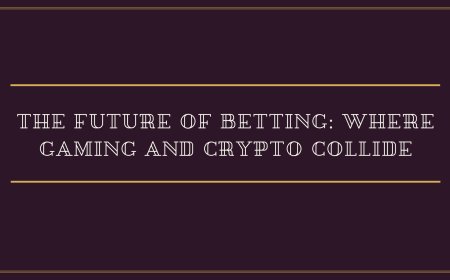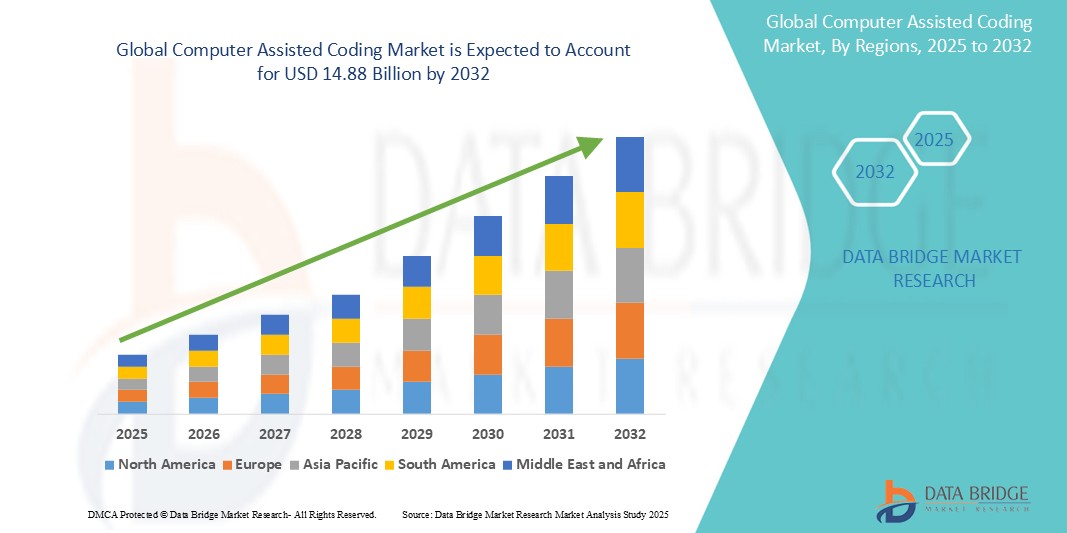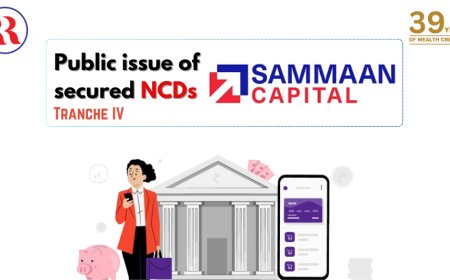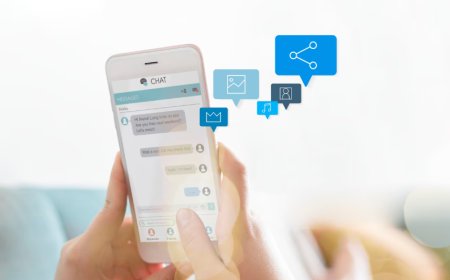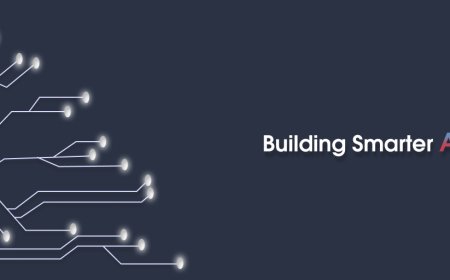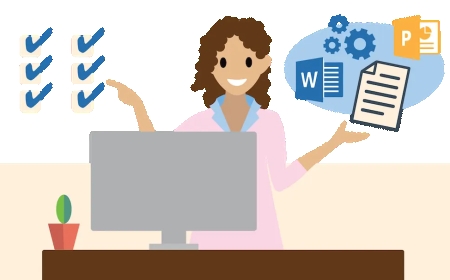How to Repair PST File in Outlook: Quick Fixes for Corrupt Data Files
Learn how to repair PST file in Outlook using ScanPST, backups, and reliable PST repair tool methods to fix corruption and restore data easily.

Outlook users often rely heavily on their email application for managing communications, calendars, contacts, and tasks. However, one frustrating issue many face is corruption in PST filesthe data files where Outlook stores all user information. When these files get damaged, Outlook may stop working properly, emails may disappear, or the program may crash unexpectedly. Fortunately, there are several effective ways to repair PST file issues without too much hassle. In this article, well cover practical methods to resolve corruption and regain access to your Outlook data.
Understanding PST File Corruption
A PST (Personal Storage Table) file can become corrupted for several reasons. Some common causes include
-
Sudden system shutdown while Outlook is open
-
Oversized PST file exceeding size limits
-
Virus or malware infection
-
Storage media failure
-
Software conflicts or improper Outlook exit
Once corrupted, Outlook may display error messages such as The file xxxx.pst cannot be opened or Errors have been detected in the file. This is a clear sign that you need to repair the PST file before using it again.
Use Inbox Repair Tool (ScanPST.exe)
Outlook comes with a built-in utility known as ScanPST.exe, also called the Inbox Repair Tool. It is the first step in addressing PST corruption.
Heres how to use it:
-
Close Outlook completely before starting.
-
Locate ScanPST.exe on your computer. The location may vary depending on your version of Outlook.
-
Launch the tool and browse to the corrupted PST file.
-
Click Start to scan the file.
-
If errors are found, the tool will prompt you to repair the file.
-
Create a backup (recommended) and proceed with the repair.
This utility works well for fixing minor corruption issues. If the damage is severe or the file size is large, the tool might not be sufficient. In such cases, users look for alternatives like a reliable PST repair tool.
Restore from Backup
If you regularly back up your Outlook data, you can restore the corrupted file from a previous backup. This method is safe and often effective, especially when recent changes arent critical or can be recovered elsewhere. Simply replace the damaged PST with the backup and open Outlook.
Create a New PST and Import Data
Sometimes, repairing isnt enough if the corruption is beyond recovery. In such cases, creating a new PST file and importing data from the old one (if partially accessible) can be a workaround.
Steps to follow:
-
Open Outlook and go to File > Account Settings > Data Files.
-
Click Add, create a new PST file, and set it as the default.
-
Try importing data from the old PST file using File > Open & Export > Import/Export.
-
Choose Import from another program or file and select the old PST.
This method is especially useful when only specific folders are corrupted, allowing you to preserve the rest of your data.
Use a Reliable PST Repair Tool
When built-in tools fall short, users often turn to dedicated PST repair tool software designed to handle severe corruption, oversized files, and inaccessible data. These tools often provide more advanced recovery options like previewing content before saving, recovering deleted items, and handling encrypted PST files.
Make sure to choose a tool that supports your Outlook version and allows a test scan so you can evaluate its capabilities before committing. Keep in mind to always scan the recovered files with an antivirus before use.
Tips to Prevent PST File Corruption
-
Regularly back up your Outlook data
-
Keep your system and Outlook updated
-
Avoid force-closing Outlook or abrupt system shutdowns
-
Monitor PST file size and archive old emails
-
Run ScanPST occasionally for maintenance
Prevention is always better than cure. Following these habits will help keep your PST files healthy and reduce the need to repair PST files frequently.
Need More Help? Try MS Outlook Help Resources
If you're still facing challenges while trying to repair a PST file or looking to better understand how a PST repair tool works, the MS Outlook Help section offers useful guides, troubleshooting tips, and step-by-step instructions to walk you through the process. Its a helpful place to explore if you want to solve Outlook-related issues on your own, at your own pace.
Conclusion
Outlook PST file corruption can be disruptive, but with the right approach, recovery is possible. Start with built-in utilities like ScanPST.exe, explore backups, or use alternate recovery techniques if needed. And for more complex issues, using a dependable PST repair tool can save your time and effort. Keep your Outlook usage disciplined and your files well-maintained to avoid future issues.