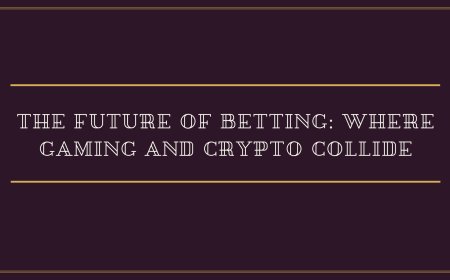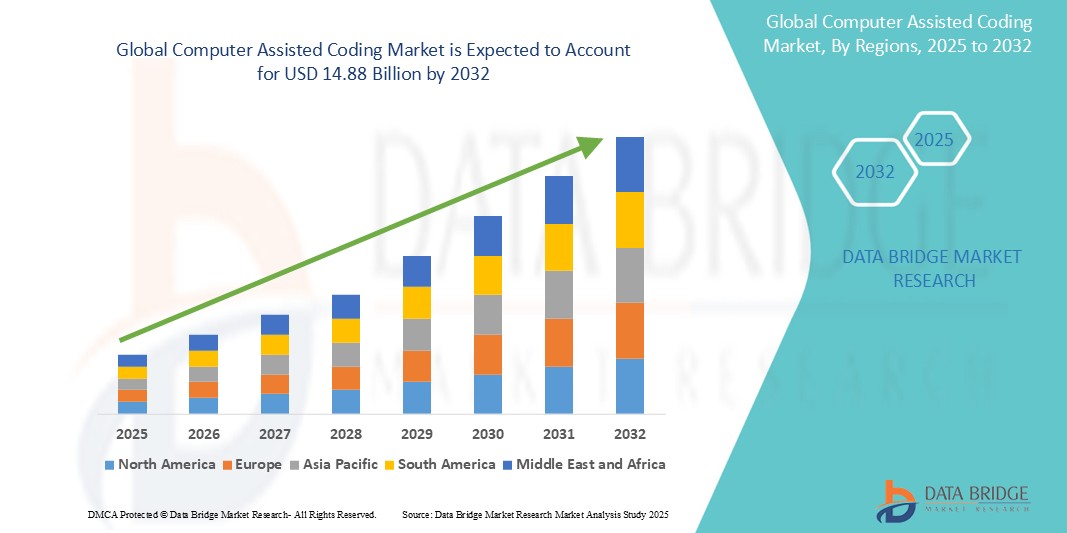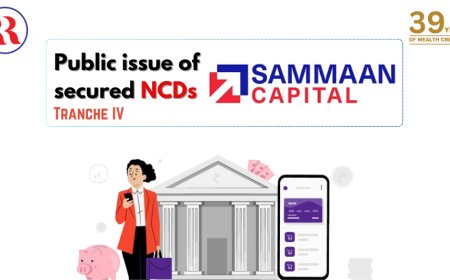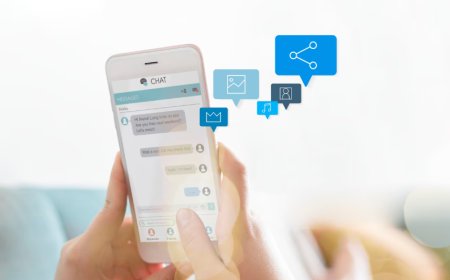How to Recover Twitter Password
How to Recover Twitter Password Recovering your Twitter password is a critical task for anyone who relies on the platform for personal communication, professional networking, or brand management. Whether you’ve forgotten your login credentials due to inactivity, switched devices, or suspect unauthorized access, regaining control of your account ensures the security of your data, followers, and dig
How to Recover Twitter Password
Recovering your Twitter password is a critical task for anyone who relies on the platform for personal communication, professional networking, or brand management. Whether you’ve forgotten your login credentials due to inactivity, switched devices, or suspect unauthorized access, regaining control of your account ensures the security of your data, followers, and digital identity. Twitter, now rebranded as X, remains one of the most influential social media platforms globally, with billions of active users who depend on consistent access. Losing access to your account can disrupt conversations, delay marketing campaigns, or expose sensitive information to malicious actors. This comprehensive guide walks you through every step needed to recover your Twitter password securely and efficiently—whether you’re using a desktop browser, mobile app, or encountering advanced access issues. We’ll also cover best practices to prevent future lockouts, recommend trusted tools, illustrate real-world scenarios, and answer common questions to empower you with full control over your account.
Step-by-Step Guide
Method 1: Recover Password via Email
The most common and straightforward method to recover your Twitter password is through the email address associated with your account. Begin by navigating to the Twitter login page on your web browser or opening the Twitter app on your mobile device. On the login screen, locate and click the “Forgot password?” link, typically found below the password field. You’ll be prompted to enter your username, email address, or phone number linked to your account. Enter the email address you used during registration and click “Next.” Twitter will then send a password reset link to that inbox. It may take up to a minute for the email to arrive—check your spam or junk folder if it doesn’t appear in your primary inbox. Once you receive the email, open it and click the reset link. This will redirect you to a secure Twitter page where you can enter a new password. Choose a strong, unique password that includes a combination of uppercase and lowercase letters, numbers, and special characters. Avoid using personal information like your name, birthdate, or common words. After confirming your new password, you’ll be logged in automatically. It’s advisable to update your password across all devices where you’ve previously logged in to maintain consistency and security.
Method 2: Recover Password via Phone Number
If you’ve linked a phone number to your Twitter account, you can use it as an alternative recovery method. This is especially useful if you no longer have access to the associated email address. Return to the Twitter login page and click “Forgot password?” This time, enter your phone number instead of your email. Twitter will send a six-digit verification code via SMS to the registered mobile number. Enter the code into the prompt on your device. Once verified, you’ll be directed to a screen where you can create a new password. As with email recovery, ensure your new password meets strong security standards. If you don’t receive the SMS within a few minutes, check your network connection or request another code. Note that some carriers may delay delivery, especially during high traffic periods. If you’ve changed your phone number and no longer have access to the one linked to Twitter, you’ll need to proceed to the account recovery form outlined in Method 4.
Method 3: Recover Password Using Two-Factor Authentication (2FA)
If you’ve enabled two-factor authentication (2FA) on your Twitter account, you can use your authentication app or backup codes to regain access. First, attempt to log in with your username and password. When prompted for the 2FA code, select “Try another way” or “Use backup code.” If you previously generated and saved backup codes, enter one of them to bypass the app-based verification. Once authenticated, you’ll be allowed to reset your password immediately. If you don’t have backup codes, and your authentication app (such as Google Authenticator or Authy) is still accessible on a device you own, open the app and retrieve the current six-digit code for Twitter. Enter this code to proceed. After logging in, navigate to your account settings, select “Security and account access,” then choose “Password” to change it. If you’ve lost both your phone and your backup codes, you’ll need to initiate account recovery through Twitter’s official form, as outlined below. Enabling 2FA is highly recommended—it adds a vital layer of protection, even if your password is compromised.
Method 4: Account Recovery Form (For Locked or Compromised Accounts)
If none of the above methods work—perhaps because you no longer have access to your email, phone number, or 2FA device—you must submit an account recovery request through Twitter’s official form. Visit https://help.twitter.com/forms/account-recovery and select “I can’t access my account.” You’ll be asked to provide your username, email address, or phone number associated with the account. If you’re unsure of your username, try entering any email or phone number you think might be linked. Twitter will then ask for additional details to verify your identity: the last password you remember, the date you created the account, your profile name, and any recent tweets or direct messages. The more accurate your responses, the higher your chances of successful recovery. You may also be asked to provide a recent email address or phone number you currently control. Submit the form and wait for a response. Twitter typically replies within 24 to 72 hours. During this time, avoid submitting multiple requests, as this may delay processing. If approved, you’ll receive instructions via email to reset your password and regain access. This method is designed for legitimate account owners and is not a substitute for regular password management.
Method 5: Recovering Access on Mobile Devices
Mobile users may encounter unique challenges when trying to recover their Twitter password. On iOS or Android devices, open the Twitter app and tap “Log in.” Then select “Forgot password?” Enter your username or email address. If the app doesn’t respond, try clearing the app cache or reinstalling the app. Sometimes, outdated app versions interfere with password reset flows. After reinstalling, repeat the recovery process. If you’re using an iOS device and have saved your password in iCloud Keychain, you may be able to retrieve it through Settings > [Your Name] > Passwords. On Android, check Google Password Manager via Settings > Google > Passwords. These tools may store your old password, allowing you to log in without initiating a reset. If those fail, proceed with the email or phone recovery steps within the app. Always ensure your device’s operating system and apps are updated to the latest version to avoid compatibility issues during recovery.
Method 6: Recovering Access After Account Suspension or Hacking
If your account has been suspended or compromised, the password recovery process requires additional steps. First, determine whether your account was suspended due to policy violations or hacked by an unauthorized user. If you believe your account was hacked, proceed immediately to the account recovery form. Twitter’s system will flag suspicious activity and may require you to confirm your identity through a series of security questions or by verifying recent activity. If your account was suspended for violating community guidelines, you may need to appeal the suspension before resetting your password. Visit the suspension notice in your email or on the login page and follow the instructions to submit an appeal. Once the suspension is lifted, you can proceed with password recovery as normal. In cases of hacking, change your password on all other platforms where you’ve reused it, and enable two-factor authentication immediately. Monitor your account for unusual behavior after recovery.
Best Practices
Use a Strong, Unique Password
One of the most effective ways to prevent future password recovery issues is to use a strong, unique password for your Twitter account. A strong password should be at least 12 characters long and include a mix of uppercase and lowercase letters, numbers, and symbols. Avoid using easily guessable information such as your name, birth year, or common phrases like “password123.” Never reuse passwords across multiple platforms—especially not for email, banking, or social media accounts. If one service is breached, attackers can use credential stuffing techniques to try the same credentials on Twitter and other platforms. Using a unique password ensures that a breach on another site won’t compromise your Twitter account.
Enable Two-Factor Authentication
Enabling two-factor authentication (2FA) is one of the most impactful security measures you can take. 2FA requires a second form of verification—such as a code from an authentication app or a text message—before allowing access to your account. Even if someone obtains your password, they cannot log in without this second factor. Twitter supports both SMS-based and app-based 2FA, but app-based authentication (using Google Authenticator, Authy, or Microsoft Authenticator) is more secure because it doesn’t rely on phone numbers, which can be ported or intercepted. Set up 2FA immediately after recovering your password and store your backup codes in a secure, offline location such as a printed sheet in a locked drawer or a password manager.
Keep Contact Information Updated
Ensure that the email address and phone number linked to your Twitter account are current and actively accessible. If you change your email provider or phone number, update these details in your Twitter settings under “Account Information.” Failing to do so can render recovery methods useless. Consider using a dedicated, long-term email address for critical accounts like Twitter—not one tied to a temporary or work-related inbox that may be deactivated. This reduces the risk of losing access due to external changes beyond your control.
Use a Reputable Password Manager
Password managers like Bitwarden, 1Password, or KeePass generate and store complex passwords securely. They eliminate the need to remember multiple passwords and can auto-fill login credentials across devices. Most password managers also offer secure sharing options and breach alerts. After recovering your Twitter password, save it in your password manager and enable sync across your devices. This ensures you never lose access due to forgetting your password or switching phones. Password managers are far more secure than writing passwords on sticky notes or saving them in unencrypted documents.
Regularly Review Login Activity
Twitter provides a login activity log that shows all devices and locations where your account has been accessed. To view this, go to Settings > Security and account access > Login activity. Look for unfamiliar devices, IP addresses, or locations. If you see suspicious entries, log out of all sessions and change your password immediately. This feature helps you detect unauthorized access early, even before you’re locked out. Make it a habit to review your login activity every few months, especially if you’ve shared your device with others or used public Wi-Fi networks.
Set Up Recovery Options in Advance
Don’t wait until you’re locked out to set up recovery methods. After creating or recovering your account, immediately configure your recovery email and phone number. Generate and store backup codes for 2FA. Consider adding a trusted contact or secondary email address if Twitter offers that option. Proactive setup can save hours—or days—of recovery time. Treat your account security like a home alarm system: install it before you need it.
Avoid Phishing Attempts
Be vigilant against phishing scams designed to steal your Twitter credentials. Never enter your login details on websites that aren’t official Twitter domains (twitter.com or x.com). Fraudulent emails may appear to come from Twitter, asking you to “verify your account” or “reset your password.” Always check the sender’s email address and hover over any links before clicking. Legitimate Twitter communications will never ask you to enter your password directly in an email. If in doubt, go directly to Twitter’s website by typing the URL manually rather than clicking a link.
Tools and Resources
Twitter’s Official Support Portal
The primary resource for password recovery and account security is Twitter’s Help Center, accessible at https://help.twitter.com. Here, you’ll find detailed guides, interactive forms, and updated policies regarding account access. The portal is regularly maintained and includes searchable articles on password resets, 2FA setup, and recovery procedures. Bookmark this site and refer to it whenever you encounter access issues. Avoid third-party sites claiming to “hack” or “unlock” Twitter accounts—they are scams.
Password Managers
For secure password storage and generation, use industry-standard tools like:
- Bitwarden – Open-source, free, and cross-platform
- 1Password – User-friendly with advanced security features
- LastPass – Widely used, though recent security audits recommend caution
- KeePass – Local storage only, ideal for advanced users
These tools encrypt your passwords locally and can generate passwords with 20+ characters, ensuring maximum security. Many integrate with browsers and mobile apps for seamless login.
Two-Factor Authentication Apps
For 2FA, avoid SMS-based codes when possible. Instead, use:
- Google Authenticator – Reliable and widely supported
- Authy – Offers cloud backup for your codes, making recovery easier
- Microsoft Authenticator – Integrates well with Windows and iOS
Authy is particularly recommended because it allows you to back up your 2FA tokens across devices. If you lose your phone, you can restore your codes without needing to reconfigure every account manually.
Browser Password Managers
Modern browsers like Chrome, Firefox, and Safari include built-in password managers. While convenient, they are less secure than dedicated password managers because they lack advanced encryption controls and breach monitoring. Use them only as a temporary solution. Always export your saved passwords to a more secure manager and delete them from your browser after migration.
Account Recovery Templates
When submitting a recovery form, clarity and detail matter. Use this template to structure your response:
- Your Twitter username or handle
- Any associated email addresses or phone numbers
- The approximate date you created the account
- The last password you remember (if any)
- Recent tweets or DMs you sent (to prove ownership)
- Your current contact email (for response)
Providing specific, verifiable details increases your chances of approval. Avoid vague statements like “I think I created it in 2020.” Instead, say, “I created the account on March 15, 2021, and my first tweet was about attending the tech conference in San Francisco.”
Security Audit Tools
Use tools like Have I Been Pwned to check if your email address has appeared in known data breaches. If it has, change your Twitter password immediately, even if you haven’t been locked out. This site also provides recommendations for strengthening your passwords based on exposure history.
Real Examples
Example 1: The Forgotten Password
Emma, a freelance graphic designer, hadn’t logged into her Twitter account for over a year. When she tried to access it to promote a new portfolio, she couldn’t remember her password. She attempted to log in using her old email and received a “password incorrect” message. She clicked “Forgot password?” and entered her email. The reset link arrived in her spam folder—she had forgotten she’d changed her email provider six months prior. After locating the email and resetting her password, she updated her Twitter account settings with her new email and enabled 2FA using Authy. She also saved her backup codes in a password manager. Within 10 minutes, she regained full access and resumed posting.
Example 2: The Hacked Account
David, a small business owner, noticed his Twitter account was posting spam links he didn’t author. He immediately tried to log in but was locked out. He went to the recovery form and provided his username, the original email, the date he created the account, and a recent tweet about his product launch. He also noted that his account had been accessed from an unknown location in Russia. Twitter reviewed his submission and confirmed his identity. Within 48 hours, David received a reset link. He changed his password, revoked all active sessions, enabled 2FA, and removed any third-party app permissions. He then posted a public apology to his followers explaining the breach and thanking them for their patience.
Example 3: The Lost Phone
Maya, a college student, lost her phone and couldn’t access her Twitter account because she used SMS-based 2FA. She didn’t have backup codes. She visited the recovery form and entered her username and email. She remembered creating the account in 2020 and recalled posting a photo of her graduation cap. She also listed the name of her university as her bio. Twitter verified her identity using these details and sent her a reset link. She then switched to Google Authenticator and stored her backup codes in a secure cloud folder. She also updated her recovery email to one she checks daily.
Example 4: The Duplicate Email Issue
James tried to recover his Twitter password using an email he thought was linked to his account. He received an error: “This email is associated with another account.” He realized he had created two Twitter accounts years apart using the same email. He used the recovery form for each account separately, providing different identifying details for each. He merged his activity by transferring followers and content manually and deactivated the duplicate account. He then updated his primary account with a unique email and a strong password stored in Bitwarden.
FAQs
How long does it take to recover a Twitter password?
Recovery via email or phone typically takes less than five minutes. If you use the account recovery form, responses usually arrive within 24 to 72 hours. Complex cases involving suspected hacking or multiple failed attempts may take longer.
Can I recover my Twitter password without email or phone?
Yes, but only through Twitter’s official account recovery form. You must provide enough verifiable information about your account to prove ownership. This includes details like your username, creation date, recent tweets, or profile information.
What if I don’t remember any of my login details?
If you’ve forgotten your username, email, and phone number, recovery becomes significantly harder. Try searching your email inbox for “Twitter” or “Welcome to Twitter” to locate your registration email. Check old devices or browser history for login attempts. If all else fails, submit the recovery form with any partial information you can recall.
Why am I not receiving the password reset email?
The email may be in your spam folder, or your email provider may have blocked it. Add no-reply@twitter.com to your contacts. If you still don’t receive it, try using your phone number instead. If neither works, use the account recovery form.
Can someone else reset my Twitter password for me?
No. Twitter does not allow third parties—including friends or family—to reset your password on your behalf. Only the account owner can initiate recovery using verified contact methods or the official form.
Is it safe to use “Remember password” on browsers?
It’s convenient but not ideal for high-security accounts like Twitter. Browser password managers are vulnerable to malware or device theft. Use a dedicated password manager instead and disable browser password saving for sensitive accounts.
What should I do after recovering my password?
Immediately enable two-factor authentication, update your recovery email and phone number, review login activity, revoke access for unknown devices, and change passwords on any other accounts where you reused this password.
Can I recover a deleted Twitter account?
No. Once an account is permanently deleted, it cannot be recovered. If you deactivated your account, you have 30 days to log back in and reactivate it. After that, the account and all data are permanently removed.
Does Twitter charge for password recovery?
No. All password recovery methods provided by Twitter are free. Any website or service claiming to charge for password recovery is fraudulent.
Conclusion
Recovering your Twitter password doesn’t have to be a stressful or time-consuming ordeal—if you approach it methodically and prioritize account security from the start. Whether you’re locked out due to a forgotten password, a lost device, or a suspected hack, the steps outlined in this guide provide a clear, reliable path to regaining access. From simple email resets to complex identity verification forms, each method is designed to protect your account while ensuring only legitimate owners can recover it. Beyond recovery, adopting best practices like using strong passwords, enabling two-factor authentication, and maintaining updated contact information transforms your account from a vulnerable entry point into a secure digital asset. Use trusted tools like password managers and authentication apps to automate security and reduce human error. Real-world examples demonstrate that proactive preparation is the most effective defense against lockouts. Remember, the goal isn’t just to recover your password—it’s to prevent future incidents. By treating your Twitter account with the same care as your bank or email, you safeguard your voice, your connections, and your online reputation. Start implementing these strategies today, and never let a forgotten password disrupt your presence on one of the world’s most powerful platforms again.