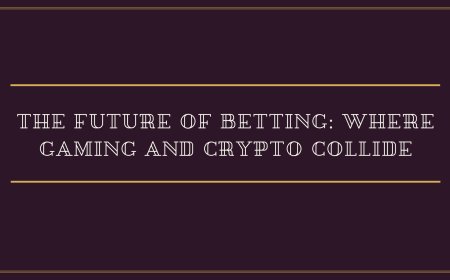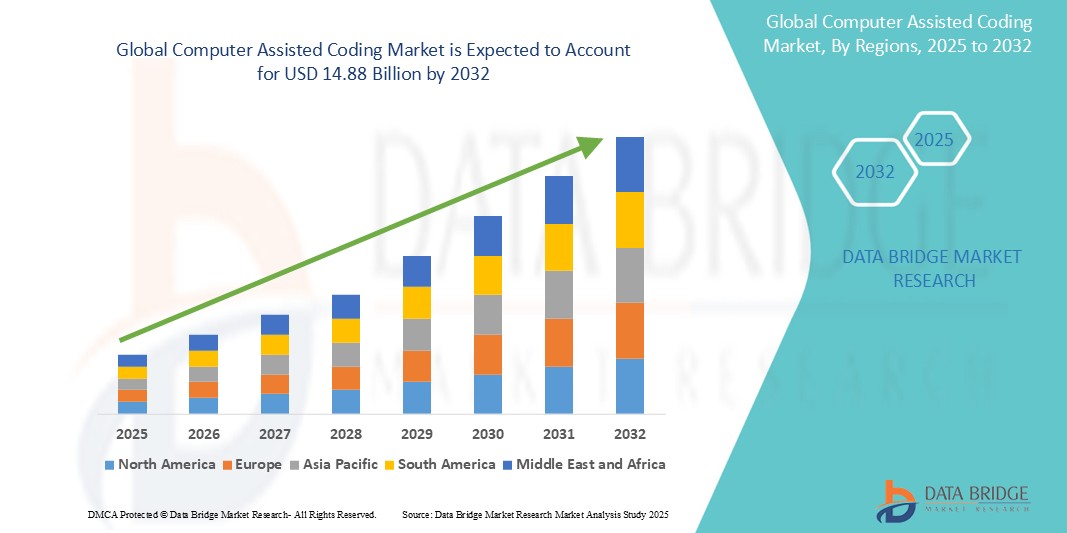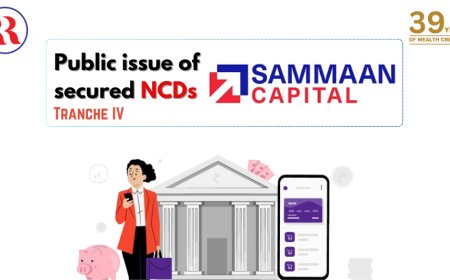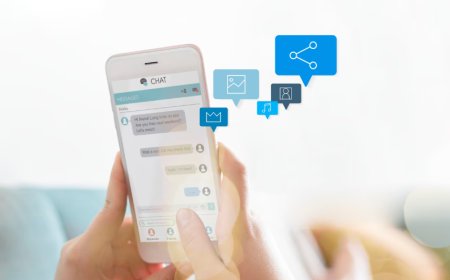How to Recover Linkedin Account
How to Recover LinkedIn Account LinkedIn is more than just a professional networking platform—it’s a digital resume, a business development engine, and a critical tool for career advancement. Millions of professionals rely on LinkedIn daily to connect with peers, showcase expertise, find job opportunities, and grow their personal brand. But what happens when you lose access to your account? Whethe
How to Recover LinkedIn Account
LinkedIn is more than just a professional networking platform—it’s a digital resume, a business development engine, and a critical tool for career advancement. Millions of professionals rely on LinkedIn daily to connect with peers, showcase expertise, find job opportunities, and grow their personal brand. But what happens when you lose access to your account? Whether due to forgotten passwords, suspicious login attempts, compromised email addresses, or accidental deletion, being locked out of your LinkedIn profile can be disruptive, stressful, and even damaging to your professional reputation. Recovering your LinkedIn account is not just a technical process; it’s a vital step in reclaiming your digital identity. This comprehensive guide walks you through every method, precaution, and insider tip to successfully recover your LinkedIn account—no matter the cause of the lockout. By the end of this tutorial, you’ll have a clear, actionable roadmap to restore access, secure your profile, and prevent future incidents.
Step-by-Step Guide
Recovering your LinkedIn account begins with understanding the nature of your access issue. The steps you take will vary depending on whether you’ve forgotten your password, lost access to your email, encountered a security lock, or suspect your account has been hijacked. Below is a detailed, sequential guide to help you navigate each scenario with precision.
Scenario 1: Forgotten Password
If you simply can’t remember your password, LinkedIn provides a straightforward reset process. Begin by navigating to the LinkedIn login page and clicking on “Forgot password?” located beneath the sign-in fields.
Enter the email address or phone number associated with your account. LinkedIn will send a verification code or a password reset link to that contact method. If you’re unsure which email or number you used, try all addresses or phone numbers you’ve ever linked to your profile. LinkedIn allows multiple contact methods, so one may still be active.
Once you receive the reset link, open it in a secure browser. Avoid public or shared devices. Click the link and create a strong, unique password. A strong password should be at least 12 characters long, include uppercase and lowercase letters, numbers, and special symbols. Avoid using common phrases, birthdays, or reused passwords from other platforms.
After resetting your password, immediately log in and review your account’s security settings. Enable two-factor authentication (2FA) if you haven’t already. This adds a critical layer of protection by requiring a second form of verification—such as a code from your mobile device—each time you sign in from a new location or browser.
Scenario 2: Lost Access to Email or Phone Number
If the email address or phone number linked to your LinkedIn account is no longer accessible, the recovery process becomes more involved but is still achievable.
Go to the LinkedIn Help Center and search for “I can’t access my email or phone number.” Click on the corresponding support form. You’ll be asked to provide as much identifying information as possible, including:
- Your full name as it appears on your profile
- Any previous email addresses or phone numbers linked to the account
- The date you created the account (if known)
- Names of companies you’ve worked for or schools you’ve attended
- Connections or endorsements you’ve received
- Recent activity, such as posts, articles, or job changes
The more specific and accurate your responses, the higher your chances of verification. LinkedIn’s automated system and human reviewers cross-reference your input with their internal records to confirm ownership. Be patient—this process can take 24 to 72 hours.
While waiting, avoid creating a new account using the same email or phone number. Doing so may trigger LinkedIn’s duplicate account detection and result in both accounts being suspended.
Scenario 3: Suspicious Login Activity or Account Compromise
If you suspect your account has been hacked—perhaps you received an email about a login from an unfamiliar location, or you notice changes to your profile, connections, or messages—you must act quickly.
First, attempt to log in using your credentials. If you’re locked out, proceed immediately to the “Forgot password?” page. If the system tells you the account is temporarily restricted due to suspicious activity, follow the on-screen prompts to verify your identity.
LinkedIn may ask you to identify recent connections, recent posts, or profile changes. This is a security measure designed to confirm you are the legitimate owner. Answer truthfully and accurately. If you’re unable to complete the verification, proceed to the account recovery form in the Help Center and select “My account was hacked.”
Once you regain access, take immediate action:
- Change your password using a strong, unique combination
- Review your profile for unauthorized edits: remove any fake job listings, altered contact info, or misleading headlines
- Check your email settings under “Privacy & Settings” → “Email preferences” to ensure no forwarding rules were added
- Review your connected apps under “Account Preferences” → “Third-party apps” and revoke access to any unfamiliar services
- Enable two-factor authentication if not already active
- Notify your connections with a brief, professional message explaining the compromise and assuring them your account is now secure
Scenario 4: Account Disabled or Suspended
LinkedIn may disable an account if it detects violations of its User Agreement, such as spamming, fake connections, automated scraping, or impersonation. If you receive a notification that your account has been suspended, do not attempt to create a new one. This will only lead to further restrictions.
Go to the LinkedIn Help Center and search for “My account was suspended.” Click on the appeal link and fill out the form thoroughly. Explain your situation honestly. If you unintentionally violated a policy—such as sending too many connection requests in a short time—acknowledge the mistake and state how you’ll prevent it in the future.
LinkedIn typically responds within 3–5 business days. During this time, avoid multiple appeals or contacting support through unofficial channels. Patience and clarity are key. If your appeal is approved, you’ll receive an email with instructions to restore your account. If denied, you may be given the option to create a new account after 30 days, but you must ensure full compliance with LinkedIn’s policies moving forward.
Scenario 5: Account Deleted by Mistake
LinkedIn allows users to permanently delete their accounts, but the process includes a 20-day grace period during which the account can be restored. If you or someone else accidentally deleted your profile, you have a narrow window to recover it.
Try to log in using your credentials. If LinkedIn prompts you with a message like “This account has been deactivated,” click on “Restore Account.” You’ll be asked to confirm your identity with your password or a verification code sent to your email or phone.
If the 20-day window has passed, recovery is no longer possible. In this case, you must create a new profile. However, you cannot reuse the same email address or phone number. Use a new contact method and rebuild your profile from scratch, ensuring you re-add your professional history, skills, and connections manually.
Best Practices
Prevention is always more effective than recovery. Once you’ve regained access to your LinkedIn account, adopting these best practices will significantly reduce the risk of future lockouts or breaches.
Enable Two-Factor Authentication (2FA)
Two-factor authentication is the single most effective security measure you can implement. It requires a second verification step—typically a code generated by an authenticator app or sent via SMS—each time you log in from an unrecognized device.
To enable 2FA, go to your profile settings, select “Security,” and click “Add two-factor authentication.” Choose between SMS or an authenticator app like Google Authenticator or Authy. Authenticator apps are more secure because they don’t rely on mobile carriers, which can be vulnerable to SIM-swapping attacks.
Use a Unique, Strong Password
Never reuse passwords across platforms. If one site is breached, hackers often try the same credentials on LinkedIn, Gmail, and other professional services. Use a password manager like Bitwarden, 1Password, or KeePass to generate and store complex passwords. These tools create random, unguessable strings and auto-fill them securely when needed.
Keep Contact Information Updated
Your recovery options depend on having accurate and accessible contact details. Regularly review your primary and secondary email addresses and phone numbers under “Account Preferences.” Remove outdated entries and ensure at least one method is active and monitored.
Monitor Login Activity
LinkedIn provides a login activity log that shows all recent sign-ins, including device type, location, and timestamp. Check this regularly under “Security” → “Login activity.” If you see unfamiliar devices or locations, sign out all sessions and change your password immediately.
Limit Third-Party App Access
Many apps request access to your LinkedIn profile to pull data or post updates. Over time, unused or untrusted apps can become security risks. Review your connected apps quarterly and remove any that no longer serve a purpose or appear suspicious.
Avoid Public Wi-Fi for Account Access
Public networks are vulnerable to man-in-the-middle attacks. If you must access LinkedIn while traveling, use a trusted Virtual Private Network (VPN) to encrypt your connection. Alternatively, use your phone’s mobile hotspot instead of open Wi-Fi.
Document Your Account Details
Keep a secure, offline record of your LinkedIn login information, including the email used, approximate creation date, and key profile details. Store this in a locked drawer or encrypted digital vault—not in an unsecured note on your phone or computer. This documentation will be invaluable if you ever need to prove ownership during recovery.
Set Up Recovery Contacts
LinkedIn allows you to designate trusted connections who can help verify your identity if you’re locked out. Go to “Privacy & Settings” → “How LinkedIn helps you recover your account” and add one or two colleagues you trust. They’ll receive a request to confirm your identity if you initiate a recovery request. Choose people who know you professionally and are active on LinkedIn themselves.
Tools and Resources
Several tools and official resources can assist you in recovering and securing your LinkedIn account. Below is a curated list of the most reliable and effective options.
LinkedIn Help Center
The official LinkedIn Help Center is your primary resource for account recovery. It contains step-by-step guides, troubleshooting articles, and direct access to recovery forms. Visit linkedin.com/help/linkedin and use the search bar to find solutions tailored to your issue. Always start here before attempting third-party solutions.
Authenticator Apps
For two-factor authentication, use trusted authenticator apps instead of SMS-based codes:
- Google Authenticator – Free, widely used, and reliable
- Authy – Offers cloud backup and multi-device sync
- Microsoft Authenticator – Integrates well with Microsoft accounts and supports push notifications
These apps generate time-based one-time passwords (TOTP) that are far more secure than SMS, which can be intercepted.
Password Managers
Strong password hygiene begins with a password manager:
- Bitwarden – Open-source, free tier available, end-to-end encrypted
- 1Password – User-friendly, excellent for families and teams
- KeePass – Self-hosted, ideal for advanced users who prefer local storage
These tools eliminate the need to remember multiple passwords and ensure each account uses a unique, complex credential.
VPN Services
When accessing LinkedIn from public or untrusted networks, use a reputable VPN:
- ExpressVPN – Fast, secure, no-logs policy
- NordVPN – Strong encryption, large server network
- ProtonVPN – Free tier available, based in privacy-friendly Switzerland
A VPN encrypts your internet traffic and masks your IP address, preventing third parties from tracking your activity or intercepting login credentials.
Browser Extensions for Security
Install browser extensions that enhance your online safety:
- Bitwarden Password Manager – Auto-fills credentials securely
- HTTPS Everywhere – Ensures you connect to LinkedIn via encrypted HTTPS
- Privacy Badger – Blocks trackers that may attempt to monitor your activity
LinkedIn Account Recovery Form
When standard recovery methods fail, use the official account recovery form:
https://www.linkedin.com/help/linkedin/answer/600
This form is designed for users who cannot access their email, phone, or password. It requires detailed personal and professional information to verify identity. Be thorough and honest in your responses.
LinkedIn Trust and Safety Team
For severe cases—such as identity theft or impersonation—contact LinkedIn’s Trust and Safety team through the Help Center. Provide evidence such as screenshots of fraudulent activity, correspondence, or proof of identity (e.g., government ID or employment verification). While responses may take several days, this team has the authority to manually restore accounts in extreme cases.
Real Examples
Real-world scenarios illustrate how account recovery works in practice—and why preparation matters.
Example 1: The Forgotten Password
Emma, a marketing director in Chicago, hadn’t logged into her LinkedIn account for 14 months. When she tried to sign in, she couldn’t recall her password. She used the “Forgot password?” link and entered her old work email. The reset email didn’t arrive because she had left the company and lost access to that inbox.
She then tried her personal email—successfully. LinkedIn sent a reset link, and Emma regained access. She immediately enabled two-factor authentication using Google Authenticator and removed her old work email from her profile. Within 10 minutes, her account was more secure than ever.
Example 2: The Hacked Profile
David, a freelance software developer, noticed his LinkedIn feed was posting spam messages to his connections. He tried to log in but was locked out. He visited the Help Center, selected “My account was hacked,” and completed the identity verification by identifying three recent connections and a post he had written two weeks prior.
Once restored, he discovered a fake job listing under his name and a new email forwarding rule that sent his messages to a Russian domain. He removed the listing, revoked the forwarding rule, changed his password, and enabled 2FA. He then posted a public update to his network: “My account was compromised. All recent messages from me are fake. Please ignore them. My account is now secure.” His transparency preserved his professional reputation.
Example 3: The Suspended Account
Amara, a recruiter, sent 200+ connection requests in a single day to fill a high-volume hiring pipeline. LinkedIn flagged her account for “unusual activity” and suspended it. She was frustrated—she thought she was just being proactive.
She submitted an appeal explaining her role, the context of her outreach, and her commitment to following LinkedIn’s guidelines. She included screenshots of her outreach messages, which were polite and personalized. Within 48 hours, her account was reinstated with a warning. She now uses LinkedIn’s Sales Navigator tool for bulk outreach, which is designed for recruiters and complies with platform rules.
Example 4: The Deleted Account
James, a recent college graduate, accidentally clicked “Delete Account” while trying to update his privacy settings. He panicked—his profile contained all his internships and projects. He checked his email and found the 20-day grace period notice. He clicked “Restore Account” within 12 hours and regained full access.
He later learned that LinkedIn sends a confirmation email after any deletion request. He now double-checks every setting change and keeps a printed backup of his profile summary in his portfolio.
Example 5: The Lost Email
Lisa, a senior project manager, had used her old university email for her LinkedIn account. After graduating, the email was deactivated. She couldn’t reset her password and didn’t remember her security questions.
She filled out the LinkedIn recovery form, providing her full name, LinkedIn URL, previous employers, degrees, and even the names of three colleagues she had connected with. She also attached a copy of her diploma and work ID. LinkedIn verified her identity and restored access within 72 hours. She immediately updated her contact information and enabled 2FA.
FAQs
How long does it take to recover a LinkedIn account?
Recovery time varies by scenario. Password resets are instant. If you need to use the account recovery form due to lost email or suspected hacking, expect 24 to 72 hours. Suspended accounts may take up to 5 business days for review. Always be patient and avoid submitting multiple requests.
Can I recover my LinkedIn account without email or phone?
Yes. LinkedIn’s recovery form allows you to prove ownership using professional details such as past employers, education, connections, and profile history. The more accurate and specific your information, the higher your success rate.
What if I created a new account after losing access?
Creating a duplicate account violates LinkedIn’s User Agreement and may result in both accounts being permanently disabled. If you’ve already created a new profile, delete it immediately and focus on recovering your original account through official channels.
Can LinkedIn delete my account without notice?
LinkedIn typically sends a warning before disabling an account for policy violations. However, in cases of severe abuse—such as spamming, fraud, or impersonation—accounts may be suspended without prior notice. Always adhere to LinkedIn’s Professional Community Policies to avoid this.
Is it safe to use third-party tools to recover my LinkedIn account?
No. Any website or service claiming to “hack” or “unlock” your LinkedIn account is a scam. These tools often steal your credentials or install malware. Only use official LinkedIn channels for recovery.
Why am I being asked to verify my identity multiple times?
LinkedIn may request repeated verification if your responses are inconsistent, if you’re logging in from a new device or country, or if suspicious activity is detected. Answer truthfully and avoid changing details between attempts.
Can I recover my LinkedIn data if my account is permanently deleted?
No. Once the 20-day grace period expires and your account is permanently deleted, all data—including connections, posts, endorsements, and messages—is irretrievably erased. Always back up important profile content manually.
Does LinkedIn offer live chat support for account recovery?
No. LinkedIn does not provide live chat, phone, or direct email support for account recovery. All assistance is provided through automated systems and help forms. Be cautious of anyone claiming to offer direct support—they are likely scammers.
How can I prevent my account from being hacked again?
Use a unique password, enable two-factor authentication, avoid public Wi-Fi for login, review connected apps quarterly, and monitor your login activity regularly. Educate yourself on phishing scams—LinkedIn will never ask for your password via email.
What should I do if someone is impersonating me on LinkedIn?
Report the fake profile immediately using LinkedIn’s “Report” button. Provide evidence such as your real profile URL and any communications you’ve received. Contact LinkedIn’s Trust and Safety team through the Help Center. Notify your connections to avoid engaging with the impersonator.
Conclusion
Recovering your LinkedIn account is not just a technical task—it’s a safeguard for your professional identity. Whether you’ve forgotten your password, lost access to your email, or fallen victim to a security breach, the steps outlined in this guide provide a clear, reliable path to restoration. The key to success lies in acting promptly, providing accurate information, and following LinkedIn’s official procedures without relying on unverified third-party services.
But recovery is only half the battle. The real victory comes from implementing the best practices outlined here: enabling two-factor authentication, using a password manager, keeping contact details current, and monitoring your account activity. These habits transform your LinkedIn profile from a vulnerable entry point into a fortified professional asset.
Remember, your LinkedIn account represents your career. It’s where employers find you, clients trust you, and peers collaborate with you. Protect it with the same diligence you’d apply to your physical documents, bank accounts, or personal identification. By taking proactive control of your account security, you ensure that your digital presence remains authentic, reliable, and resilient—even in the face of unexpected challenges.
Now that you know how to recover your LinkedIn account, make sure you never have to go through it again. Update your settings today. Secure your future tomorrow.