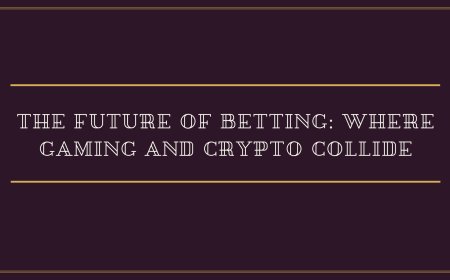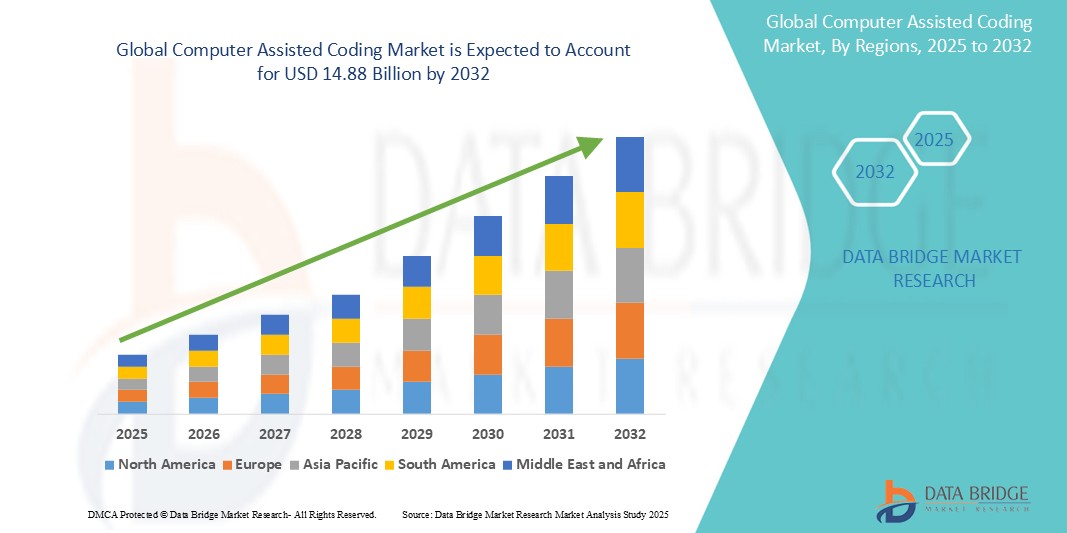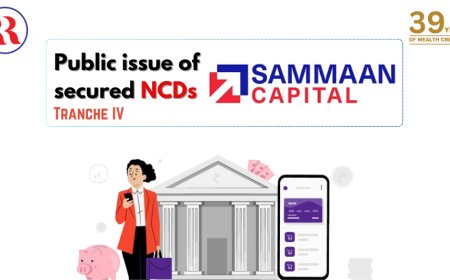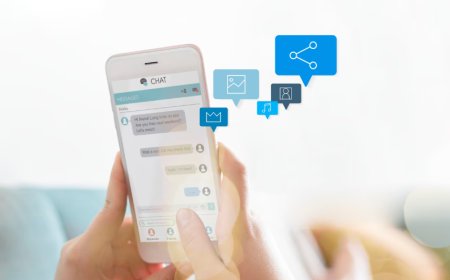How to Record Zoom Meeting
How to Record Zoom Meeting Recording a Zoom meeting is one of the most essential features for professionals, educators, content creators, and remote teams. Whether you're capturing a business presentation, a virtual lecture, a training session, or an important client call, having a recorded version ensures you can revisit critical information, share it with absent participants, or repurpose it for
How to Record Zoom Meeting
Recording a Zoom meeting is one of the most essential features for professionals, educators, content creators, and remote teams. Whether you're capturing a business presentation, a virtual lecture, a training session, or an important client call, having a recorded version ensures you can revisit critical information, share it with absent participants, or repurpose it for future use. Zoom’s built-in recording tools make it simple to save audio, video, and screen activity with minimal setup—but many users miss key settings, storage options, or compliance considerations that can impact the quality and legality of their recordings.
This comprehensive guide walks you through every step of recording a Zoom meeting—from enabling permissions and choosing the right recording format to organizing, sharing, and securing your files. You’ll also discover best practices for audio clarity, legal compliance, and workflow efficiency, along with recommended tools and real-world examples to help you get the most out of your recordings. By the end of this tutorial, you’ll be equipped to record Zoom meetings like a pro, regardless of your technical background.
Step-by-Step Guide
Before You Start: Meeting Host vs. Participant Permissions
Only the host of a Zoom meeting can initiate a local or cloud recording by default. Participants may be granted recording permissions by the host during the meeting, but they cannot record unless explicitly allowed. Before you begin, confirm your role in the meeting. If you’re the host, proceed to the next step. If you’re a participant and need to record, request permission from the host ahead of time.
Hosts can manage recording permissions in advance through the Zoom web portal under Settings > Recording. Ensure “Allow users to record meetings locally” and/or “Allow users to record to the cloud” are enabled. If you’re using a company-managed account, your IT administrator may have restricted these settings—contact them if you don’t see recording options.
Step 1: Launch Your Zoom Meeting
Open the Zoom application on your computer (Windows or macOS) or launch the Zoom app on your mobile device (iOS or Android). Click “New Meeting” or “Start Meeting” to begin. If you’re joining a scheduled meeting, select it from your calendar or enter the meeting ID and password.
Once in the meeting, ensure your microphone and camera are working properly. Test your audio input by speaking into the mic and checking the volume levels displayed on-screen. A clear audio feed is critical for high-quality recordings.
Step 2: Enable Recording Settings
Before starting the recording, verify your recording preferences. Click the “More” button (three dots) in the meeting controls at the bottom of the screen. From the dropdown menu, select “Record to the Cloud” or “Record on this Computer.”
Cloud recording saves your meeting directly to Zoom’s secure servers, accessible via your Zoom account dashboard after the meeting ends. Local recording saves the files directly to your device’s hard drive. Choose based on your storage needs and sharing requirements.
For advanced users, click “Settings” in the Zoom desktop app (gear icon in the top-right corner), then go to “Recording.” Here, you can customize:
- Automatic folder location for local recordings
- Video quality (720p or 1080p)
- Whether to record a separate audio file
- Whether to show the host’s video on the recording
It’s recommended to enable “Record a separate audio file for each participant” if you plan to edit the recording later or need individual voice tracks for transcription.
Step 3: Start the Recording
Once you’ve confirmed your settings, click “Record” from the meeting controls. A red recording indicator will appear in the top-left corner of your screen, and a small notification will confirm that recording has started. All participants will see a visual and audio notification that the meeting is being recorded—this is required by Zoom’s compliance protocols.
If you’re using cloud recording, you’ll also see a “Recording in progress…” banner at the top of the screen. The recording will capture:
- Video of all participants who have their cameras enabled
- Screen sharing activity
- Audio from all participants (if their microphones are active)
- Chat messages (if enabled in settings)
Important: If you are recording a meeting with participants from regions with strict privacy laws (such as the EU under GDPR), ensure you have obtained explicit consent before recording. Zoom’s automatic notification helps, but additional verbal confirmation is best practice.
Step 4: Pause or Stop the Recording
If you need to take a break during the meeting—for example, to discuss something off-camera or to allow private side conversations—click “Pause Recording” in the meeting controls. This temporarily halts the recording without ending the session. When you’re ready to resume, click “Resume Recording.”
To end the recording entirely, click “Stop Recording.” This will stop the capture and begin processing the files. For local recordings, Zoom will automatically open the folder where the files are saved. For cloud recordings, you’ll receive an email notification when the files are ready (usually within minutes, depending on meeting length and file size).
Step 5: Access and Organize Your Recording
After stopping the recording, locate your files:
For Local Recordings:
By default, Zoom saves files in a folder named “Zoom” inside your Documents directory. The structure is typically:
- Zoom/Meeting_Date_Time/
- MeetingName.mp4 (video)
- MeetingName.m4a (audio-only)
- MeetingName.txt (chat transcript)
- MeetingName-*.srt (subtitle file, if enabled)
Organize these files by creating subfolders labeled by date, project, or client name. Use consistent naming conventions like “2024-06-15_ClientA_StrategyCall.mp4” to make retrieval easier later.
For Cloud Recordings:
Log into your Zoom account at zoom.us and navigate to “Recordings” under the “Meetings” tab. Here, you’ll see a list of all your cloud recordings with options to:
- Play the recording directly in your browser
- Download the video, audio, transcript, or chat file
- Share via a link (with password protection if needed)
- Delete or archive the file
Cloud recordings are stored for 120 days on free accounts and up to 1 year on paid plans. Set up automatic backups or download important recordings to external drives or cloud storage (Google Drive, Dropbox, etc.) to prevent loss.
Step 6: Convert, Edit, and Share Your Recording
While Zoom provides basic playback, you may want to enhance your recording for professional use. Here’s how:
Convert File Formats
If you need to share the video with someone who can’t play MP4 files, use free tools like HandBrake or online converters like CloudConvert to change formats to AVI, MOV, or WebM.
Edit for Clarity
Use editing software to trim silence, remove mistakes, or add captions. Free tools include:
- DaVinci Resolve (professional-grade, free)
- CapCut (mobile and desktop, user-friendly)
- OpenShot (open-source, lightweight)
For automated transcription and editing, upload your audio to Otter.ai or Descript. These platforms generate accurate text transcripts, allow you to edit video by editing text, and even remove filler words like “um” and “uh.”
Share Securely
When sharing recordings, avoid sending large files via email. Instead:
- Upload to Google Drive or Dropbox and share a link
- Use Zoom’s built-in “Share Recording” feature with password protection and expiration dates
- Embed the video on your website using a secure player like Vimeo Pro or Wistia
Always include a brief description and context when sharing—this improves usability and reduces follow-up questions.
Best Practices
1. Always Inform Participants
Even though Zoom automatically notifies participants when recording begins, it’s professional and ethical to verbally announce at the start of the meeting: “This session will be recorded for reference and shared with registered attendees.” This builds trust and avoids potential legal issues.
2. Optimize Audio Quality
Audio is more important than video in most educational and business recordings. Use a high-quality external microphone if possible. Avoid using laptop microphones in noisy environments. Encourage participants to use headphones to reduce echo and feedback. Mute all participants when not speaking to minimize background noise.
3. Use a Consistent Recording Setup
Establish a standard workflow: same lighting, same background, same camera angle. This creates a professional appearance and makes your recordings more cohesive—especially if you’re creating a series of videos.
4. Record in High Resolution
Set your Zoom video quality to “720p” or “1080p” in Settings > Video. Higher resolution improves clarity, especially if you’re sharing slides, whiteboards, or detailed visuals. However, be mindful of bandwidth—if your internet connection is unstable, lower the resolution to avoid dropped frames.
5. Enable Transcript Generation
Cloud recording users can enable automatic transcription in Zoom Settings > Recording. This generates an accurate text version of the meeting, which is invaluable for accessibility, SEO (if posted online), and quick reference. Review and edit the transcript for accuracy before sharing.
6. Backup Your Recordings
Never rely on a single storage location. Use the 3-2-1 backup rule: keep three copies of your files, on two different media types (e.g., hard drive + cloud), with one stored offsite (e.g., external drive in a different location). This protects against hardware failure, accidental deletion, or ransomware.
7. Respect Privacy and Compliance
Under regulations like GDPR, CCPA, and HIPAA, you may need explicit consent to record personal data, health information, or children’s conversations. Consult your organization’s legal team if you’re unsure. Avoid recording sensitive topics unless absolutely necessary and always anonymize data when possible.
8. Schedule Recordings for Important Events
If you’re hosting a webinar, keynote, or training session, schedule the meeting in advance through Zoom’s calendar integration. This ensures you have time to test your equipment, notify participants, and prepare any shared materials. Scheduled meetings also allow you to pre-enable recording permissions and auto-join settings.
9. Monitor Storage Limits
Free Zoom accounts offer 1 GB of cloud storage. Paid plans vary from 10 GB to unlimited. Keep track of your usage in the Zoom portal. Delete old or unnecessary recordings regularly. Consider archiving older files to low-cost cloud storage like Amazon S3 Glacier or Backblaze B2.
10. Train Your Team
If you manage a team or department that frequently uses Zoom, create a simple internal guide with screenshots and step-by-step instructions. Host a 15-minute training session to ensure everyone knows how to record, pause, stop, and share files correctly. Consistency improves efficiency and reduces support requests.
Tools and Resources
Zoom-Specific Tools
- Zoom Web Portal – Manage recordings, settings, and permissions at zoom.us
- Zoom Desktop Client – Essential for local recording and advanced settings
- Zoom Mobile App – Allows recording on iOS and Android (limited to host-only)
- Zoom Recording Manager – A downloadable tool for bulk downloading and organizing cloud recordings
Third-Party Recording Enhancers
- Descript – Edit video by editing text. Automatically removes filler words and generates captions.
- Otter.ai – Real-time transcription and AI-powered meeting summaries. Integrates with Zoom.
- Fireflies.ai – Joins your Zoom meetings as a participant and records, transcribes, and extracts action items automatically.
- Veed.io – Online video editor with auto-subtitles, background removal, and voiceover tools.
- HandBrake – Free, open-source video transcoder to convert MP4 to other formats.
- Notion – Use templates to log recordings, add timestamps, notes, and links in one central hub.
Storage Solutions
- Google Drive – 15 GB free; integrates with Zoom via sharing links
- Dropbox – Excellent for team collaboration and version control
- OneDrive – Best for Microsoft 365 users
- Backblaze – Unlimited cloud backup for $7/month; ideal for long-term archiving
- External SSD Drives – Samsung T7 or SanDisk Extreme for fast, portable storage
Accessibility Resources
- YouTube Captioning – Upload your recording and use YouTube’s auto-captioning (then edit for accuracy)
- Adobe Premiere Pro – Professional tool for adding closed captions and audio descriptions
- WAVE Toolkit – Free browser extension to check accessibility compliance of your videos
Learning Resources
- Zoom Help Center – Official documentation and video tutorials at support.zoom.us
- YouTube: “Zoom Recording Tips” – Search for channels like “Zoom Official” or “TechWithTim”
- Udemy: “Mastering Zoom for Business” – Paid course covering recording, security, and engagement
- LinkedIn Learning: “Zoom Essential Training” – Short, high-quality modules for professionals
Real Examples
Example 1: Corporate Training Department
A global HR team at a tech company uses Zoom to conduct monthly onboarding sessions for new hires across 12 time zones. They schedule each session, enable cloud recording with automatic transcription, and upload the recording to their internal LMS (Learning Management System) within 24 hours. Participants who couldn’t attend watch the recording and complete a short quiz. The team uses Descript to trim the first 5 minutes of welcome remarks and add chapter markers for “Benefits Overview,” “IT Setup,” and “Company Culture.” This reduces repeat questions by 60% and improves new hire retention.
Example 2: University Professor
A professor at a public university records all 80-minute lectures using local recording on a Mac. She enables “Record a separate audio file” and uses Audacity to clean up background noise. She then uploads the MP4 and audio files to her university’s learning portal, along with a downloadable transcript generated by Otter.ai. Students with hearing impairments rely on the transcripts, and international students replay the lectures at 0.75x speed. She also creates 5-minute “key concept” clips from longer recordings using CapCut and shares them on Instagram Reels to engage students outside class.
Example 3: Freelance Consultant
A business consultant records client strategy sessions using Zoom’s cloud recording. She uses Fireflies.ai to auto-generate meeting notes, action items, and deadlines. After each call, she edits the video to remove personal anecdotes and client names, then uploads a sanitized version to a password-protected Vimeo page. Clients receive a link with a 30-day expiration. She stores the full, unedited version on an encrypted external SSD and backs it up to Backblaze. This system protects client confidentiality while allowing her to repurpose content for marketing (with permission).
Example 4: Nonprofit Workshop
A nonprofit organization hosts free workshops on digital literacy. They record sessions and share them on YouTube with public access but disable comments to prevent spam. They add subtitles using YouTube’s auto-captioning tool and manually correct errors. They also create a downloadable PDF with timestamps linking to key topics in the video (e.g., “12:30 – How to Set Up Email”). These recordings have been viewed over 50,000 times and have become a primary outreach tool, reducing the need for live sessions.
Example 5: Software Development Team
A remote dev team uses Zoom to conduct weekly sprint reviews. They record each session and store them in a shared Google Drive folder labeled by sprint number. They use Notion to log key decisions, bugs discussed, and follow-up tasks, linking each item to the relevant timestamp in the recording. When a new team member joins, they’re given access to the last three months of recordings to get up to speed quickly. This has cut onboarding time from two weeks to three days.
FAQs
Can I record a Zoom meeting without the host’s permission?
No. Only the host or participants explicitly granted recording permissions by the host can record a Zoom meeting. Attempting to record without permission violates Zoom’s Terms of Service and may be illegal depending on your jurisdiction. Always ask for consent.
How long does it take for a cloud recording to process?
Processing time depends on the length and quality of the recording. Typically, a 1-hour meeting takes 1–5 minutes to process. Longer meetings (over 2 hours) may take up to 24 hours, especially during peak usage times. You’ll receive an email notification when ready.
Can I record Zoom meetings on my phone?
Yes, but only if you are the host. The Zoom mobile app allows cloud recording on iOS and Android. Local recording is not available on mobile devices. Cloud recordings are saved to your Zoom account and can be downloaded later.
Do Zoom recordings expire?
Yes. Free accounts retain cloud recordings for 120 days. Paid accounts (Pro, Business, Enterprise) retain them for 1 year. Local recordings do not expire unless manually deleted. Always download important recordings to your own storage.
Can I record only my screen without showing participants?
Yes. Before starting the recording, click “Share Screen” and select “Share Computer Sound.” Then click “Record” while sharing your screen. This will capture only the shared content and audio, not the video of participants. You can also turn off your own camera and others’ cameras before recording.
How do I add captions to my Zoom recording?
Enable automatic transcription in Zoom Settings > Recording before the meeting. After the recording is processed, download the .srt or .txt file and upload it to your video platform (YouTube, Vimeo, etc.) as closed captions. You can also use tools like Descript or Veed.io to auto-generate and edit captions.
Is it legal to record Zoom meetings?
It depends on your location and context. In one-party consent states (like most of the U.S.), you can record if you are a participant. In two-party consent states (California, Illinois, etc.), all participants must agree. In the EU, GDPR requires explicit consent. Always inform participants and check local laws.
Can I record Zoom meetings without installing the app?
No. You must use the Zoom desktop app, mobile app, or browser version to record. The browser version supports cloud recording but not local recording. For full functionality, install the desktop client.
How much storage do Zoom recordings use?
On average, a 1-hour meeting recorded in 720p video with audio uses 150–300 MB for local recording and 200–400 MB for cloud recording. 1080p recordings can use 400–700 MB per hour. Audio-only files are around 10–20 MB per hour.
Can I edit a Zoom recording after it’s been uploaded?
Yes. Download the file from Zoom and edit it using any video editor. You can trim, add music, insert text, or change the background. Zoom does not allow in-platform editing, so you must use third-party tools.
Conclusion
Recording a Zoom meeting is more than just pressing a button—it’s a strategic skill that enhances communication, accountability, and knowledge retention. Whether you’re a teacher preserving lesson content, a manager documenting decisions, or a freelancer building a portfolio of client work, mastering the art of recording ensures your efforts have lasting value.
This guide has equipped you with the technical know-how to record with precision, the best practices to maintain quality and compliance, and the tools to enhance, organize, and share your recordings effectively. You’ve seen real-world examples of how professionals across industries leverage recordings to scale their impact, reduce repetition, and improve accessibility.
Remember: the goal isn’t just to record—it’s to create something useful. A well-recorded meeting becomes a living resource. It can be replayed, repurposed, referenced, and shared. Treat each recording as a digital asset, not just a temporary file.
Start applying these steps today. Test your settings in a practice meeting. Organize your folders. Enable transcription. Share a recording with a colleague and ask for feedback. Over time, recording Zoom meetings will become second nature—and your productivity, clarity, and influence will grow exponentially.