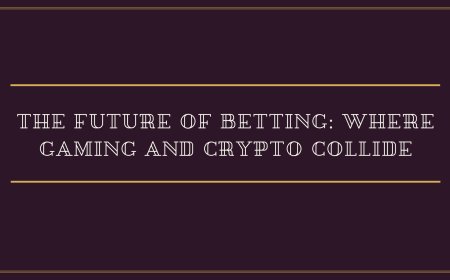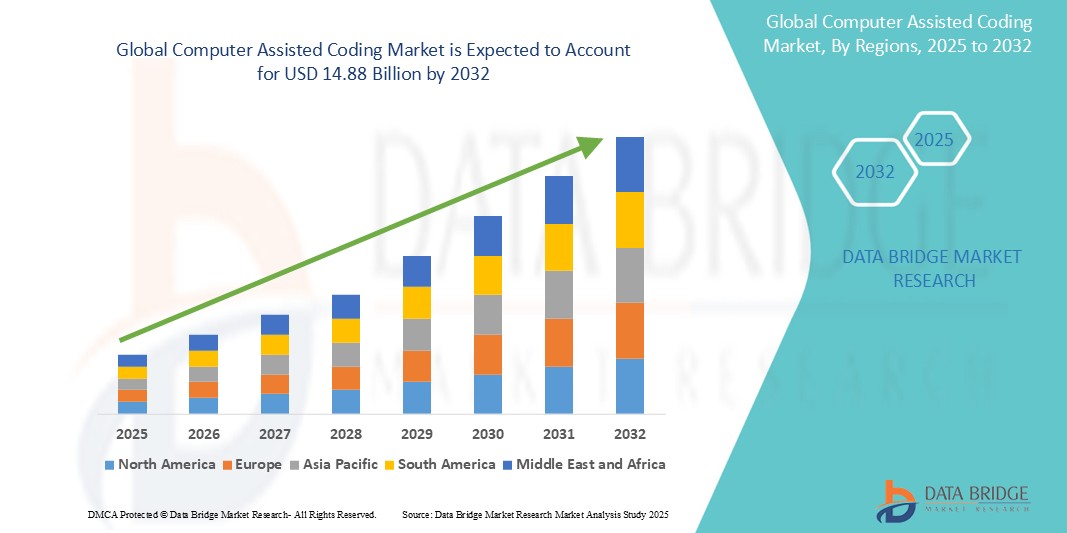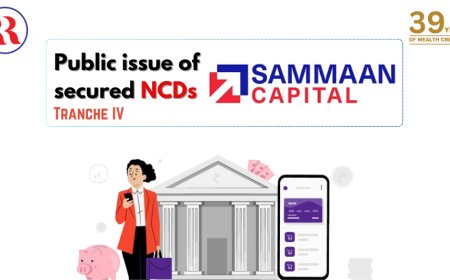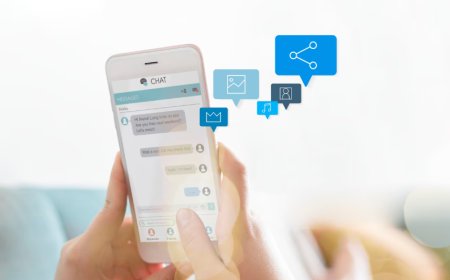How to Present Screen on Google Meet
How to Present Screen on Google Meet Screen sharing is one of the most essential features in modern virtual collaboration tools, and Google Meet is no exception. Whether you’re conducting a remote team meeting, delivering a training session, presenting a business proposal, or teaching an online class, the ability to present your screen effectively can transform passive listeners into engaged parti
How to Present Screen on Google Meet
Screen sharing is one of the most essential features in modern virtual collaboration tools, and Google Meet is no exception. Whether you’re conducting a remote team meeting, delivering a training session, presenting a business proposal, or teaching an online class, the ability to present your screen effectively can transform passive listeners into engaged participants. Knowing how to present screen on Google Meet isn’t just a technical skill—it’s a communication necessity in today’s hybrid and remote work environments.
Google Meet integrates seamlessly with Google Workspace and is widely adopted across educational institutions, corporations, and freelance professionals. Its intuitive interface makes screen sharing accessible even for beginners, but many users miss out on advanced capabilities because they’re unaware of the full range of options available. This comprehensive guide will walk you through every step of presenting your screen on Google Meet—from basic setup to pro-level optimization—ensuring your presentations are clear, professional, and impactful.
Step-by-Step Guide
Presenting your screen on Google Meet is straightforward, but the exact steps vary slightly depending on your device and browser. Below is a detailed, platform-specific breakdown to ensure success no matter how you join your meeting.
On Desktop (Windows or macOS)
1. Join or Start a Meeting
Open your web browser (Google Chrome is recommended for optimal performance) and navigate to meet.google.com. Click “New Meeting” or enter a meeting code to join an existing session.
2. Locate the “Present Now” Button
Once you’re in the meeting, look at the bottom toolbar. You’ll see a button labeled “Present now.” Click it to open the screen-sharing menu.
3. Select What to Share
A dialog box will appear with three options:
- Your entire screen – Shares everything visible on your monitor.
- A window – Shares only a specific application window (e.g., Chrome, PowerPoint, Excel).
- A Chrome tab – Shares only a single browser tab, which is ideal for presentations using Google Slides or other web-based tools.
Choose the option that best suits your needs. For most professional presentations, sharing a specific window or tab is recommended to avoid distractions from other open applications.
4. Confirm Sharing
After selecting your screen, window, or tab, click “Share” in the confirmation dialog. Google Meet will begin broadcasting your selection to all participants.
5. Control Your Presentation
While sharing, a small toolbar appears at the top of your screen. Use it to pause sharing, stop sharing, or switch to a different screen/window/tab. You can also mute/unmute your microphone and turn your camera on/off without interrupting the screen share.
6. Stop Sharing
To end screen sharing, click the red “Stop Presenting” button in the toolbar or click “Present now” again and select “Stop presenting.”
On Chromebook
The process on Chromebook is nearly identical to desktop:
1. Join your Google Meet session using the Chrome browser.
2. Click “Present now” in the meeting controls.
3. Choose “Screen,” “Window,” or “Tab” based on your preference.
4. Click “Share.”
5. Use the on-screen toolbar to manage your presentation.
Note: Chromebooks have limited multitasking capabilities compared to full desktop OSes. For best results, close unnecessary apps and tabs before sharing to avoid performance lag.
On Android
1. Open the Google Meet app on your Android device.
2. Join the meeting.
3. Tap the three vertical dots (•••) in the bottom-right corner to open the menu.
4. Select “Present screen.”
5. A prompt will appear asking for permission to record your screen. Tap “Start now.”
6. Your entire device screen will now be shared.
Important: Android does not support selective window sharing. You can only share your full screen. To minimize distractions, close all notifications and switch to full-screen mode in your presentation app before sharing.
On iOS (iPhone and iPad)
1. Open the Google Meet app and join the meeting.
2. Tap the three dots (•••) in the bottom-right corner.
3. Select “Share Screen.”
4. You’ll be redirected to your device’s native screen recording interface. Tap “Start Broadcast.”
5. Return to Google Meet. Your screen is now shared.
Like Android, iOS only allows full-screen sharing. To ensure clarity, disable Do Not Disturb mode and close background apps. Use the Control Center to monitor battery usage during extended presentations.
Advanced Tip: Presenting Google Slides Without Leaving Google Meet
If you’re presenting a Google Slides presentation, you can avoid switching between apps entirely:
1. Open your Google Slides file in a browser tab.
2. Start your Google Meet meeting.
3. Click “Present now” → select “A Chrome tab” → choose the Google Slides tab.
4. Click “Share.”
5. Press “Present” in Google Slides to enter slideshow mode.
This method ensures your presentation runs smoothly within the same browser environment, reducing the risk of crashes or lag. Participants will see your slides in full screen with no browser UI visible.
Best Practices
Knowing how to present screen on Google Meet is only half the battle. How you present matters just as much. Follow these best practices to ensure your screen shares are professional, clear, and engaging.
Optimize Your Environment
Before you begin sharing, close unnecessary applications and browser tabs. Even if you’re sharing a single window, open programs can cause visual clutter or performance issues. Disable notifications on your device to prevent pop-ups from appearing during your presentation.
Use a clean desktop background. Avoid wallpapers with busy graphics or personal photos. A simple, solid color or minimalistic background helps maintain a professional tone.
Choose the Right Sharing Mode
Always prefer sharing a specific window or Chrome tab over your entire screen. This prevents accidental exposure of sensitive information—like unread emails, private files, or open chat windows.
For presentations using PowerPoint, Excel, or other desktop software, select “A window” and choose only the application you’re presenting. For web-based content (Google Docs, Notion, Figma), “A Chrome tab” is ideal because it hides the browser’s address bar and toolbars.
Test Your Setup Beforehand
Never assume your screen sharing will work on the first try. Conduct a quick test before your actual meeting:
- Join a test meeting with a colleague or use the “Test your meeting” feature in Google Meet.
- Share your screen and ask someone to confirm they can see everything clearly.
- Check that text is legible, colors are accurate, and audio (if applicable) is synchronized.
Testing helps you catch issues like resolution mismatches, outdated browser versions, or permission errors.
Maintain Good Audio and Visual Hygiene
Screen sharing doesn’t replace good communication habits. Use a quality microphone to ensure your voice is clear. If you’re sharing audio (e.g., playing a video), enable “Share computer audio” in the sharing settings (available on desktop browsers).
Position your camera so participants can see your face while you present. This builds trust and allows for nonverbal engagement. Use natural gestures and maintain eye contact with the camera, not the screen.
Use Keyboard Shortcuts for Efficiency
Save time during your presentation with these useful shortcuts:
- Ctrl + Alt + S (Windows) or Cmd + Option + S (Mac) – Quickly start screen sharing.
- Ctrl + Alt + P (Windows) or Cmd + Option + P (Mac) – Pause or resume screen sharing.
- Ctrl + Alt + Q (Windows) or Cmd + Option + Q (Mac) – Quit screen sharing.
These shortcuts are especially useful during live demos or Q&A sessions when you need to toggle between sharing and camera view quickly.
Manage Participant Interaction
Allow participants to ask questions, but set boundaries. Consider using the chat feature for non-urgent questions and reserve verbal Q&A for designated times. You can also mute participants upon entry to reduce background noise.
If you’re presenting to a large group, assign a co-host to monitor chat and raise hands. This allows you to focus on your content without managing logistics.
Accessibility Considerations
Ensure your presentation is accessible to all users:
- Use high-contrast colors and large fonts (minimum 24pt for text).
- Describe visuals verbally for participants who are visually impaired.
- Provide captions or transcripts if you’re playing audio or video.
- Use Google Slides’ built-in accessibility checker before presenting.
Google Meet supports live captions in multiple languages. Enable them in the meeting settings to improve comprehension for non-native speakers and those with hearing impairments.
Tools and Resources
Enhancing your screen-sharing experience on Google Meet doesn’t require expensive software. A few free, high-quality tools can significantly improve clarity, engagement, and professionalism.
1. Google Slides
Google Slides is the most seamless tool for presentations on Google Meet. Since it’s native to the Google ecosystem, you can open, edit, and present slides without leaving your browser. Use templates from the Google Slides gallery to create visually consistent, professional decks.
Pro Tip: Enable “Presenter view” to see your speaker notes while participants only see the slides.
2. OBS Studio (for Advanced Users)
While Google Meet doesn’t support custom overlays, OBS Studio (Open Broadcaster Software) is a free, open-source tool that lets you create professional multi-source presentations. You can combine your screen, webcam, logos, lower thirds, and audio sources into a single output, then share your OBS preview window via Google Meet.
Useful for educators, streamers, and corporate trainers who need polished, branded presentations.
3. Loom
If you’re preparing asynchronous content, Loom allows you to record your screen and webcam simultaneously, then share a link via Google Meet. This is ideal for pre-recorded tutorials, feedback sessions, or onboarding materials.
Integrates directly with Google Drive and allows viewers to leave time-stamped comments.
4. Figma or Miro
For collaborative design or whiteboarding sessions, Figma and Miro integrate beautifully with Google Meet. Share your Figma board or Miro whiteboard as a Chrome tab, and participants can interact in real time (if given editing permissions).
Perfect for brainstorming, wireframing, or agile retrospectives.
5. Browser Extensions
Consider these extensions to enhance your Google Meet experience:
- Google Meet Grid View – Displays all participants in a grid layout for better engagement.
- Dark Mode for Google Meet – Reduces eye strain during long sessions.
- Grammarly – Helps you proofread chat messages before sending.
6. Hardware Recommendations
While software is important, hardware makes a difference:
- External Webcam – A 1080p or 4K webcam provides sharper video than built-in laptop cameras.
- USB Microphone – Eliminates echo and background noise (e.g., Blue Yeti, Audio-Technica AT2020).
- Secondary Monitor – Use one screen for your presentation and the other for notes or chat.
- Lighting – Position a soft light in front of you to avoid shadows.
7. Google Workspace Admin Console (For Organizations)
Administrators can customize screen-sharing permissions:
- Restrict screen sharing to hosts only.
- Disable audio sharing during screen shares.
- Enable or disable recording features.
These controls help maintain security and prevent unauthorized sharing during sensitive meetings.
Real Examples
Understanding how to present screen on Google Meet becomes clearer when you see it applied in real-world scenarios. Below are three detailed examples across different industries.
Example 1: Remote Teacher Delivering a Math Lesson
Ms. Rivera, a high school math teacher, uses Google Meet to conduct live tutoring sessions. She opens her Google Slides presentation on one tab and joins a meeting with her students. She selects “A Chrome tab” and shares only the Slides window.
As she walks through solving quadratic equations, she uses a digital stylus on her tablet to annotate equations directly on the screen. She pauses every few minutes to ask students to solve a problem in the chat. She enables live captions so students with hearing difficulties can follow along. Her students report higher engagement and better retention because they can see the problem-solving process in real time.
Example 2: Marketing Manager Presenting a Campaign Dashboard
Jamal, a digital marketing manager, is presenting Q2 performance metrics to the executive team. He opens his Google Data Studio dashboard in Chrome and joins the meeting. He shares the specific tab containing the dashboard, hiding all other browser elements.
He enables “Share computer audio” to play a 30-second video clip of customer testimonials. He uses keyboard shortcuts to pause and resume sharing while switching between tabs to show supporting data in Google Sheets. He keeps his camera on and uses natural gestures to emphasize key metrics. The team appreciates the clarity and professionalism, leading to faster approval of the Q3 budget.
Example 3: Software Developer Conducting a Live Code Review
Devon, a senior developer, is leading a code review for a new feature. He opens Visual Studio Code on his laptop and shares the specific window containing the code. He uses a dark theme for better readability and zooms in on critical sections.
He shares his screen and walks through each function, explaining logic and potential edge cases. He pauses to answer questions via chat, then toggles back to his camera to clarify complex points. He records the session using Loom afterward and shares the link with team members who couldn’t attend. The team reduces bugs by 40% in the next sprint due to the clarity of the review.
Example 4: Nonprofit Coordinator Hosting a Volunteer Training
Aisha, a nonprofit coordinator, trains 50 volunteers on using a new donor management system. She shares her screen using a Chrome tab showing the system’s web interface. She uses a pointer tool (via mouse cursor) to highlight buttons and fields.
She breaks the session into 10-minute segments, pausing after each to let volunteers ask questions. She shares a Google Form link in chat for feedback and follow-up questions. She also provides a printed PDF guide (via email) for those with limited bandwidth. Her clear, structured approach leads to 95% of volunteers successfully completing their first data entry task.
FAQs
Can I share my screen and my camera at the same time on Google Meet?
Yes. When you share your screen, your camera feed remains visible in the participant view. You can choose to pin your camera or position it in a corner so it doesn’t obstruct your presentation. Google Meet doesn’t allow you to share your screen as a video feed, but your webcam stays active throughout the screen share.
Why can’t I see the “Present now” button?
The “Present now” button may be hidden if:
- You’re using a mobile app (use the menu instead).
- Your browser doesn’t have permission to share your screen (check browser settings).
- You’re in a meeting where screen sharing is restricted by an administrator.
- You’re using an unsupported browser (use Google Chrome or Microsoft Edge).
Refresh the page or switch browsers if the button is missing.
Can I share audio along with my screen?
Yes, on desktop browsers. When you click “Present now,” you’ll see a checkbox labeled “Share computer audio.” Enable it to share sounds from videos, music, or system notifications. This option is not available on mobile devices.
How do I stop someone else from sharing their screen?
Only the meeting host or co-host can control who shares. If someone else starts sharing and you’re the host, click on their video thumbnail, then select “Stop presenting.” You can also disable screen sharing for participants entirely via Google Workspace settings.
Why is my screen share lagging or pixelated?
Screen sharing performance depends on:
- Your internet upload speed (minimum 3 Mbps recommended).
- Browser performance (Chrome is best).
- Number of open applications and tabs.
- Hardware capabilities (older CPUs struggle with high-resolution sharing).
Close unused programs, restart your browser, or switch to a wired Ethernet connection for better stability.
Can I record my screen share on Google Meet?
Yes, if you’re the host and have recording permissions enabled. Click “More” (three dots) → “Record meeting.” The recording will save to your Google Drive. Note: Only the host can initiate recording, and all participants are notified when recording starts.
Is screen sharing secure on Google Meet?
Yes. Google Meet uses end-to-end encryption for all meetings, and screen sharing is restricted to participants in the meeting. You can control who shares by setting permissions in the meeting settings. Always avoid sharing sensitive documents or personal information unless you trust the audience.
Can I present from two devices at once?
No. You can only share from one device at a time. However, you can switch devices by stopping the current share and starting a new one from another device. This is useful if you need to present from a tablet and then switch to a laptop mid-session.
What’s the difference between “Share screen” and “Share tab”?
“Share screen” displays everything on your monitor, including notifications and other open apps. “Share tab” displays only the content within a single browser tab, hiding the browser’s UI. “Share tab” is more secure and cleaner for web-based presentations.
Do I need a Google account to share my screen?
You need a Google account to host a meeting and initiate screen sharing. However, participants can join as guests (without an account) and view shared screens—though they cannot share their own screen unless they sign in.
Conclusion
Mastering how to present screen on Google Meet is no longer optional—it’s a core professional competency. Whether you’re a teacher, manager, developer, or entrepreneur, your ability to communicate visually through screen sharing directly impacts your effectiveness, credibility, and influence.
This guide has equipped you with the full spectrum of knowledge: from the basic mechanics of sharing your screen across devices, to advanced techniques that elevate your presentations, to real-world applications that demonstrate impact. You now understand not just how to do it, but how to do it well.
Remember: clarity trumps complexity. A simple, well-prepared screen share with clear audio and focused content will always outperform a flashy but disorganized one. Test your setup, optimize your environment, and always prioritize your audience’s experience.
As remote and hybrid work continue to evolve, the demand for skilled digital presenters will only grow. By refining your screen-sharing skills today, you’re not just learning a tool—you’re building a lasting advantage in your career.
Start applying these techniques in your next meeting. Observe the difference in engagement, comprehension, and collaboration. And don’t forget—practice makes perfect. The more you share, the more confident and compelling you’ll become.