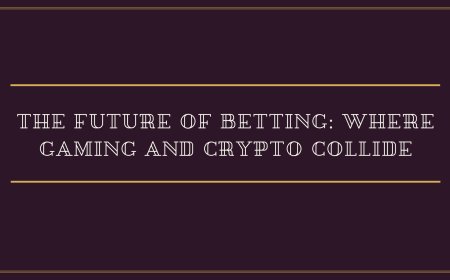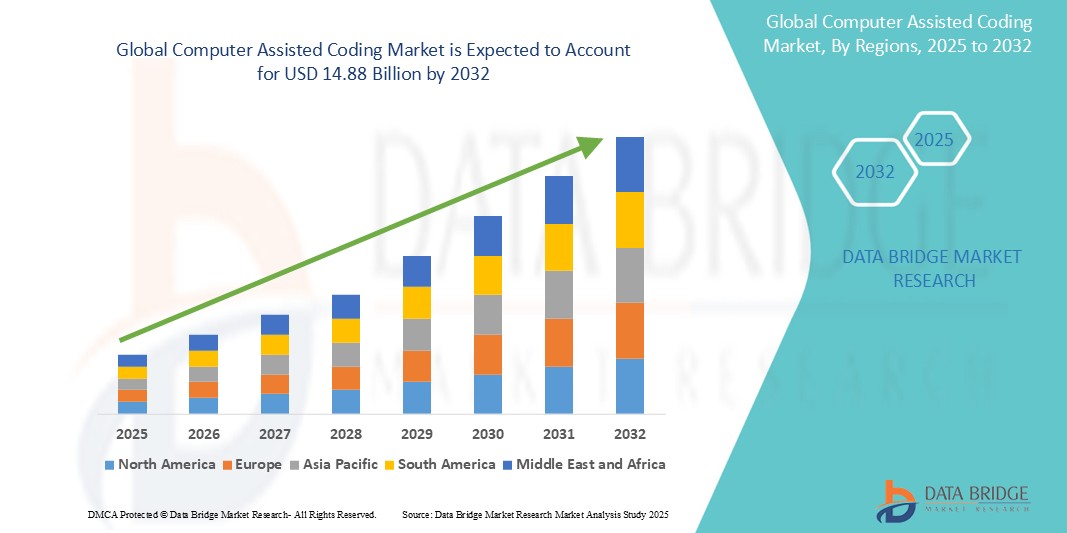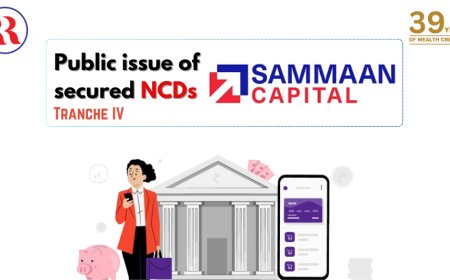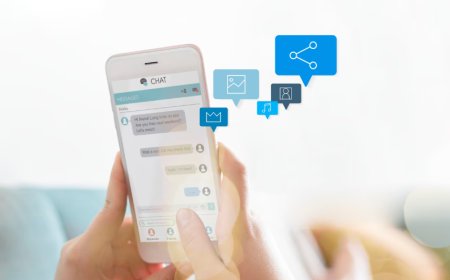How to Create Instagram Account
How to Create Instagram Account Instagram has evolved from a simple photo-sharing app into one of the most powerful social media platforms in the world, with over 2 billion monthly active users as of 2024. Whether you're an individual looking to connect with friends, a small business owner aiming to grow your brand, or a content creator seeking to build an audience, creating an Instagram account i
How to Create Instagram Account
Instagram has evolved from a simple photo-sharing app into one of the most powerful social media platforms in the world, with over 2 billion monthly active users as of 2024. Whether you're an individual looking to connect with friends, a small business owner aiming to grow your brand, or a content creator seeking to build an audience, creating an Instagram account is the essential first step. This guide provides a comprehensive, step-by-step walkthrough on how to create an Instagram account—from initial setup to optimizing your profile for maximum impact. You’ll also learn best practices, recommended tools, real-world examples, and answers to frequently asked questions. By the end of this tutorial, you’ll not only know how to create an Instagram account, but you’ll understand how to set it up strategically for long-term success.
Step-by-Step Guide
Creating an Instagram account is straightforward, but doing it correctly from the start ensures you avoid common pitfalls and lay a strong foundation for growth. Below is a detailed, sequential guide covering every step—from downloading the app to completing your profile setup.
Step 1: Choose Your Account Type
Before you begin, decide whether you want a personal account or a business account. While Instagram allows you to convert a personal account to a business account later, starting with the right intent saves time and unlocks features sooner.
- Personal Account: Ideal for individuals sharing personal moments, hobbies, or connecting with friends and family.
- Business Account: Designed for brands, entrepreneurs, creators, and professionals. Offers analytics, promotional tools, and the ability to run ads.
- Creative Account: A subtype of business accounts optimized for content creators, artists, and influencers. Provides enhanced insights into audience demographics and content performance.
If you’re unsure, start with a personal account. You can always switch later without losing followers or content.
Step 2: Download the Instagram App
Instagram is available on both iOS and Android devices. While you can access limited features via a web browser, full functionality—including posting, Stories, Reels, and direct messaging—requires the official app.
For iOS users:
- Open the App Store on your iPhone or iPad.
- Search for “Instagram” in the search bar.
- Tap “Get” to download and install the app.
For Android users:
- Open the Google Play Store on your smartphone or tablet.
- Search for “Instagram”.
- Tap “Install” to begin the download.
Once installed, open the app. You’ll be greeted with a clean interface featuring the Instagram logo and two options: “Log In” and “Sign Up”.
Step 3: Sign Up Using Email, Phone Number, or Facebook
Instagram offers three methods to create a new account:
- Email Address: Use a valid, active email you check regularly. This is recommended for business accounts to ensure account recovery and communication.
- Phone Number: A mobile number linked to your device. Useful for two-factor authentication and login verification.
- Facebook Account: If you already have a Facebook profile, you can sign up using your Facebook credentials. This links your Instagram and Facebook accounts, enabling cross-posting and unified ad management.
Enter your preferred method. For most users, using an email is the cleanest option. Avoid using temporary or disposable email addresses—they may trigger security flags or prevent future account recovery.
Step 4: Enter Your Full Name
After entering your contact details, Instagram will prompt you to enter your full name. This is the name that appears under your profile picture and in search results.
Important: Use your real name if you’re creating a personal account. For business or brand accounts, use your company name, product name, or professional brand identity. Avoid using special characters, symbols, or misleading names—Instagram’s algorithm may flag your account for impersonation or spam.
Example: A photographer named Maria Lopez should use “Maria Lopez.” A bakery called “Sweet Crust” should use “Sweet Crust Bakery.”
Step 5: Choose a Username
Your username is your unique handle on Instagram (@yourusername). It’s how people find and tag you, and it appears in your profile URL (instagram.com/yourusername).
Follow these guidelines when choosing a username:
- Keep it short, memorable, and easy to spell.
- Avoid numbers and underscores unless necessary (e.g., if your preferred name is taken).
- Match your username to your brand or real name for consistency across platforms.
- Check availability before finalizing. Instagram will notify you if the username is already taken.
Pro Tip: If your ideal username is unavailable, try adding your location (e.g., @sweetcrustnyc) or a relevant descriptor (e.g., @sweetcrustbakery). Avoid variations like “sweetcrust123” or “sweetcrust_2024”—they appear unprofessional.
Step 6: Create a Strong Password
Instagram requires a password of at least six characters, but for security, use a combination of uppercase and lowercase letters, numbers, and symbols. Avoid using easily guessable passwords like “password123” or your birthdate.
Use a password manager like Bitwarden or 1Password to generate and store secure passwords. Never reuse passwords from other accounts. If your Instagram account is compromised, it could expose your personal data, financial information, or brand reputation.
Step 7: Confirm Your Email or Phone Number
After submitting your details, Instagram will send a verification code to your email or phone number. Check your inbox or SMS for the code and enter it into the app.
If you don’t receive the code within a minute:
- Check your spam or junk folder for the email.
- Ensure your phone number is correctly entered.
- Tap “Resend Code” to request another.
Verification is mandatory. Without it, your account may be restricted or suspended.
Step 8: Set Up Your Profile
Once verified, Instagram will prompt you to complete your profile. This includes:
- Profile Picture: Upload a clear, high-resolution image. For personal accounts, use a recognizable headshot. For businesses, use your logo (ideally 110x110 pixels or larger). Avoid blurry, pixelated, or overly busy images.
- Bio: Write a concise, compelling description (maximum 150 characters). Include what you do, who you help, and a call to action. Use emojis sparingly for visual appeal. Example: “🎨 Portrait Artist | Helping creatives find their voice ✨ | DM for commissions 📩”
- Website Link: Add a link to your website, online store, Linktree, or landing page. This is your only clickable link in your profile, so make it count.
- Category (for Business/Creative Accounts): Select a category that best describes your business (e.g., “Photographer,” “Restaurant,” “Fashion Brand”). This helps Instagram recommend your profile to relevant users.
Step 9: Follow People and Discover Content
Instagram will suggest accounts to follow based on your email, phone contacts, or Facebook connections. Don’t feel pressured to follow everyone. Instead, search for:
- Friends, family, or colleagues you want to connect with.
- Industry leaders, brands, or influencers in your niche.
- Local businesses or community pages relevant to your interests.
Following relevant accounts helps Instagram’s algorithm understand your preferences and show you more tailored content. It also increases your chances of being discovered by others in your niche.
Step 10: Post Your First Content
Now that your profile is set up, it’s time to post. Tap the “+” icon at the bottom center of the screen.
Choose a photo or video from your gallery. You can also take a new one using the in-app camera.
After selecting your media:
- Apply filters if desired—stick to one or two consistent filters for brand cohesion.
- Add a caption. Use this space to tell a story, ask a question, or include relevant hashtags.
- Tag locations if relevant (helps with local discovery).
- Add up to 30 hashtags. Use a mix of popular, niche, and branded hashtags (more on this in Best Practices).
- Tap “Share” to publish.
Your first post sets the tone for your account. Make it authentic, high-quality, and aligned with your purpose.
Best Practices
Creating an Instagram account is just the beginning. To grow authentically and avoid common mistakes, follow these industry-tested best practices.
1. Maintain Consistency in Branding
Consistency builds recognition. Whether you’re a solo creator or a brand, ensure your profile picture, bio, captions, and visual style align with your identity. Use the same color palette, fonts, and tone of voice across all posts. Tools like Canva or Adobe Color can help you create a cohesive aesthetic.
2. Optimize Your Bio for Search and Conversion
Your bio is prime real estate. Include keywords people might search for (e.g., “vegan recipe blogger,” “digital marketing consultant”). Use line breaks and emojis to improve readability. Always include a clear call to action: “Click the link,” “DM for pricing,” or “Join my free guide.”
3. Use Strategic Hashtags
Hashtags help your content get discovered by users who don’t follow you. Avoid using only trending or overly broad hashtags like
love or #instagood—they’re saturated and ineffective. Instead, use a mix of:
- Popular hashtags: 5–10 hashtags with 100K–1M posts (e.g.,
veganrecipes)
- Niche hashtags: 5–10 hashtags with 10K–100K posts (e.g.,
veganbreakfastideas)
- Branded hashtags: 1–3 unique to your account (e.g.,
MyVeganJourney)
Place hashtags in the first comment to keep your caption clean, or add them at the end of your caption. Avoid spamming 30+ irrelevant hashtags.
4. Post at Optimal Times
Posting when your audience is most active increases engagement. While general best practices suggest posting between 10 AM and 3 PM on weekdays, the ideal time varies by audience. Use Instagram Insights (available on business/creative accounts) to see when your followers are online.
5. Engage Authentically
Instagram is a social platform. Don’t just post and disappear. Reply to comments, like and comment on posts from others in your niche, and participate in Stories polls or Q&As. Engagement signals to Instagram’s algorithm that your content is valuable, increasing your reach.
6. Avoid Bought Followers and Engagement Bots
While it’s tempting to buy followers or likes for quick growth, these are fake accounts that hurt your credibility and engagement rate. Instagram actively detects and penalizes inauthentic activity. Focus on organic growth through quality content and community interaction.
7. Enable Two-Factor Authentication
Security matters. Go to Settings > Security > Two-Factor Authentication and enable it. This adds an extra layer of protection by requiring a code sent to your phone or generated by an authenticator app every time you log in from a new device.
8. Regularly Audit Your Account
Every 3–6 months, review your profile:
- Is your bio still accurate?
- Are your links working?
- Do your posts reflect your current goals?
- Are you still following accounts that add value?
Remove outdated content, unfollow inactive or irrelevant accounts, and update your profile as your goals evolve.
Tools and Resources
While Instagram’s native app provides everything you need to create and manage an account, third-party tools can enhance your efficiency, creativity, and analytics. Here are the most valuable resources for new and growing accounts.
1. Canva
Canva is a free graphic design tool that allows you to create stunning Instagram posts, Stories, Reels, and profile banners without design experience. Use pre-sized templates, fonts, and stock images to maintain visual consistency. The Pro version unlocks advanced features like brand kits and background removers.
2. Later or Buffer
These scheduling tools let you plan and auto-post content in advance. Ideal for businesses or creators managing multiple platforms. Later offers a visual content calendar and Instagram Stories scheduling. Buffer integrates with analytics and team collaboration features.
3. Iconosquare
For advanced analytics, Iconosquare provides in-depth reports on follower growth, engagement rates, best-performing posts, and competitor comparisons. It’s especially useful for businesses tracking ROI from Instagram marketing.
4. AnswerThePublic
Use AnswerThePublic to discover what questions people are asking about your niche. This helps you create content that answers real user intent—perfect for captions, Reels scripts, and blog ideas that drive traffic to your Instagram.
5. Linktree or Tap.bio
Since Instagram only allows one clickable link in your bio, tools like Linktree let you create a landing page with multiple links—your website, shop, YouTube channel, newsletter, and more. Tap.bio offers a more branded, customizable experience with analytics.
6. Instagram Insights (Native)
If you’ve switched to a business or creative account, Instagram Insights is your most powerful free tool. Access it via your profile > Menu > Insights. Track metrics like impressions, reach, saves, shares, and follower demographics (age, gender, location). Use this data to refine your content strategy.
7. CapCut
CapCut is a free, user-friendly video editor perfect for creating Reels and Stories. It offers trending templates, auto-captions, transitions, and music syncing. Many viral Reels are created using CapCut’s built-in effects.
8. Google Trends
Use Google Trends to identify rising topics in your industry. For example, if “plant-based meal prep” is spiking in searches, create content around it. Aligning with trending topics increases discoverability.
Real Examples
Understanding theory is important—but seeing real-world applications makes it stick. Here are three diverse examples of well-structured Instagram accounts created using the steps outlined above.
Example 1: Personal Account – @jennysketches
Jenny, a freelance illustrator, created her account to showcase her watercolor art. She used her real name as her display name and chose @jennysketches as her username. Her profile picture is a clean, high-res photo of her holding a sketchbook. Her bio reads: “Watercolor artist | Turning coffee stains into art ☕🎨 | Free printable guide in bio 👇”
She posts 3–4 times per week, using a consistent warm-toned filter. Her captions tell stories about her creative process and end with a question like, “What should I paint next?” She uses 15–20 niche hashtags like
watercolorartist and #indieartist. Her engagement rate is 8.2%, and she’s gained over 12K followers in 14 months—all organically.
Example 2: Business Account – @bloombakerynyc
Bloom Bakery, a small artisan bakery in Brooklyn, created a business account to drive online orders and event bookings. Their username matches their brand name. Their profile picture is their logo. The bio includes: “Handcrafted sourdough & pastries 🥐 | Open Wed–Sun | Order online ➡️ [link] | NYC’s favorite bakery since 2020”
They post daily: photos of fresh bread, behind-the-scenes footage of bakers, customer testimonials, and Reels showing the dough-kneading process. They use location tags like
brooklynbakery and #nycfoodie. Their Instagram link leads to a Shopify store with a “Order Now” button. Since launching, their online sales have increased by 67%.
Example 3: Creative Account – @davidsoundlab
David, a music producer and sound designer, uses a creative account to promote his beats and courses. His username is his professional name. His profile picture is a stylized audio waveform logo. His bio: “Producer | Sound Design | 500K+ streams on Spotify 🎧 | Learn production → [link] | DM for collabs”
He posts Reels of him mixing tracks, timelapses of studio sessions, and short tips (“3 EQ mistakes beginners make”). He uses trending audio and hashtags like
musicproducer and #beatsforhire. His content drives traffic to his Udemy course and Patreon. His account grew from 0 to 45K followers in 10 months by consistently solving problems for his audience.
FAQs
Can I create an Instagram account without a phone number?
Yes. You can sign up using an email address. However, Instagram may prompt you to add a phone number later for security or verification purposes. While not mandatory at signup, adding one improves account recovery options.
Can I create multiple Instagram accounts?
Yes. Instagram allows you to switch between up to five accounts without logging out. This is useful for separating personal, business, or side-project profiles. Each account must use a unique email or phone number.
Is it better to use my real name or a brand name on Instagram?
Use your real name for personal accounts. For professional or business purposes, use your brand name. Consistency across platforms (LinkedIn, Twitter, website) builds trust and improves discoverability.
How long does it take for an Instagram account to be approved?
Instagram accounts are created instantly. There is no approval process for standard personal or business accounts. However, if you apply for verification (blue checkmark), the review process can take several days to weeks.
Can I change my username after creating the account?
Yes. Go to your profile > Edit Profile > Username. You can change it anytime, but be aware that changing it may affect how easily people find you. If you’ve shared your handle widely, notify your audience.
What happens if my username is taken?
If your preferred username is taken, Instagram will notify you. Try slight variations (adding your location, profession, or initials). Avoid using numbers or underscores unless necessary. You can also report impersonation if someone is using your brand name maliciously.
Do I need to verify my Instagram account?
No. Verification (the blue checkmark) is optional and granted by Instagram based on authenticity, uniqueness, and public interest. Most creators and small businesses don’t need it. Focus on building engagement and credibility first.
Can I create an Instagram account for my child?
Instagram’s terms require users to be at least 13 years old. If you’re creating an account for a child under 13, you’re violating Instagram’s policies. For younger audiences, consider using parental-controlled platforms or private family-sharing features.
Why is my account restricted after creation?
If your account is restricted, it may be due to suspicious activity—such as rapid following/unfollowing, using bots, or posting spammy content. Review Instagram’s Community Guidelines. Wait 24–48 hours and avoid further actions. If the issue persists, contact Instagram support through the app’s Help Center.
How do I switch from a personal to a business account?
Go to your profile > Menu > Settings > Account > Switch to Professional Account. Choose “Business” or “Creator.” You’ll need to connect your account to a Facebook Page (if creating a business account). All your content, followers, and settings will remain intact.
Conclusion
Creating an Instagram account is more than a technical process—it’s the foundation of your digital presence. Whether you’re building a personal brand, launching a business, or sharing your passion with the world, the way you set up your account determines how effectively you’ll connect, grow, and engage. By following this guide—from choosing the right username to optimizing your bio and posting strategically—you’re not just creating an account; you’re building a platform.
Remember: Instagram rewards authenticity, consistency, and value. Don’t chase vanity metrics. Focus on creating content that resonates, engaging with your community, and refining your approach based on real data. Use the tools and best practices outlined here to avoid common mistakes and accelerate your growth.
The journey doesn’t end at signup. The real work begins after your first post. Stay curious, stay consistent, and let your Instagram account become a reflection of your unique voice and purpose. With the right foundation, your profile won’t just exist—it will thrive.